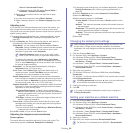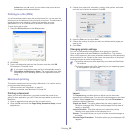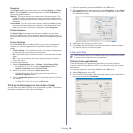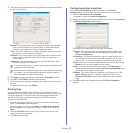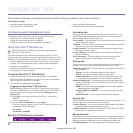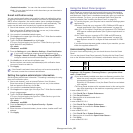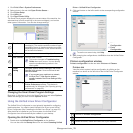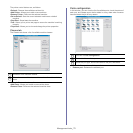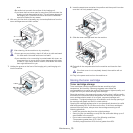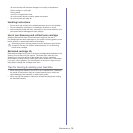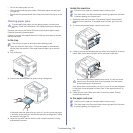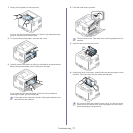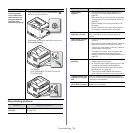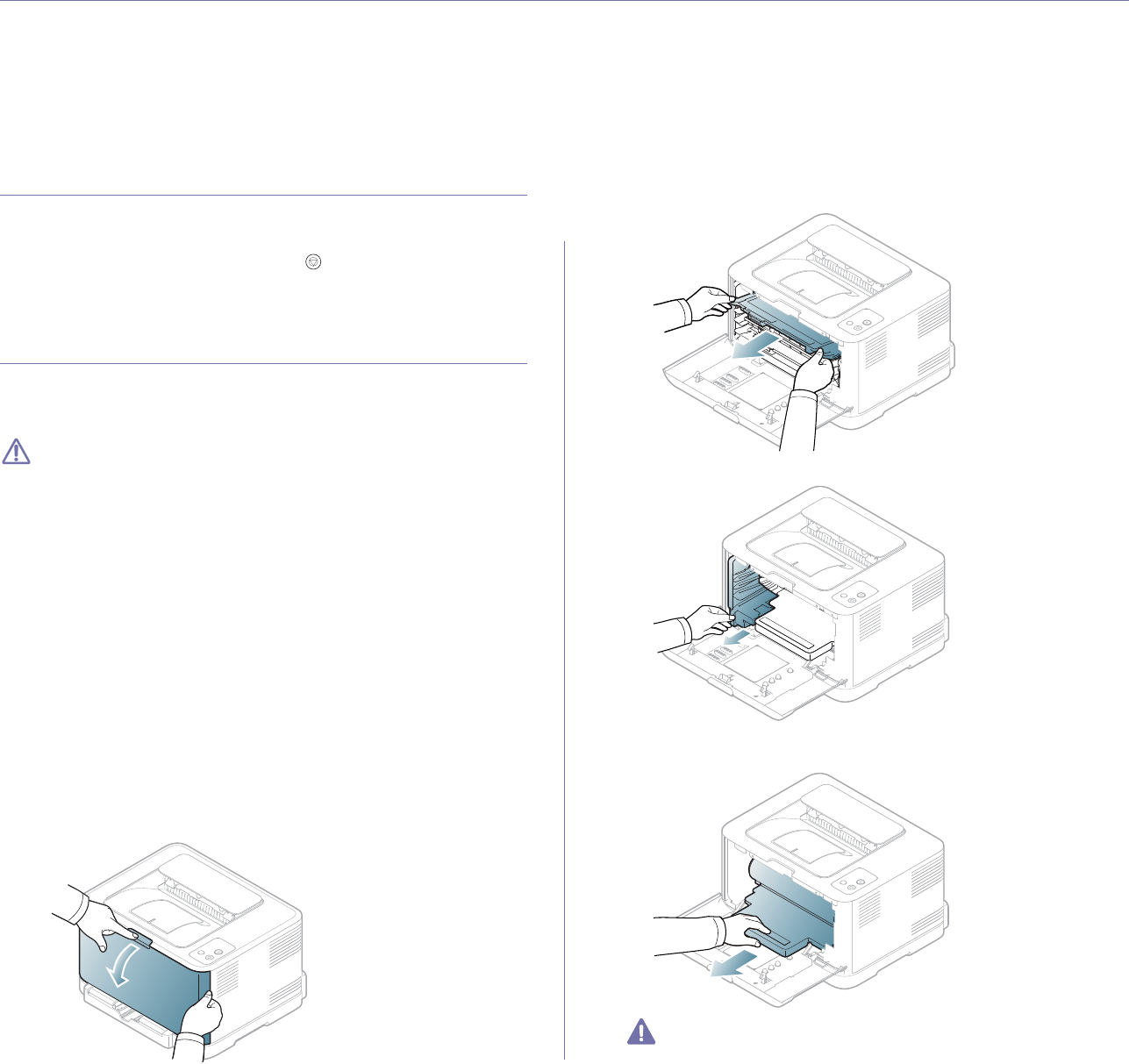
Maintenance_ 72
9.maintenance
This chapter provides information about maintaining your machine and the toner cartridge.
This chapter includes:
• Printing a machine report
• Cleaning a machine
• Storing the toner cartridge
• Tips for moving & storing your machine
Printing a machine report
You can print a configuration page to view current printer settings, or to help
troubleshoot printer problems.
In ready mode, press and hold the Can
cel ( ) button for about 5 seconds,
then release.
A configuration page prints out.
Cleaning a machine
If printing quality problems occur or if you use your machine in a dusty
environment, you need to clean your machine regularly to keep the most
optimum printing quality.
•Cleaning the cabinet of the machine with cleaning materials
containing large amounts of alcohol, solvent, or other strong
substances can discolor or distort the cabinet.
•If your machine or the surrounding area is contaminated with toner,
we recommend that you use a cloth or tissue dampened with water
to clean it. If you use a vacuum cleaner, toner blows in the air and
might be harmful if inhaled.
Cleaning the outside
Clean the machine cabinet with a soft, lint-free cloth. Dampen the cloth
slightly with water, but be careful not to let any water drip onto or into the
machine.
Cleaning the inside
During the printing process, paper, toner and dust particles can accumulate
inside the machine. This buildup can cause print quality problems such as
toner specks or smearing. Cleaning the inside of the machine clears or
reduces these problems.
1. Turn the machine off a
nd unplug the power cord. Wait for the machine to
cool down.
2. Pre
ss the release button, completely open the front cover.
3. Grasp the handles on the toner cartridge and pull to remove the
cartridge from the machine.
4. Pull the waste toner container out of the machine using its handle.
5. Pull the imaging unit out of the machine using the groove on the front of
the imaging unit.
•Do not touch the green surface of the drum located in the imaging
unit. Use the handle on the imaging unit to avoid touching this