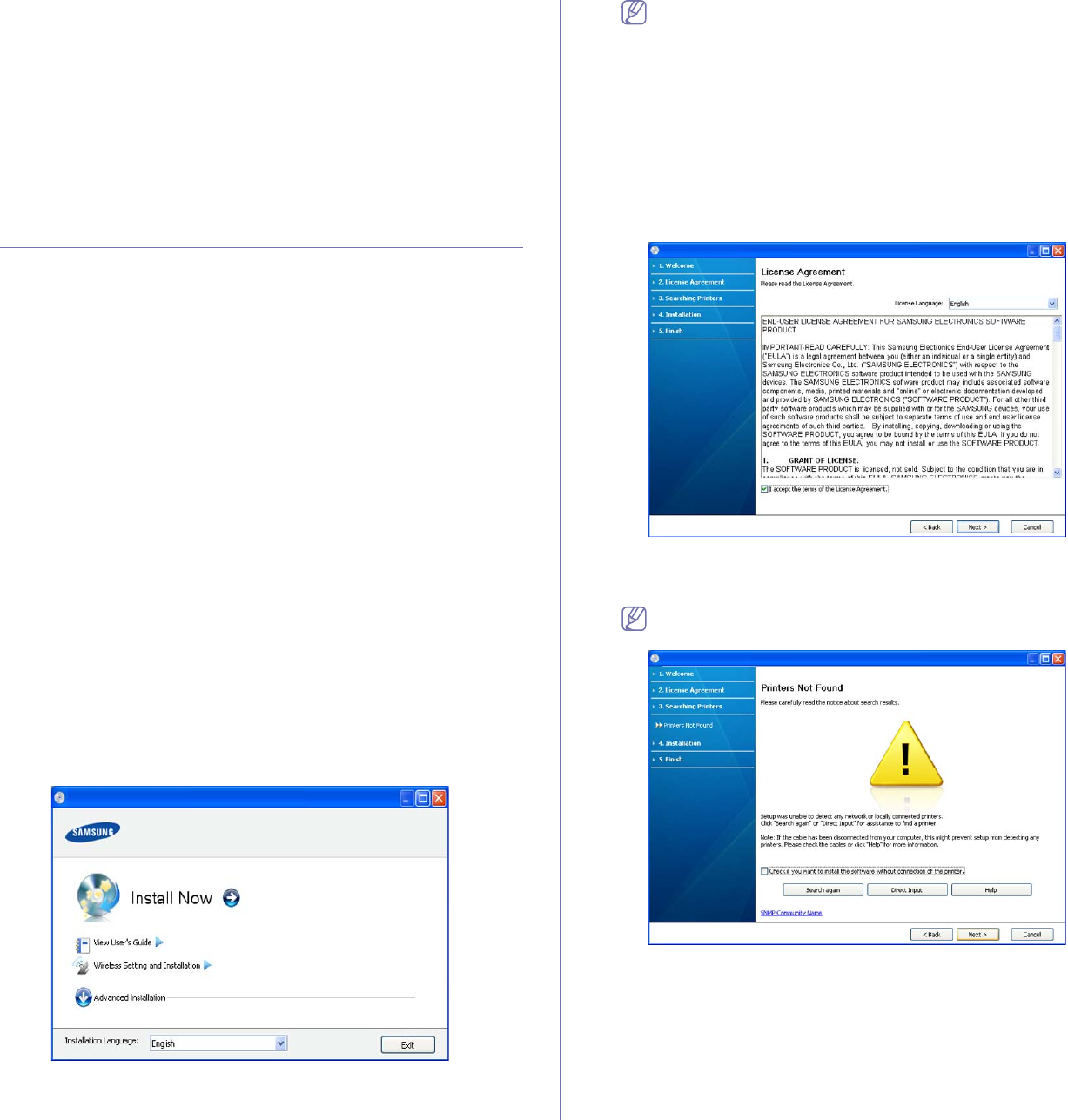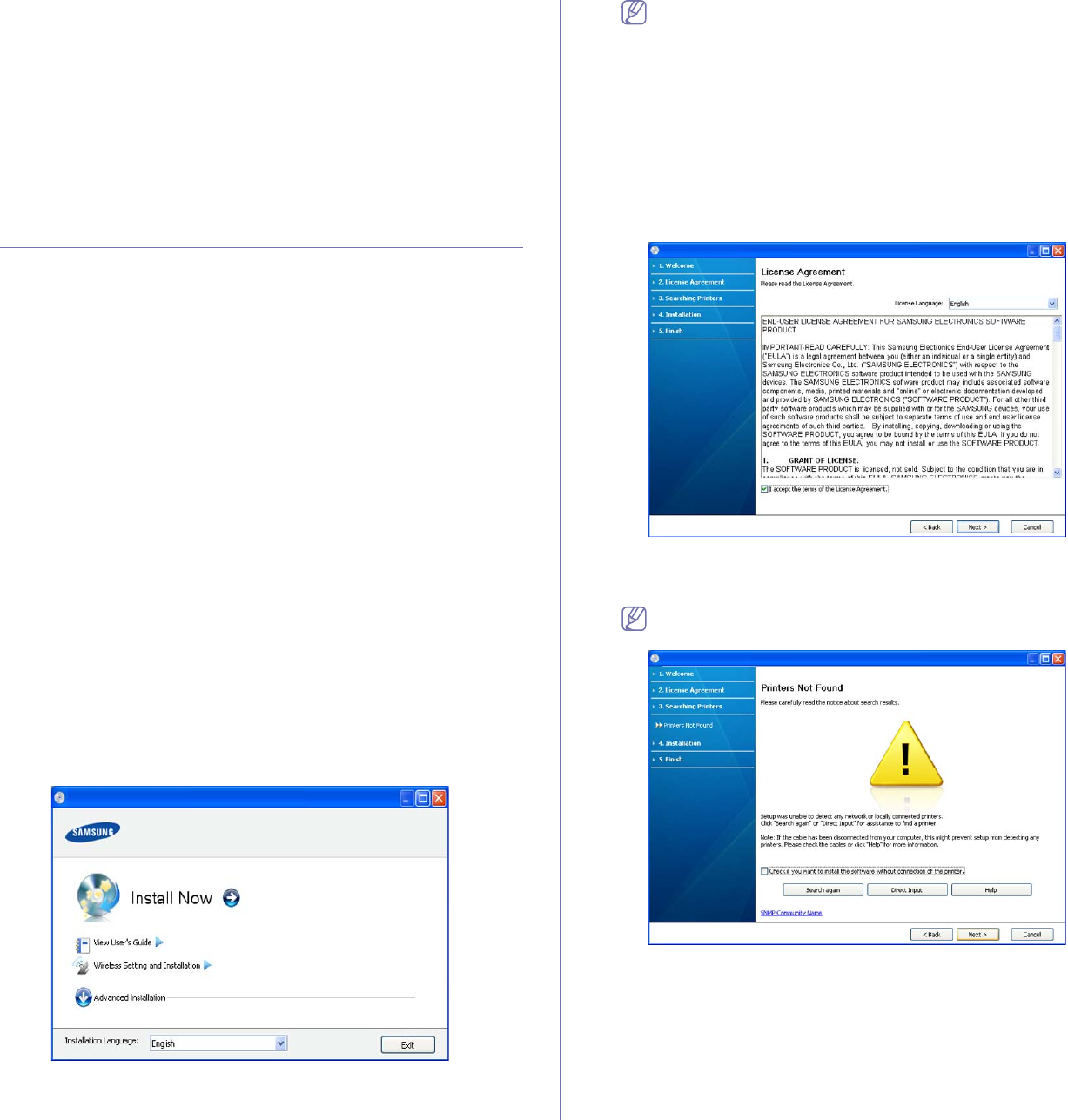
Network setup (CLP-320N(K)/CLP-321N/CLP-325W(K)/CLP-326W only)_ 37
A log-in page appears.
4. Type
in the ID and Password then click Login.
If it’s your first time log
ging into SyncThru™ Web Service, type in the
below default ID and password.
•ID: admin
•Password: sec00000
5. Whe
n the SyncThru™ Web Service window opens, click Settings >
Network Settings > Restore Default.
6. Click Clear for network.
7. Turn
off and restart machine to apply settings.
Installing network connected machine’s driver
You must install the printer driver software for printing. The software
includes drivers, applications, and other user friendly programs.
Make sure that the network setup for your machine is completed. All
a
pplications should be closed on your computer before beginning
installation.
Windows
This is recommended for most users. All components necessary for
machine operations will be installed.
Follow the steps below:
1. Ma
ke sure that the machine is connected to the network and powered
on.
2. Insert the supplied software CD into your CD-ROM drive.
•T
he software CD should automatically run and an installation window
appear.
•If the instal
lation window does not appear, click Start and then Run.
Type X:\Setup.exe, replacing “X” with the letter which represents
your CD-ROM drive. Click OK.
•If
you use Windows Vista, Windows 7 and Windows Server 2008 R2,
click Start > All programs > Accessories > Run.
Type X:\Setup
.exe replacing “X” with the letter which represents
your CD-ROM drive and click OK.
•If
the AutoPlay window appears in Windows Vista, Windows 7 and
Windows Server 2008 R2, click Run Setup.exe in Install or run
program field, and click Continue or Yes in the User Account
Control window.
3. Select In
stall now.
If necessary, select a language from the drop-down list.
• For CLP-325W(K)/, you can access Wireless Setting and
Installation menu. The Wireless Setting and Installation
allows you to install a wireless network to connect to the
machine with USB cable (See "Setting a wireless network with
USB cable" on page 41).
•Th
e Advanced Installation has two options, Custom
Installation and Install Software Only. The Custom
Installation allows you to select the machine’s connection and
choose individual component to install. The Install Software
Only allows you to install the supplied software such as Smart
Panel. Follow the guide in the window.
4. R
ead License Agreement, and select I accept the terms of the
License Agreement. Then, click Next.
The program searches the machine.
If your machine is not found in the network or locally, the following
window will appear.
•Check if you want to install the software without connection
of the printer.
-Check
this option to install this program without a machine
connected. In this case, the print a test page window will be
skipped, and completes the installation.
•Sear
ch again
When you press this button, the firewall notice window
appe
ars;