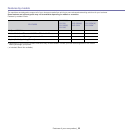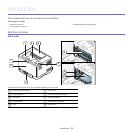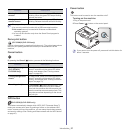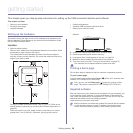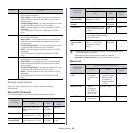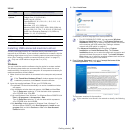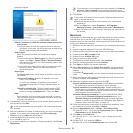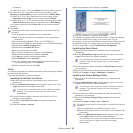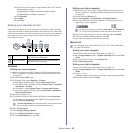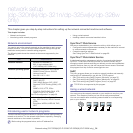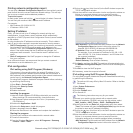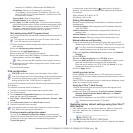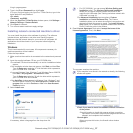Getting started_ 30
Linux
Item Requirement (recommended)
Operating
system
RedHat® Enterprise Linux WS 4, 5 (32/64 bit)
Fedora Core 2~10 (32/64 bit)
SuSE Linux 9.1 (32 bit)
OpenSuSE® 9.2, 9.3, 10.0, 10.1, 10.2, 10.3, 11.0,
11.1 (32/64 bit)
Mandrake 10.0, 10.1 (32/64 bit)
Mandriva 2005, 2006, 2007, 2008, 2009 (32/64 bit)
Ubuntu 6.06, 6.10, 7.04, 7.10, 8.04, 8.10 (32/64
bit)
SuSE Linux Enterprise Desktop 9, 10 (32/64 bit)
Debian 3.1, 4.0, 5.0 (32/64 bit)
CPU Pentium® IV 2.4 GHz (Intel Core™2)
RAM 512 MB (1024 MB)
Free HDD space 1 GB (2 GB)
Installing USB connected machine’s driver
A locally connected machine is a machine directly connected to your
computer by a USB cable. If your machine is attached to a network, skip the
following steps below and go on to installing network connected machine’s
driver (See "Installing network connected machine’s driver" on page 37).
Only use a USB cable no longer than 3 m (10 ft.).
Windows
You can install the machine software using the typical or custom method.
The following steps below are recommended for most users who use a
ma
chine directly connected to your computer. All components necessary for
machine operations will be installed.
1. Ma
ke sure that the machine is connected to the computer and powered
on.
If the “Found New Hardware Wizard” window appears during the
installation procedure, click Cancel in close the window.
2. Insert the supplied software CD into your CD-ROM drive.
•T
he software CD should automatically run and an installation window
will appear.
•If the instal
lation window does not appear, click Start and then Run.
Type X:\Setup.exe, replacing “X” with the letter which represents
your CD-ROM drive. Click OK.
•If yo
u use Windows Vista, Windows 7 or Windows Server 2008 R2 click
Start > All programs > Accessories > Run.
Type X:\Setup
.exe replacing “X” with the letter which represents
your CD-ROM drive and click OK.
•If
the AutoPlay window appears in Windows Vista, Windows 7 or
Windows Server 2008 R2, click Run Setup.exe in Install or run
program field, and click Continue or Yes in the User Account
Control window.
3. Select In
stall now.
If necessary, select a language from the drop-down list.
• For CLP-325W(K)/CLP-326W, you can access Wireless
Setting and Installation menu. The Wireless Setting and
Installation allows you to install a wireless network to connect
to the machine with USB cable (See "Setting a wireless
network with USB cable" on page 41).
•Th
e Advanced Installation has two options, Custom
Installation and Install Software Only. The Custom
Installation allows you to select the machine’s connection and
choose individual component to install. The Install Software
Only allows you to install the supplied software such as Smart
Panel. Follow the guide in the window.
4. R
ead License Agreement, and select I accept the terms of the
License Agreement. Then, click Next.
The program searches for the machine.
If your machine is not found in the network or locally, the following