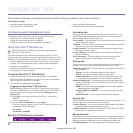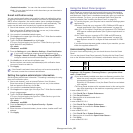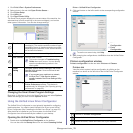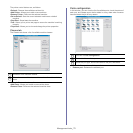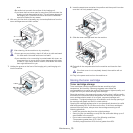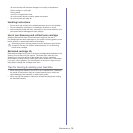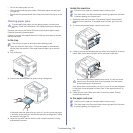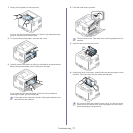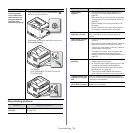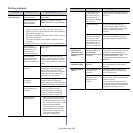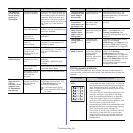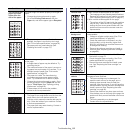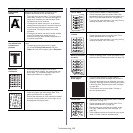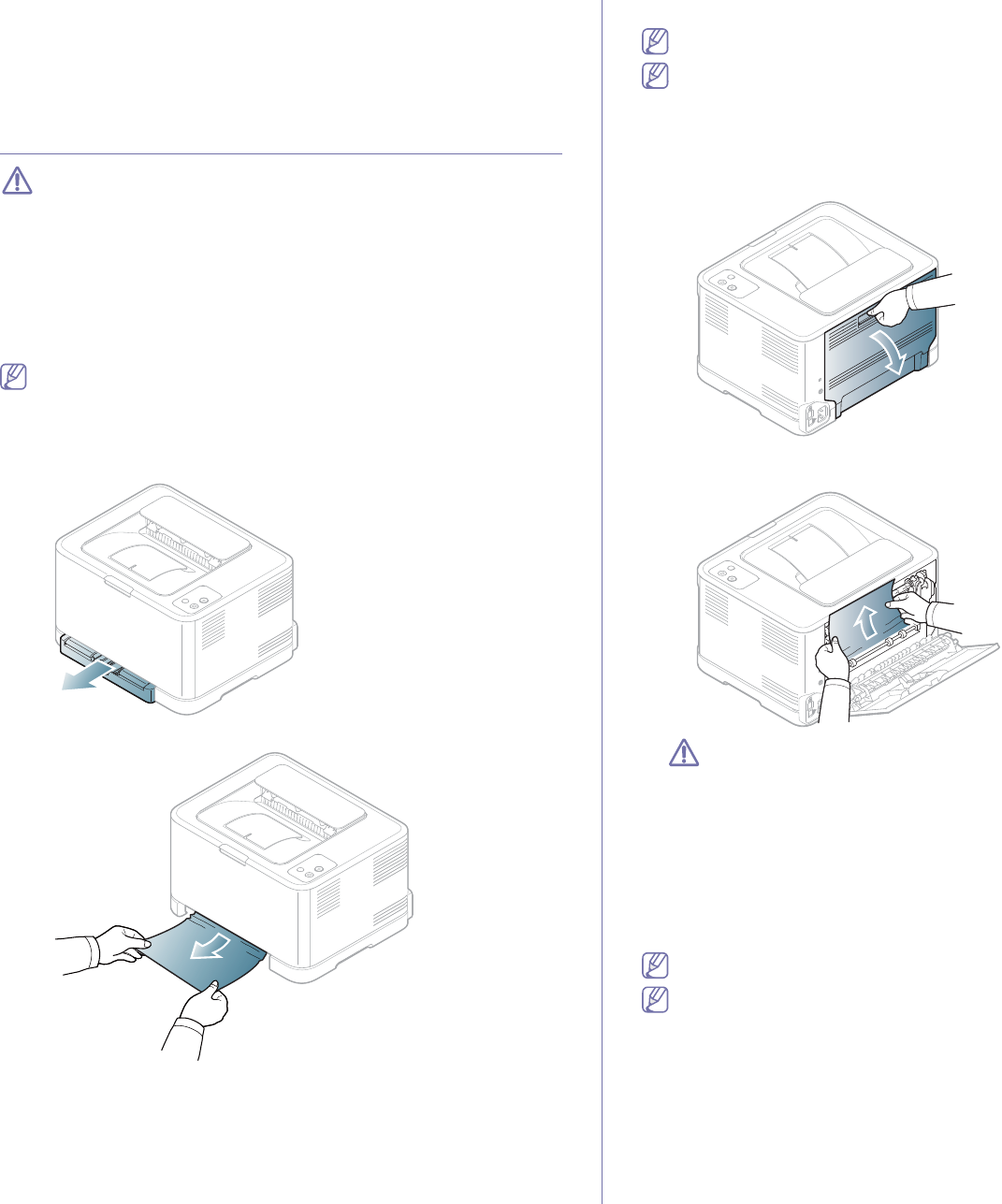
Troubleshooting_ 76
• Do not mix paper types in a tray.
• Use only recommen
ded print media ("Setting the paper size and type"
on page 58).
• Ensure that the recommended side of the print media is facing up in the
tray.
Clearing paper jams
To avoid tearing the paper, pull the jammed paper out slowly and
carefully. Follow the instructions in the following sections to clear the
jam.
If a paper jam occurs, the status LED on th
e control panel lights orange.
Find and remove the jammed paper.
If paper is jammed in the paper feed area, follow the next steps to release
the jammed paper.
In the tray
Click this link to open an animation about clearing a jam.
1. Ope
n and close the front cover. The jammed paper is automatically
ejected from the machine. If the paper does not eject, go to the next
step.
2. Pull ou
t the tray.
3. Remove the jammed paper by gently pulling it straight out.
If the paper does not eject when you pull, or if you do not see the paper
in this area, check the fuser area around the toner cartridge (See "Inside
the machine" on page 76).
4. In
sert the tray back into the machine until it snaps into place. Printing
automatically resumes.
Inside the machine
Click this link to open an animation about clearing a jam.
The fuser area is hot. Be careful when removing paper form this area
to prevent getting your fingers burnt.
1. Open and close the front cover. The jammed paper is automatically
ejected from the machine. If the paper does not eject, go to the next
step.
2. T
o remove the jammed paper, open the rear cover.
3. Carefully remove the jammed paper by pulling in the direction as shown
below. Most of the jammed paper can be removed in this step.
Do not touch the fuser inside the inner cover. It is hot and could
cause burns. Be careful when removing paper from this area to
prevent getting your fingers burnt.
If the paper does not eject when you pull, or if you do not see the paper
i
n this area, check the paper exit area (See "In the paper exit area" on
page 76).
4. C
lose the rear cover. Make sure that it is securely closed. Printing
automatically resumes.
In the paper exit area
Click this link to open an animation about clearing a jam.
The fuser area is hot. Be careful when removing paper form this area
to prevent getting your fingers burnt.