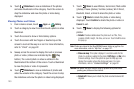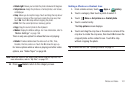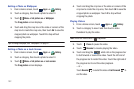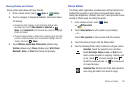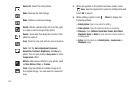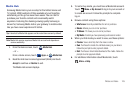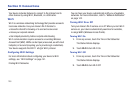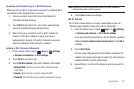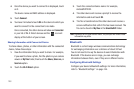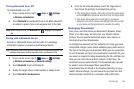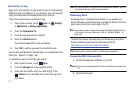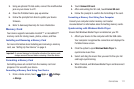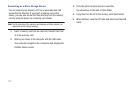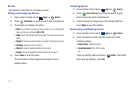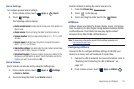108
4.
Once the device you want to connect to is displayed, touch
on it.
The device name and MAC address is displayed.
5. Touch
Connect
.
6. You have 2 minutes to touch
OK
on the device to which you
want to connect for the connection to be made.
Once connected, the other device will show as
Connected
in your list of Wi-Fi Direct devices and the icon will
display at the bottom of your screen.
Sharing Information with Connected Device
To share videos, photos, or other information with the connected
device, follow these steps:
1. View the information that you want to share. For example,
if you want to share a photo, find the photo in your camera
viewer or
My files
folder, then touch the
Share,
Share via,
or
Send via
option.
2. Touch the
Wi-Fi Direct
option.
3. Touch the connected device name. For example,
AndroidP2PXXXX.
4. The other device will receive a prompt to receive the
information and must touch
OK
.
5. The file is transferred and the other device will receive a
screen notification that a Wi-Fi file has been received. The
file can be found in
My files
in the
ShareViaWifi
folder.
Note:
Depending on the other device model, the prompts and shared folder
information may differ.
Bluetooth
Bluetooth is a short-range wireless communications technology
for exchanging information over a distance of about 30 feet.
You do not need to line up the devices to send information with
Bluetooth. If the devices are in range, you can exchange
information between them, even if they are in different rooms.
Configuring Bluetooth Settings
Configure your device’s Bluetooth settings. For more information,
refer to “Bluetooth Settings” on page 144.