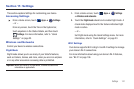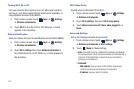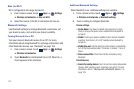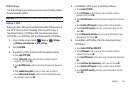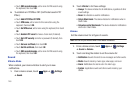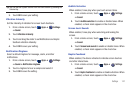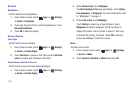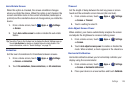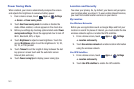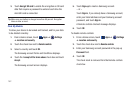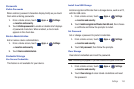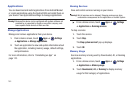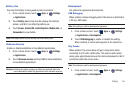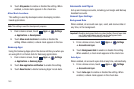Settings 149
Auto-Rotate Screen
When this option is checked, the screen orientation changes
when you rotate the device. When this option is not checked, the
screen orientation locks in the current orientation (landscape or
portrait) and the orientation does not change when you rotate the
device.
1. From a Home screen, touch
Apps
➔
Settings
➔
Screen
.
2.
Touch
Auto-rotate screen
to enable or disable the auto-rotate
feature
.
Tip:
Touch the Time in the System bar to display the Quick Settings pop-up.
Touch
Auto Rotation
to enable or disable the auto-rotate feature. For
more information, refer to “Quick Settings” on page 23.
Animation
Set the level of animations for transitions between screens.
1. From a Home screen, touch
Apps
➔
Settings
➔
Screen
➔
Animation
.
2. Touch
No animations
,
Some animations
, or
All animations
.
Timeout
Set the length of delay between the last key press or screen
touch and the automatic screen timeout (dim and lock).
1. From a Home screen, touch
Apps
➔
Settings
➔
Screen
➔
Timeout
.
2. Touch a setting to select it.
Auto Adjust Screen Power
When enabled, your device automatically analyzes the screen
and adjusts the brightness to conserve battery power.
1. From a Home screen, touch
Apps
➔
Settings
➔
Screen
.
2. Touch
Auto adjust screen power
to enable or disable the
mode. When enabled, a check appears in the check box.
Horizontal Calibration
Horizontal calibration allows you to horizontally calibrate your
display using the accelerometer.
1. From a Home screen, touch
Apps
➔
Settings
➔
Screen
➔
Horizontal calibration
.
2. Place your device on a level surface and touch
Calibrate
.