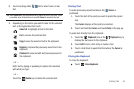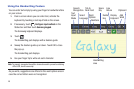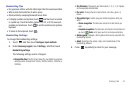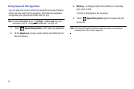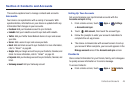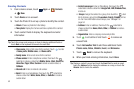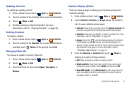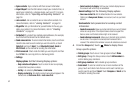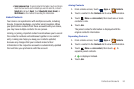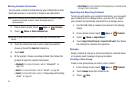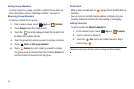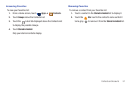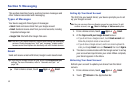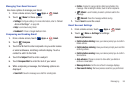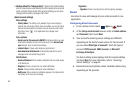Contacts and Accounts 53
• Send namecard via
: To send contact information, touch and check
mark the box next to each contacts you want to send to, or touch
Select all
, and touch
Send
. Touch
Bluetooth
,
Email
,
Gmail
, or
Wi-Fi Direct
as the method for sending the information.
Linked Contacts
Your device can synchronize with multiple accounts, including
Google, Corporate Exchange, and other email providers. When
you synchronize contacts from these accounts with your device,
you may have multiple contacts for one person.
Linking, or joining, imported contact records allows you to see all
the contact’s numbers and addresses together in one contact
entry. Linking also helps you keep your contacts updated,
because any changes that your contacts make to their
information in the respective accounts is automatically updated
the next time you synchronize with the account.
Joining Contacts
1. From a Home screen, touch
Apps
➔
Contacts
.
2. Touch a contact in the
Contacts
list to view its information.
3. Touch
Menu
➔
Join contact,
then touch one or more
contacts to link.
4. Touch
Join
.
The joined contact’s information is displayed with the
original contact’s information.
Separating Contacts
1. From a Home screen, touch
Apps
➔
Contacts
.
2. Touch a contact in the
Contacts
list to view its information.
3. Touch
Menu
➔
Join contact,
then touch to
separate joined contacts.
A is displayed instead.
4. Touch
Join
.