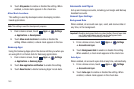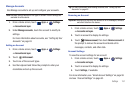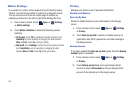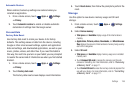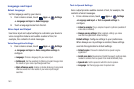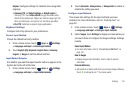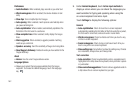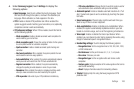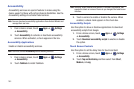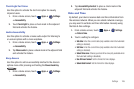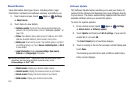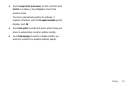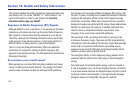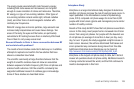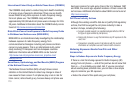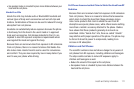164
Accessibility
Accessibility services are special features to make using the
device easier for those with certain physical disabilities. Use the
Accessibility settings to activate these services.
Note:
You can download accessibility applications from Android Market and
manage their use here.
1. From a Home screen, touch
Apps
➔
Settings
➔
Accessibility
.
2. Touch
Accessibility
to activate or deactivate accessibility
services. When activated, a check appears in the box.
Accessibility Applications
Enable or disable accessibility services.
Note:
You must activate
Accessibility
before enabling services.
1. From a Home screen, touch
Apps
➔
Settings
➔
Accessibility
.
2. Touch
TalkBack
to install TalkBack.
Note:
TalkBack, when installed and enabled, is a speech synthesizer that
speaks the labels or names of items as you navigate the tablet’s user
interface.
3. Touch a service to enable or disable the service. When
enabled, a check mark appears in the check box.
Accessibility Scripts
Use this option to allow or disallow applications to download
accessibility scripts from Google.
1. From a Home screen, touch
Apps
➔
Settings
➔
Accessibility
.
2. Touch
Download accessibility scripts
to enable or disable
the option.
Touch Screen Controls
Use this option to set the delay time for touch and hold.
1. From a Home screen, touch
Apps
➔
Settings
➔
Accessibility
.
2. Touch
Tap and hold delay
and then select from
Short
,
Medium
, or
Long
.