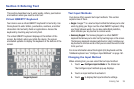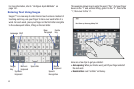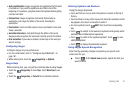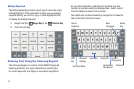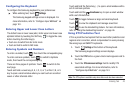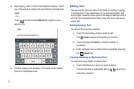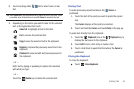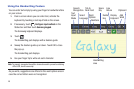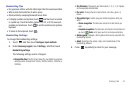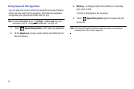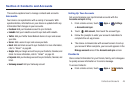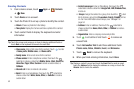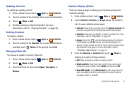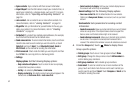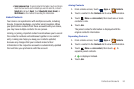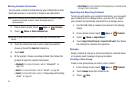Entering Text 47
Handwriting Tips
•
For uppercase letters, write the letter larger than the lowercase letters.
•
Write a dash (horizontal line) to add a space.
•
Delete words by sweeping backward across them.
•
To display numbers and symbols, touch and then touch a number
or symbol key. Touch the button marked 1/3, 2/3, or 3/3 to see more
symbols and emoticons. Touch to exit the numbers and symbols
keyboard.
•
To return to the keyboard, touch .
Handwriting Settings
To change the Handwriting settings:
1. Touch and then touch
Configure input methods
.
2. Under
Samsung keypad
, touch
Settings
, and then touch
Handwriting settings
.
The following settings can be changed:
• Recognition time
: Set the time it takes for your tablet to recognize
what you write. Choose from 100ms, 300ms, 500ms, 1000ms, or
2000ms.
• Pen thickness
: Change the pen thickness to 1, 3, 5, 7, or 9 pixels,
as the examples demonstrate.
• Pen color
: Change the pen color to black, red, blue, green, or
brown.
• Recognition type
: Set the way your tablet recognizes what you
write.
–
Stroke recognition
: The letters are entered in the text field as you
write.
–
Complete recognition
: The letters are not entered in the text field until
you touch
Enter
, which gives you time to choose word options.
• Gesture guide
: Displays a list of gesture that can be used with the
handwriting feature.
• About
: Describes the version, date, and manufacturer of the
handwriting software.
3. Press repeatedly to return to your message.