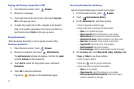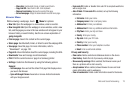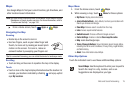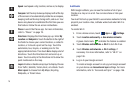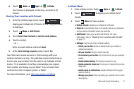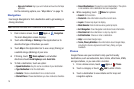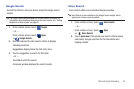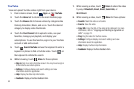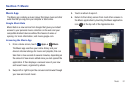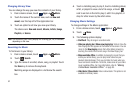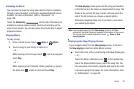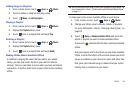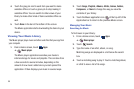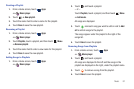80
YouTube
View and upload YouTube videos right from your device.
1. From a Home screen, touch
Apps
➔
YouTube
.
2. Touch the
Home
tab to return to the main YouTube page.
3. Touch the
Browse
tab to browse videos by categories like
Comedy, Education, Music, and so on. Touch the desired
category to display video thumbnails.
4. Touch the
Your Channel
tab to upload a video, see your
favorites, manage your playlists, and display your
subscriptions. To use this function, sign in to your YouTube
account or add and account.
5. Touch
Search YouTube
and use the keyboard to enter a
keyword or phrase to find a YouTube video. Touch on
the keyboard to initiate the search.
6. While browsing, touch
Menu
for these options:
• Sign in
: Sign in or add a YouTube account. You may have to sign in
to YouTube to use certain options.
• Settings
: Configure display and search settings and view
information about the application.
•Help
: Display YouTube help information.
• Feedback
: Display a YouTube feedback form.
7. While viewing a video, touch
Share
to share the video
by way of
Bluetooth
,
Email
,
Gmail
,
Social Hub
, or
Wi-Fi Direct
.
8. While viewing a video, touch
Menu
for these options:
•Favorite
: Mark this video as a favorite.
•Save to
: Save the video.
•Copy URL
: Copy the URL of the video to the clipboard. For more
information, refer to
“Copying and Pasting a Hyperlink or
URL”
on page 72.
•Flag
: Flag the video for YouTube review.
• Settings
: Configure display and search settings and view
information about the application.
•Help
: Display YouTube help information.
• Feedback
: Display a YouTube feedback form.