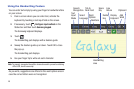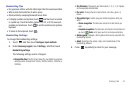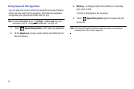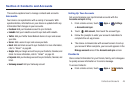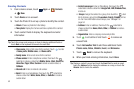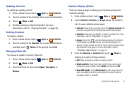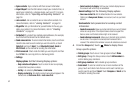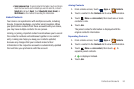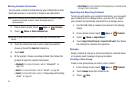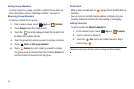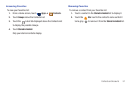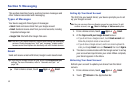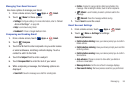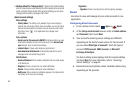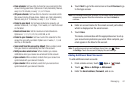54
Sharing Contact Information
You can send a contact’s information by way of Bluetooth to other
Bluetooth devices or in an Email or Gmail as an attachment.
Note:
Not all Bluetooth devices accept contacts and not all devices support
transfers of multiple contacts. Check the target device’s
documentation.
1. From a Home screen, touch
Apps
➔
Contacts
.
2. Touch
Menu
➔
Send namecard via
.
Tip:
Set up a contact record for yourself to share your information with
others.
3. Touch the check box next to each contact you want to
choose or touch the
Select all
check box.
4. Touch
Send
.
5. At the prompt, choose a sending method, then follow the
prompts to send the contact information:
•Bluetooth
: For more information, refer to
“Bluetooth”
on
page 108.
•Email
: For more information, refer to
“Email”
on page 60.
•Gmail
: For more information, refer to
“Composing and Sending
Gmail”
on page 59.
• Wi-Fi Direct
: To send Contacts entries directly to an external device
through a Wi-Fi connection
Importing and Exporting Contacts
To back up and restore your contacts information, you can export
your contacts list to a storage device, such as a PC, or import
your contacts list (previously exported) from a storage device.
1. Use the USB cable to connect your device to the storage
device.
2. From a Home screen, touch
Apps
➔
Contacts
.
3. Touch
Menu
➔
Import/Export
.
4. Touch
Import from SD card
or
Export to SD card
, then follow
the prompts to complete the operation.
Groups
Assign contacts to Groups to make searching for contacts faster
or to quickly send messages to group members.
Creating a New Group
Create a new group when you add or edit a contact.
1. From a Home screen, touch
Apps
➔
Contacts
.
2. Touch
Groups
above the Contacts List.
3. Touch
New
.