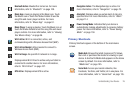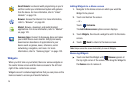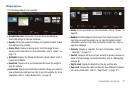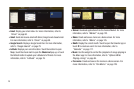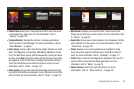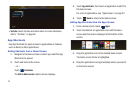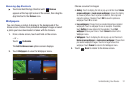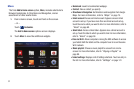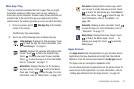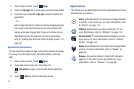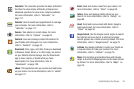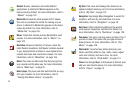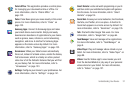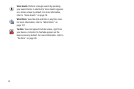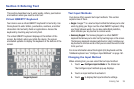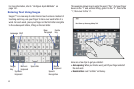Understanding Your Device 33
Mini App Tray
There are shortcuts available that link to apps that you might
need while working in other apps, such as your calendar, a
memo pad, and a calculator. In some cases, these shortcuts are
actually links to the part of the app you need most and they
contain link to the actual app where you can use other functions.
1. From any screen, touch
Mini App Tray
at the bottom,
center of the screen.
The Mini App Tray icons display.
2. Touch one of the following icons to display the app.
Apps Screen
The
Apps screen
holds all applications on your wireless device.
Applications that you download and install from the Android
Market or from the web are also added to the
My apps
screen.
The Apps icons are arranged in alphabetic order.
You can place shortcuts to applications on the Home screen for
quick access to the application. For more information, refer to
“Adding App Shortcuts from the Apps Screen” on page 30.
Task manager
: Displays the Task manager. Touch
to close the app. For more information, refer
to “Task Manager” on page 9.
Calendar
: Displays the calendar with today’s date
circled. Touch to link to the Calendar app.
Touch to add a new event to your calendar.
Touch to close the app. For more information,
refer to “Calendar” on page 117.
World Clock
: Displays the time for the locations
you have set up. Touch to link to the World
Clock app. Touch to close the app. For more
information, refer to “World Clock” on page 137.
2
Pen memo
: Displays the Pen memo app, which
you can use to create and save a memo. Touch
to link to the Pen memo app. Touch
Done
to
save your memo. Touch to close the app. For
more information, refer to “Pen Memo” on
page 129.
Calculator
: Displays a basic calculator. Touch
to close the app. For more information, refer to
“Calculator” on page 117.
Music player
: Displays the music player. Touch
to link to the Music player. Touch to
display your songs list. Touch to close the
Music player.