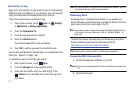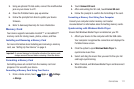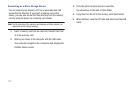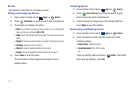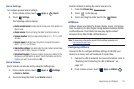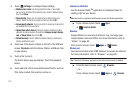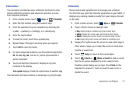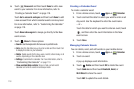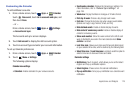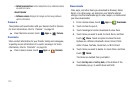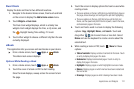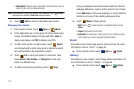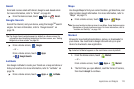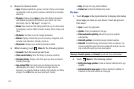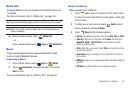118
6.
Touch
New event
and then touch
Done
to add a new
event to your calendar. For more information, refer to
“Creating a Calendar Event” on page 118.
Touch
Go to accounts and sync
and then touch
Done
to add
a new account from which calendar events can be synced.
For more information, refer to “Customizing the Calendar”
on page 119.
Touch
Never show again
to always go directly to the New
event screen.
7. Touch
Menu
for these options:
•Search
: Use the keyboard to find an even in portrait mode.
•Go to
: Use the Set date pop-up to enter a date and then touch Set
to display that date on your calendar.
• Delete
: Delete events for the day, week, month, before today, or all
events, depending on the calendar view.
• Settings
: Customize the calendar. For more information, refer to
“Customizing the Calendar”
on page 119.
• Show controls
/
Hide controls
: Show or hide a small month
calendar and a list of events in landscape mode.
Creating a Calendar Event
To create a calendar event:
1. From a Home screen, touch
Apps
➔
Calendar
.
2. Touch and hold the date for which you want to enter an all
day event. Use the keyboard to enter the event name.
– or –
Touch the date for which you want to enter an event, touch
, and then enter the event information in the New
event screen.
3. Touch
Done
.
Managing Calendar Events
You can delete, send, and edit events on your mobile device:
1. From a Home screen, touch
Apps
➔
Calendar
.
2. Touch an event.
A pop-up displays event information.
3. Touch
Delete
and then touch
OK
to delete the event.
Touch
Send via
and then touch
Bluetooth
,
Email
, or
Wi-Fi Direct
to share the event.
Touch
Edit
to update the event details.