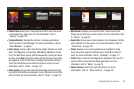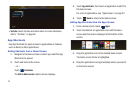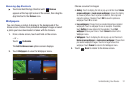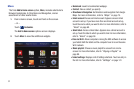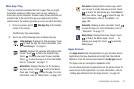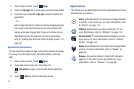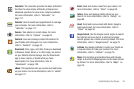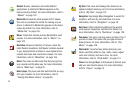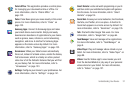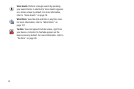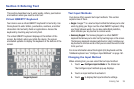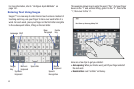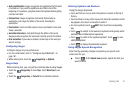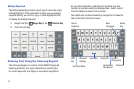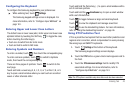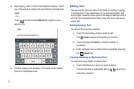Understanding Your Device 37
Polaris Office
: This application provides a central place
for managing your documents online or offline. For
more information, refer to “Polaris Office” on
page 132.
Pulse
: Pulse News gives you news visually in bite-sized
pieces. For more information, refer to “Pulse” on
page 133.
Samsung Apps
: Connect to Samsung Apps and make
your smart device even smarter. Simply and easily
download an abundance of applications to your device
such as games, news, reference, social networking,
navigation, and more. A shortcut to Samsung Apps
appears on the Home screen by default. For more
information, refer to “Samsung Apps” on page 133.
Screensaver
: When your tablet screen automatically
times out, instead of a blank screen, enable the Galaxy
Tab Screensaver, which is actually an action-packed
video tour of all the fantastic features that you will find
on your Galaxy Tab. For more information, refer to
“Screensaver” on page 133.
Settings
: Configure your device to your preferences. For
more information, refer to “Settings” on page 141.
Smart Remote
: Locate and watch programming on your tv
and then control your entertainment system with gestures
from the device. For more information, refer to
“Smart
Remote”
on page 134.
Social Hub
: Access your social networks, like Facebook,
YouTube, and Twitter, all in one place. A shortcut to
Social Hub appears on a Home screen by default. For
more information, refer to “Social Hub” on page 135.
Talk
: Chat with other Google Talk users. For more
information, refer to “Google Talk” on page 64.
Task Manager
: View and manage active applications.
For more information, refer to “Task Manager” on
page 9.
Video Player
: Play and manage videos stored on your
tablet. For more information, refer to “Video Player” on
page 98.
Videos
: Use the Videos app to view movies you rent
from the Android Market or play any of your personal
videos stored on your tablet. For more information,
refer to “Videos” on page 137.