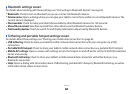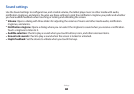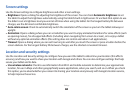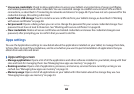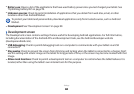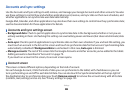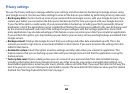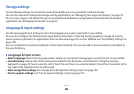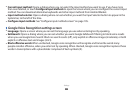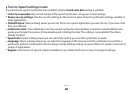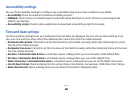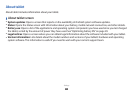Settings
101
Privacy settings
You use the Privacy settings to manage whether your settings and other data are backed up to Google servers, using
your Google account. You also use these settings to erase all the data on your tablet by performing a factory data reset.
Back up my data
●
: Check to back up some of your personal data to Google servers, with your Google Account. If you
replace your tablet, you can restore the data you’ve backed up, the rst time you sign in with your Google Account.
If you check this option, a wide variety of your personal data is backed up, including your Wi-Fi passwords, Browser
bookmarks, a list of the applications you’ve installed from Market, the words you’ve added to the user dictionary used
by the onscreen keyboard, and most of the settings that you congure with the Settings application. Some third-
party applications may also take advantage of this feature, so you can restore your data if you reinstall an application.
If you uncheck this option, you stop backing up your data to your account, and any existing backups are deleted from
Google servers.
Backup account
●
: Displays the Google Account that your settings and other data are backed up with. This is the
account you need to sign into on a new Android tablet or other device, if you want to restore the settings from this
tablet to that device.
Automatic restore
●
: Check this option to restore settings and other data when you reinstall an application. This
feature requires that you are backing up your data with your Google Account and that the application is using the
backup service.
Factory data reset
●
: Opens a dialog where you can erase all of your personal data from internal tablet storage,
including information about your Google Account, any other accounts, your system and application settings, any
downloaded applications, as well as your music, photos, videos, and other les. If you reset the tablet in this way, the
next time you turn on your tablet you’re prompted to reenter the same kind of information as when you rst started
Android. See “Starting Android the rst time” on page 7.