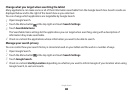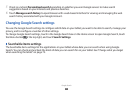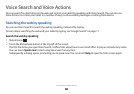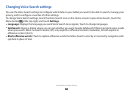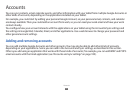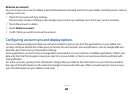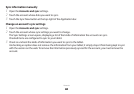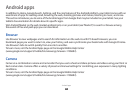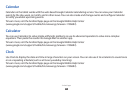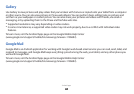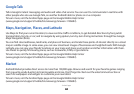Accounts
81
Remove an account
You can remove an account to delete it and all information associated with it from your tablet, including email, contacts,
settings, and so on.
Open the Accounts and Sync settings.
1
The Accounts and Sync Settings screen displays your current sync settings and a list of your current accounts.
Touch the account to delete.
2
Touch
3
Remove account.
Conrm that you want to remove the account.
4
Conguring account sync and display options
You can congure background data use and synchronization options for all of the applications on your tablet. You
can also congure what kinds of data you synchronize for each account. Some applications, such as Google Mail and
Calendar, have their own synchronization settings.
Some applications, such as Contacts, Google Mail, and Calendar, can sync data from multiple applications. Others sync
data only from the rst Google Account you sign into on your tablet, or from an account associated specically with
that application.
For some accounts, syncing is two-directional; changes that you make to the information on your tablet are made to
the copy of that information on the web. Your Google Account works this way. Other accounts support only one-way
sync: the information on your tablet is read-only.