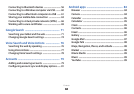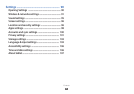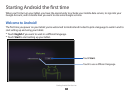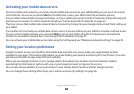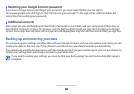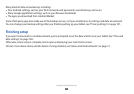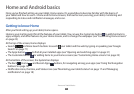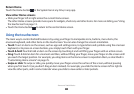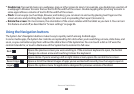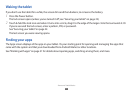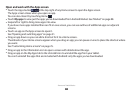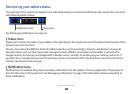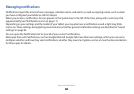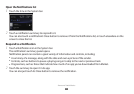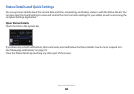Home and Android basics
13
Return Home
Touch the Home button in the System bar at any time, in any app.
View other Home screens
Slide your nger left or right across the current Home screen.
●
The other Home screens provide more space for widgets, shortcuts, and other items. For more on sliding, see “Using
the touchscreen” on page 13.
Touch the Home button
●
to return to the central Home screen.
Using the touchscreen
The main way to control Android features is by using your nger to manipulate icons, buttons, menu items, the
onscreen keyboard, and other items on the touchscreen. You can also change the screen’s orientation.
Touch
●
: To act on items on the screen, such as app and settings icons, to type letters and symbols using the onscreen
keyboard, or to press on-screen buttons, you simply touch them with your nger.
Touch & hold
●
: Touch & hold an item on the screen by touching it and not lifting your nger until an action occurs.
Drag
●
: Touch & hold an item for a moment and then, without lifting your nger, move your nger on the screen until
you reach the target position. For example, you drag items on the Home screen to reposition them, as described in
“Customizing Home screens” on page 25.
Swipe or slide
●
: To swipe or slide, you quickly move your nger across the surface of the screen, without pausing
when you rst touch it (so you don’t drag an item instead). For example, you slide the Home screen left or right to
view the other parts, and in some Calendar views you slide to view earlier or later periods.