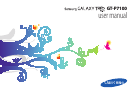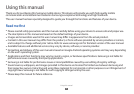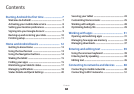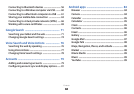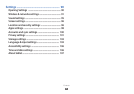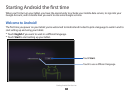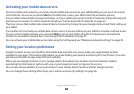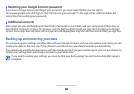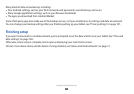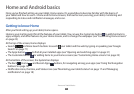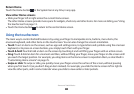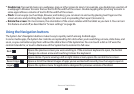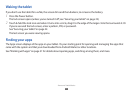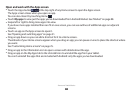Starting Android the rst time
8
Activating your mobile data service
On some mobile data networks, you must activate mobile data service on your tablet before you can use it to connect
to the Internet. As soon as you touch Start on the Welcome! screen, your tablet starts the activation process.
If your mobile network doesn’t require activation, or if your tablet only connects to Wi-Fi networks, it skips this step and
prompts you to connect to a Wi-Fi network instead (see “Connecting to Wi-Fi networks” on page 51).
Then you can use that mobile data network Internet connection to sign into your Google Account and nish setting up
your tablet.
If you prefer not to activate you mobile data service now or if you are setting up your tablet in a location without access
to your carrier’s mobile network, you can touch Skip to set up your tablet using Wi-Fi instead: you’re prompted to
connect to a local Wi-Fi network. See “Connecting to Wi-Fi networks” on page 51.
You can activate your mobile data service later using the Settings app; see “Wireless & networks settings” on page 91.
Setting your location preferences
Google’s location service uses the Wi-Fi and mobile data networks near you to make your approximate location
available to your apps. This location information can make nding your precise location by GPS much faster; it can also
provide your location to apps when GPS isn’t available.
When you use Google’s location service, Google collects data about your location and local networks, without
associating the information it gathers with you or your Google Account, to improve the service.
You can also choose whether to use your location in your Google Search results and other Google services.
You can change these settings after setup; see “Location and security settings” on page 96.