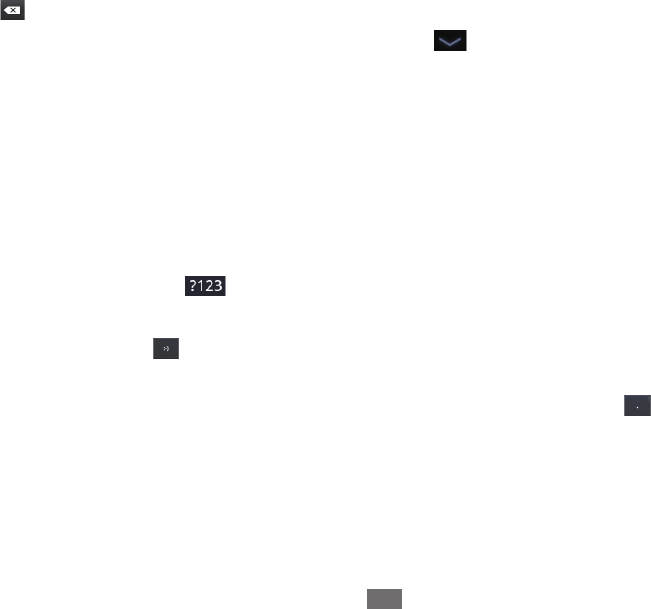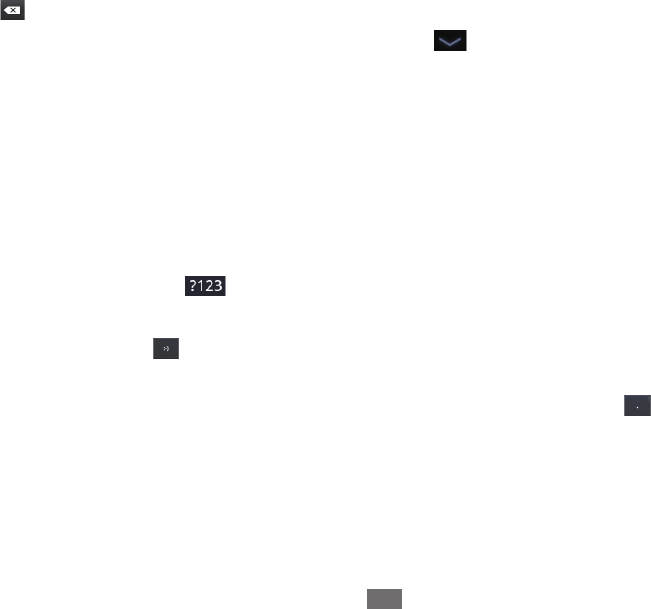
Entering and editing text
42
Touch space or a punctuation mark to enter a suggested word in place of the underlined word.
●
If you mistype a word that the keyboard recognizes, it corrects it automatically (unless you turn that feature o).
If you touch the space key, the suggestion strip oers a series of punctuation marks you can touch, to replace the
space with.
If you touch a word that is not in the system or user dictionary, it’s entered and you’re prompted to touch the
word again if you want to add it to the user dictionary. You can view, edit, or delete the words that you add to the
dictionary. See “Language & input settings” on page 102.
Use the Delete key
●
to erase characters to the left of the cursor.
When you’re nished typing, touch the Close Keyboard button
●
.
Enter capital letters
Touch & hold the Shift key while you type, to enter capital letters: when you release the Shift key, the lowercase letters
●
reappear.
Touch Shift once to switch to capital letters for one letter.
●
Double-tap Shift to switch to ALL CAPS; touch Shift again to restore lowercase letters.
●
Enter numbers, symbols, and other characters
Touch the Numbers and Symbols key
●
to enter numbers, symbols, and other special characters.
Touch the
●
More key for more special characters.
Touch a key that has a gray ellipsis
●
in its corner to open a small panel where you can drag to enter a dierent
character.
Touch & hold the shift key while you touch a key with a gray character in its corner
●
to enter the gray character (the
gray character turns white to indicate on the key). Or just touch & hold that key to enter the gray character.
Touch & hold a vowel or the C, N, or S key to open a small panel where you can drag onto the accented vowel or other
●
alternate letter or number you want to enter.