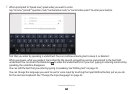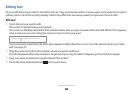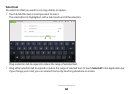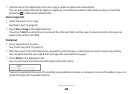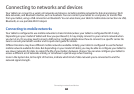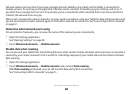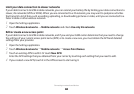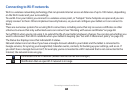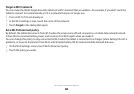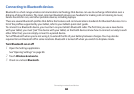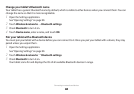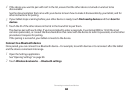Connecting to networks and devices
52
Turn Wi-Fi on and connect to a Wi-Fi network
If you’re adding a Wi-Fi network when rst setting up your tablet, Wi-Fi is turned on automatically, so you can skip to
step 4.
Open the Settings app.
1
See “Opening Settings” on page 90.
Touch
2
Wireless & networks
→
Wi-Fi settings.
Check
3
Wi-Fi to turn it on.
The tablet scans for available Wi-Fi networks and displays the names of those it nds. Secured networks are
indicated with a Lock icon.
If the tablet nds a network that you connected to previously, it connects to it.
Touch a network to connect to it.
4
If the network is open, you are prompted to conrm that you want to connect to that network by touching Connect.
If the network is secured, you’re prompted to enter a password or other credentials. (Ask your network administrator
for details.)
By default, you obtain an address on the network from the network itself, using the DHCP protocol.
You can touch DHCP to change the IP settings to Static, so you can enter an address and other network details
manually, if you or your network administrator require it. If you do, you must enter:
An IP address for your tablet that is valid and unique for your Wi-Fi network
●
The Gateway for the network
●