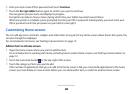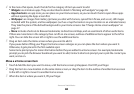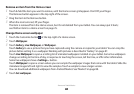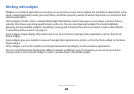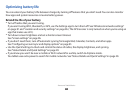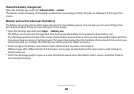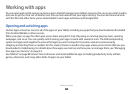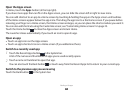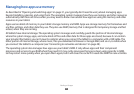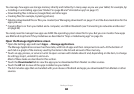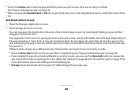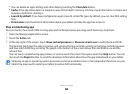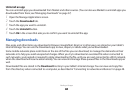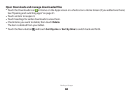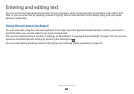Working with apps
32
Open the Apps screen
In Home, touch the Apps button (at the top right).
If you have more apps than can t on the Apps screen, you can slide the screen left or right to view more.
You can add shortcut to an app to a Home screen by touching & holding the app on the Apps screen until outlines
of the Home screens appear below the app icons. Then drag the app icon to a the Home screen. If you pause before
releasing your nger on a Home screen, that Home screen enlarges, so you can place the shortcut where you want it.
You can also add shortcuts using the Customize screen; see “Customizing Home screens” on page 25.
Touch the Home button
to close the Apps screen and return Home.
The Launcher closes automatically if you touch an icon to open its app.
Open an app
Touch an app’s icon on the Apps screen.
●
Touch an app’s shortcut icon on a Home screen (if you added one there).
●
Switch to a recently used app
Touch the Recent Apps button
1
in the System bar.
A list of the names and thumbnails of apps you’ve used recently opens.
Touch a name or thumbnail to open that app.
2
You can also touch the Back button or touch away from the Recent Apps list to return to your current app.
Switch to the previous app you were using
Touch the Back button in the System bar.