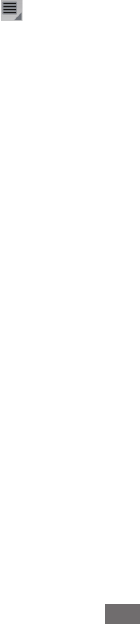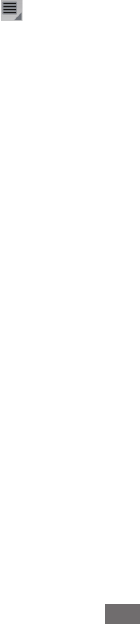
Accounts
80
Add an account
To add some accounts, you may need to obtain details from an IT support representative about the service to which the
account connects. For example, you may need to know the account’s domain or server address.
Open the Accounts and Sync settings.
1
You can do this by opening the Settings application and touching Accounts and sync. Many applications also
have an Accounts button or menu item on the screens where you work with accounts. For example, in the Contacts
application you can touch the Menu button
in the top-right of the Application bar and then touch Accounts.
The Accounts and Sync Settings screen displays your current sync settings and a list of your current accounts.
See “Conguring account sync and display options” on page 81.
Touch
2
Add account.
Touch the kind of account to add.
3
Follow the onscreen steps to enter the required and optional information about the account.
4
Most accounts require a username and password, but the details depend on the kind of account and the
conguration of the service you’re connecting to.
Congure the account.
5
Depending on the kind of account, you may be asked to congure what kinds of data you want to sync to the tablet,
name the account, and other details.
When you’re nished, the account is added to the list in the Accounts and Sync settings. Depending on how you
congured the account, email, contacts, and other information start syncing to your tablet.
See “Conguring account sync and display options” on page 81 for details about changing how the account is
congured.