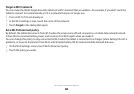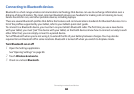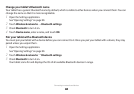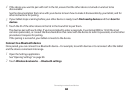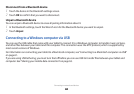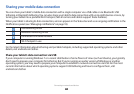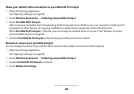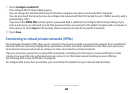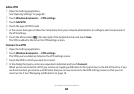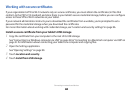Connecting to networks and devices
62
Connect your tablet to your computer using its USB cable.
2
Android File Transfer starts, if it’s not already running, and opens a window that displays the contents of your tablet.
Details about the amount of space on your tablet are at the bottom of the window.
You work with this window much as if it were a Finder window: opening and closing folders, creating new folders,
and dragging les to or from it and other Finder windows.
You can copy les up to 4GB onto the tablet.
Click or Shift-click on les or folders to select them, just as you do in the Finder.
●
Double-click folders or touch their arrow icons to view their contents.
●
Use the commands in the Go menu open and close folders and to navigate back and forth among the folders
●
you’ve opened.
Touch the
●
New folder button or choose New Folder from the File menu to create a folder in the current folder.
Select one or more les or folders and choose
●
Delete from the File menu to delete the selected les or folders
from your tablet.
Drag one or more les to a folder in Android File Transfer or in the Finder to copy les back and forth.
●
Disconnect your tablet’s USB cable from the Macintosh when you’re done.
●
It’s best to wait until any le transfers or deletions are complete before disconnecting, but you can simply
disconnect your tablet at any time (any tasks in progress are simply abandoned).