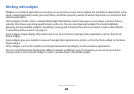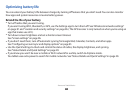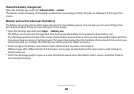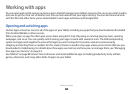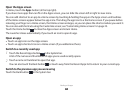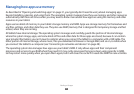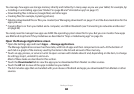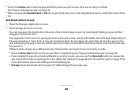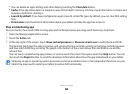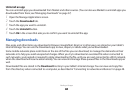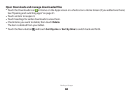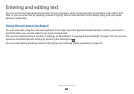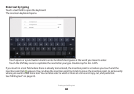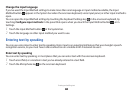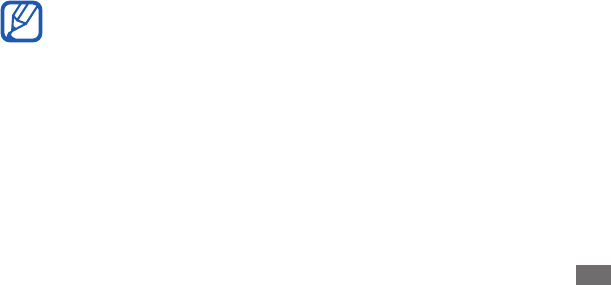
Working with apps
36
You can delete an app’s settings and other data by touching the
●
Clear data button.
Cache
●
: If the app stores data in a temporary area of the tablet’s memory, lists how much information is stored, and
includes a button for clearing it.
Launch by default
●
: If you have congured an app to launch certain le types by default, you can clear that setting
here.
Permissions
●
: Lists the kinds of information about your tablet and data the app has access to.
Stop a misbehaving app
You can monitor how much RAM running apps and cached processes are using and if necessary, stop them.
Open the Manage Applications screen.
1
Touch the
2
Active tab.
At the top-right of the screen, touch
3
Show cached processes or Show services in use to switch back and forth.
The Running tab shows the apps, processes, and services that are currently running or that have cached processes
and how much RAM they are using. The graph at the bottom of the screen shows the total RAM in use and the
amount free.
You can touch a misbehaving app, process, or service and in the screen that opens touch the Stop button. You can
also touch the Report button, to send the developer information about how the app misbehaved on your tablet.
Stopping an app or operating system processes and services disables one or more dependant functions on your
tablet. You may need to restart your tablet to restore full functionality.