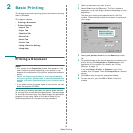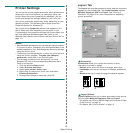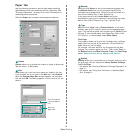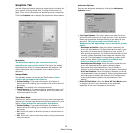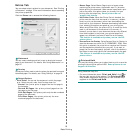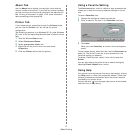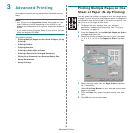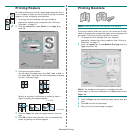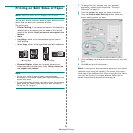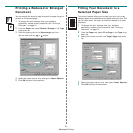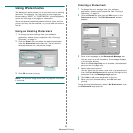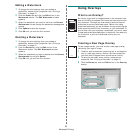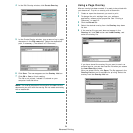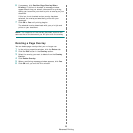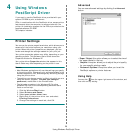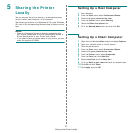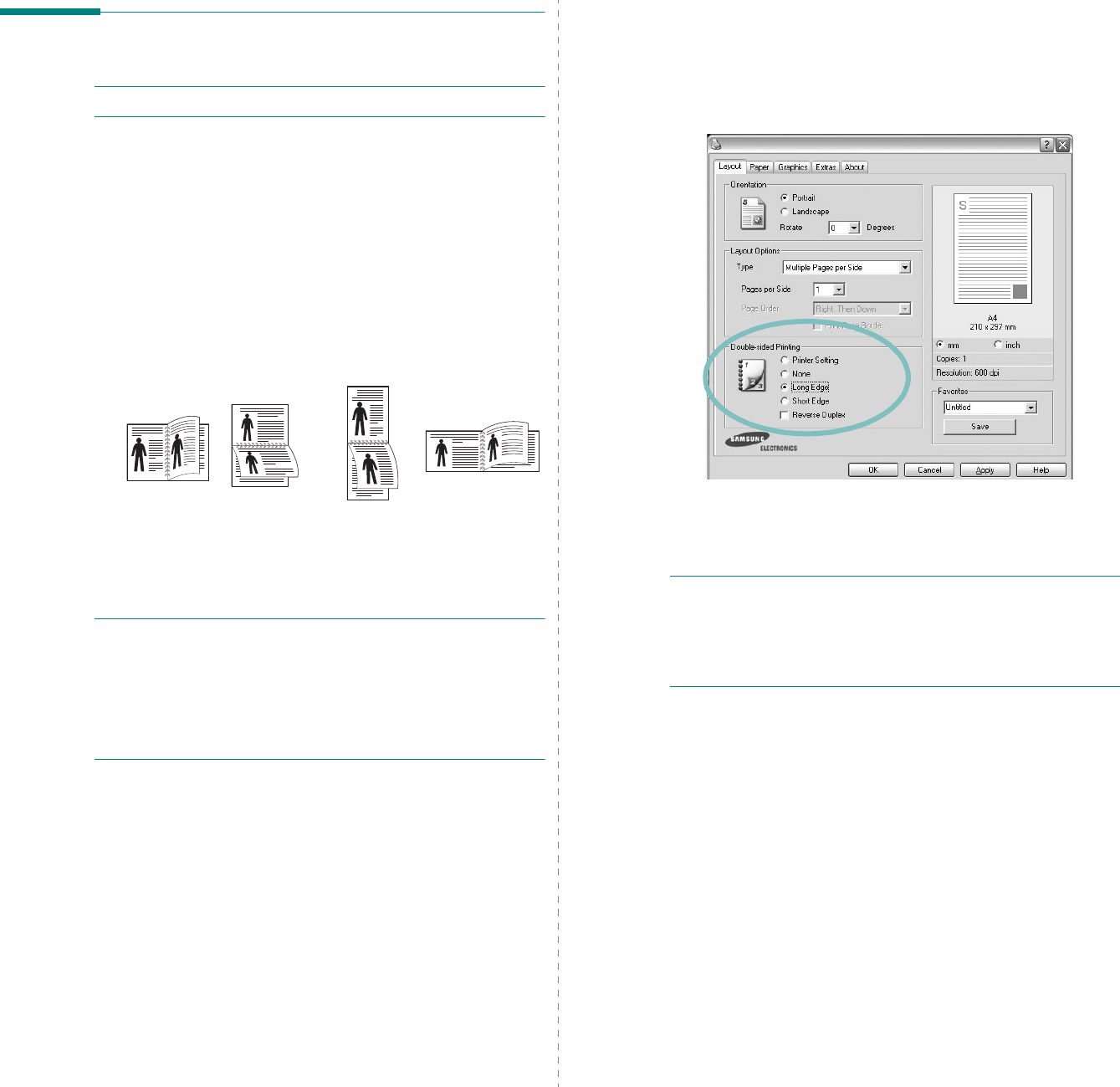
Advanced Printing
20
Printing on Both Sides of Paper
N
OTE
:
Some printers do not support this feature.
You can print on both sides of a sheet of paper. Before printing,
decide how you want your document oriented.
The options are:
•
Printer Setting
, if you select this option, this feature is
determined by the setting you’ve made on the control
panel of the printer.
Some printers do not support this
feature.
•
None
•
Long Edge
, which is the conventional layout used in
book binding.
•
Short Edge
, which is the type often used with calendars.
•
Reverse Duplex
, allows you to select general print
order compare to duplex print order.
Some printers do
not support this feature.
N
OTE
:
• Do not print on both sides of labels, transparencies,
envelopes, or thick paper. Paper jamming and damage to the
printer may result.
• To use double-sided printing, you can use only the following
paper sizes: A4, Letter, Legal, and Folio, with a weight of
20~24 lbs (75~90 g/m
²
).
Long Edge
▲
Short Edge
▲
25
3
2
5
3
2
5
3
2
5
3
1
To change the print settings from your software
application, access printer properties. “Printing a
Document” on page 12.
2
From the
Layout
tab, select the paper orientation.
3
From the
Double-sided Printing
section, select the
duplex binding option you want.
4
Click the
Paper
tab and select the paper source, size, and
type.
5
Click
OK
and print the document.
N
OTE
: If your printer does not have a duplex unit, you should
complete the printing job manually. The printer prints every
other page of the document first. After printing the first side of
your job, the Printing Tip window appears. Follow the on-
screen instructions to complete the printing job.