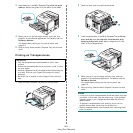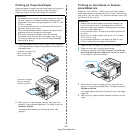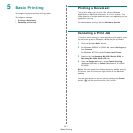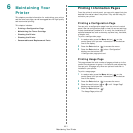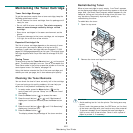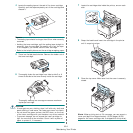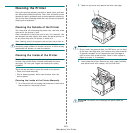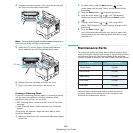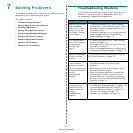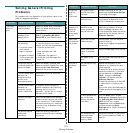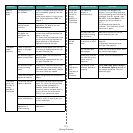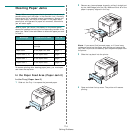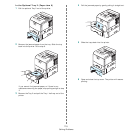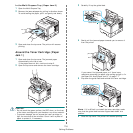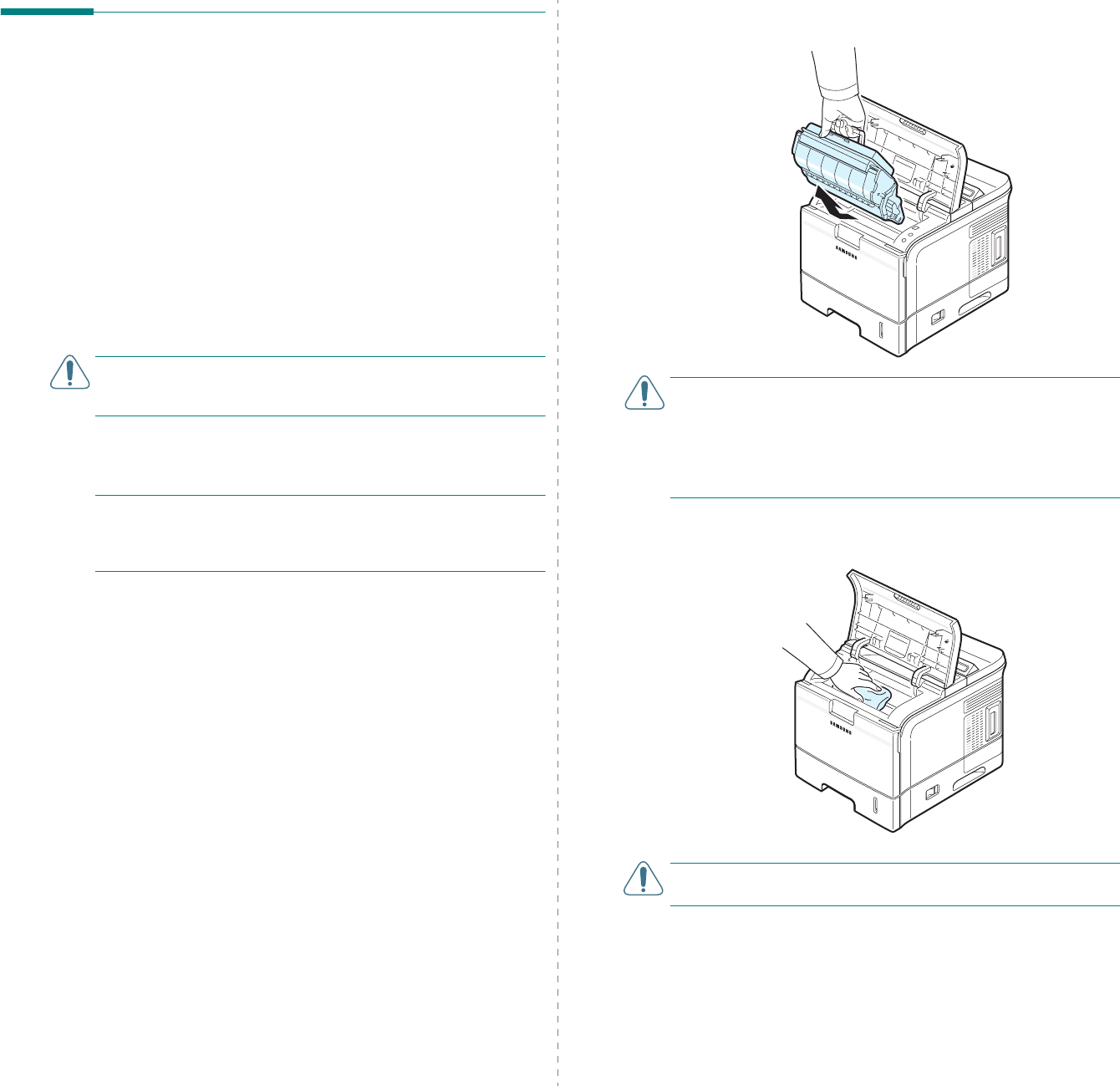
Maintaining Your Printer
6.5
Cleaning the Printer
During the printing process, particles of paper, toner, and dust
can accumulate inside the printer. Over time, this build-up can
cause print quality problems such as toner specks or smearing.
Your printer has a cleaning mode that can correct and prevent
these types of problems.
Cleaning the Outside of the Printer
Turn the printer off and unplug the power cord, then wait a few
minutes for the printer to cool.
Clean the cabinet of the printer with a soft, lint-free cloth. You
can dampen the cloth slightly with water, but be careful not to
let any water drip onto the printer or inside of it.
After cleaning, plug in the power cord and turn the printer on.
C
AUTION
: Cleaning the printer cabinet with cleaners
containing large amounts of alcohol, solvents, or other strong
substances can discolor or crack the cabinet.
Cleaning the Inside of the Printer
N
OTE
:
While cleaning the inside of the printer, be careful not
to touch the transfer roller (located underneath the toner
cartridge). Oil from your fingers can cause print quality
problems.
There are two methods to clean the inside of the printer:
• Clean the inside manually.
• Print a cleaning sheet, which can be done from the
control panel.
Cleaning the Inside of the Printer Manually
1
Turn the printer off and unplug the power cord, then wait a
few minutes for the printer to cool.
2
Open the top cover and remove the toner cartridge.
C
AUTION
:
• Do not touch the green surface, the OPC drum, on the front
of the toner cartridge with your hands or any other material.
• To prevent damage, do not expose the toner cartridge to
light for more than a few minutes. Cover it with a piece of
paper to protect it, if necessary.
3
Look inside the printer. Remove any dust, paper particles,
and spilled toner with a damp, soft lint-free cloth.
C
AUTION
: Be careful not to damage the parts inside the
printer.