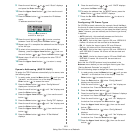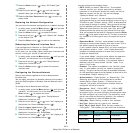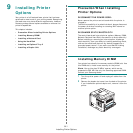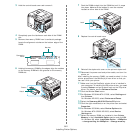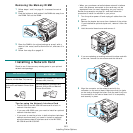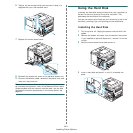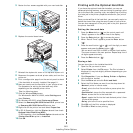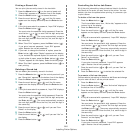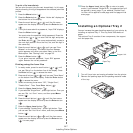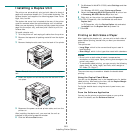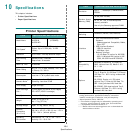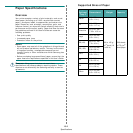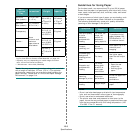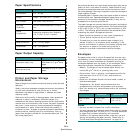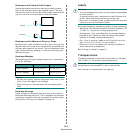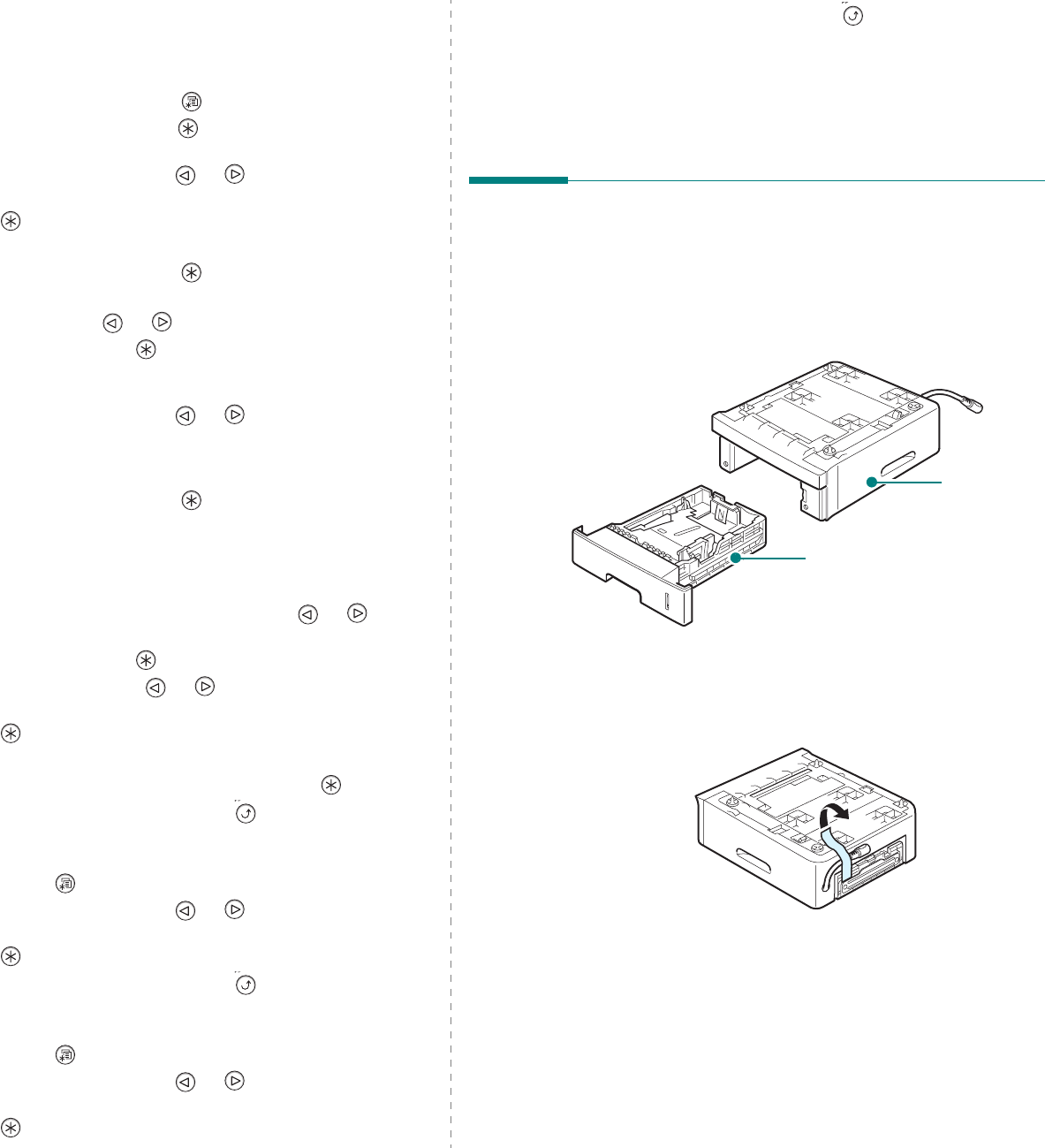
Installing Printer Options
9.7
To print a file immediately
:
You can print the print job you want immediately. In this case,
the job currently printing is stopped and the selected job will be
printed.
1
Press the
Menu
button ( ).
2
Press the
Enter
button ( ) when “Active Job” displays on
the bottom line of the display.
3
Press the scroll button ( or ) until the file name
appears on the display and then press the
Enter
button
().
4
If the job is secured with a password, “Input PIN” displays.
Press the
Enter
button ( ).
You must enter the specified 4-digit password. Press the
scroll button ( or ) to enter the first digit and press
the
Enter
button ( ). The cursor automatically moves to
the next digit position. Enter the 2nd, 3rd, and 4th digit in
the same way.
5
Press the scroll button ( or ) until you see “Func
Release” on the display. The Select Function Release
option appears only when you select Delay in the Print
Mode option. See “Storing a Job” on page 9.5
6
Press the
Enter
button ( ).
If you enter incorrect password, “Input PIN” appears
again. Reenter the correct password.
Printing using the form files
1
In ready mode, press the scroll button ( or ) until
you see "Setup" on the bottom line of the display. Press
the
Enter
button ( ) to access the menu.
2
Press scroll button ( or ) until you see "Form Menu"
on the bottom line of the display. Press the
Enter
button
( ) to access the menu.
3
Select one among three menu "Off", "Single Form",
"Double Form". Then, Press
Enter
button ( ).
4
Press the
Upper Level
button ( ).
5
If you selected "Single Form", press right button. Then you
can see "Sel. 1st. Form" menu, and then press
Menu
button ( ).
6
Press the scroll button ( or ) until the form name
appears on the display and then press the
Enter
button
().
7
Press the
Upper Level
button ( ).
8
If you selected "Double Form", press right button. Then
you can see "Sel. 2nd. Form" menu, and then press
Menu
button ( ).
9
Press the scroll button ( or ) until the form name
appears on the display and then press the
Enter
button
() for even page.
10
Press the
Upper Level
button ( ) to return to ready
mode. If you selected "Single Form", the selected form will
be applied to every page. If you selected "Double Form",
1st form will be applied to odd page and 2nd page will be
even page.
Installing an Optional Tray 2
You can increase the paper handling capacity of your printer by
installing an optional Tray 2. This tray holds 500 sheets of
paper.
The optional Tray 2 consists of two components; the support
unit and paper tray.
1
Turn off the printer and unplug all cables from the printer.
2
Remove the packing tape and the packing material inside
of the tray.
Support Unit
Paper Tray