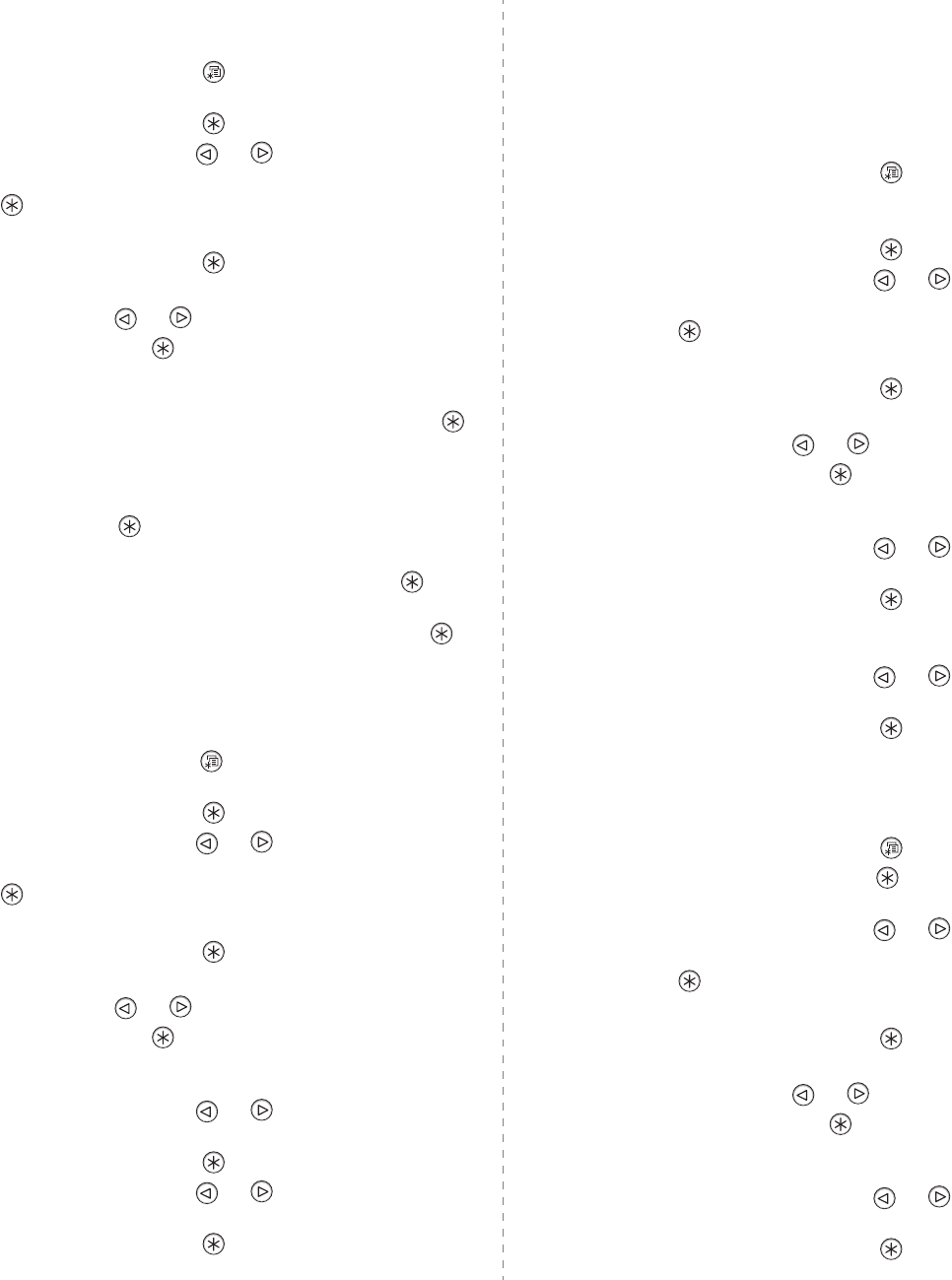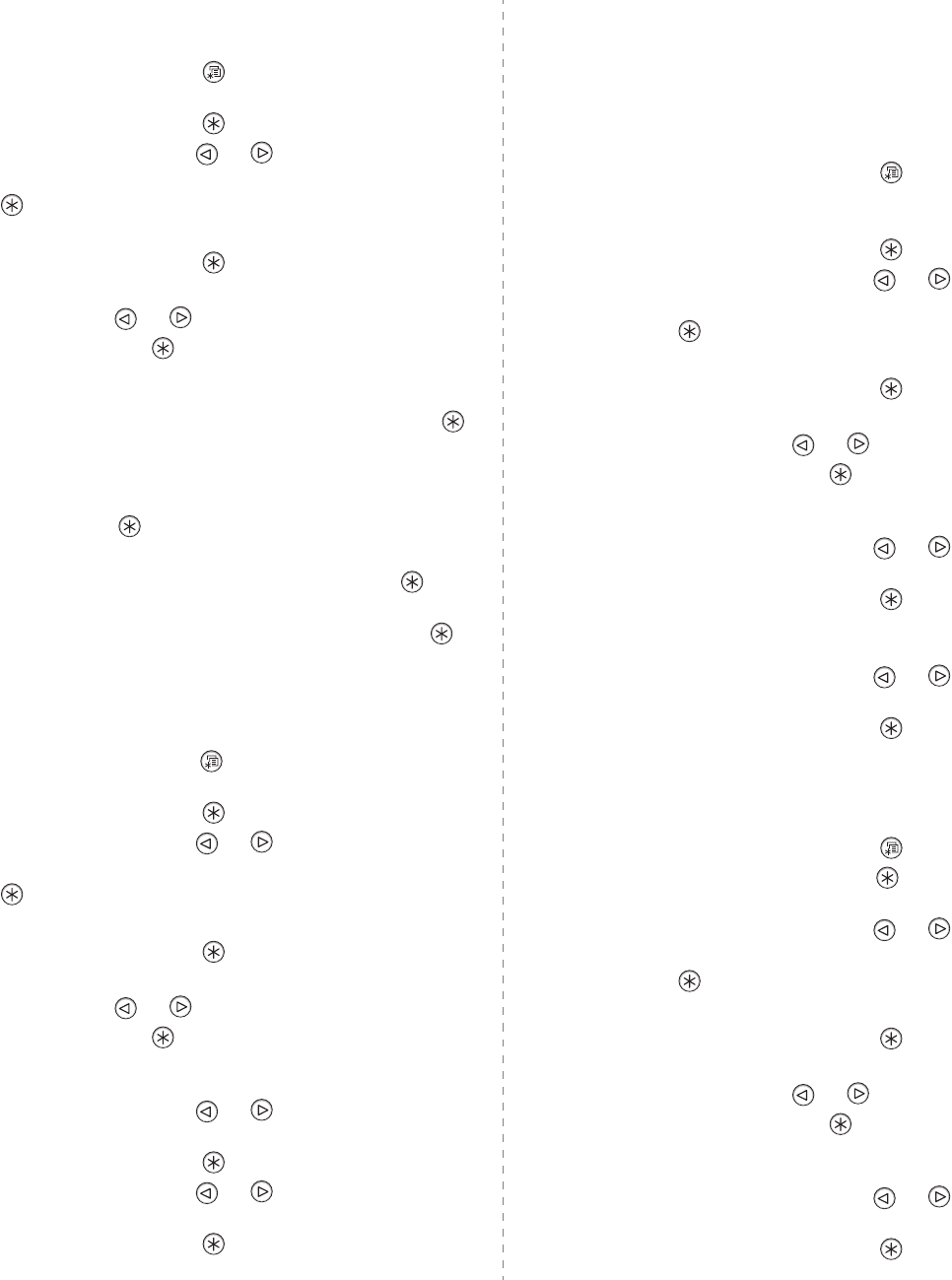
Installing Printer Options
9.6
Printing a Stored Job
You can print jobs currently stored in the hard disk.
1
Press the
Menu
button ( ) on the control panel until
“Stored Job” appears on the bottom line of the display.
2
Press the
Enter
button ( ) to access the menu.
3
Press the scroll button ( or ) until the file name
appears on the display and then press the
Enter
button
().
4
If the job is secured with a password, “Input PIN” displays.
Press the
Enter
button ( ).
You must enter the specified 4-digit password. Press the
scroll button ( or ) to enter the first digit and press
the
Enter
button ( ). The cursor automatically moves to
the next digit position. Enter the 2nd, 3rd, and 4th digit in
the same way.
5
When “Func Print” appears, press the
Enter
button ( ).
If you enter incorrect password, “Input PIN” appears
again. Reenter the correct password.
6
If you want to change the number of copies, press the
Enter
button ( ) when “Copies” appears on the display.
If you installed the optional duplex unit and want to print
on both sides of paper, press the
Enter
button ( ) when
“Duplex” appears on the display. Select the
binding edge
.
7
When “Print Now” appears, press the
Enter
button ( ) to
start printing.
Deleting a Stored Job
You can delete jobs currently stored in the hard.
1
Press the
Menu
button ( ) on the control panel until you
see “Stored Job” appears on the bottom line of the display.
2
Press the
Enter
button ( ) to access the menu.
3
Press the scroll button ( or ) until the file name
appears on the display and then press the
Enter
button
().
4
If the job is secured with a password, “Input PIN” displays.
Press the
Enter
button ( ).
You must enter the specified 4-digit password. Press the
scroll button ( or ) to enter the first digit and press
the
Enter
button ( ). The cursor automatically moves to
the next digit position. Enter the 2nd, 3rd, and 4th digit in
the same way.
5
Press the scroll button ( or ) until you see “Func
Delete” on the display.
6
Press the
Enter
button ( ).
7
Press the scroll button ( or ) until you see “Yes” on
the display.
8
Press the
Enter
button ( ).
Controlling the Active Job Queue
All of the print jobs waiting to be printed are listed in the Active
Job Queue in the order you sent them to the printer. You can
delete a job from the queue before printing, or promote a job
to print sooner.
To delete a file from the queue
:
1
Press the
Menu
button ( ).
The first available menu item, “Active Job,” appears on the
bottom line of the display.
2
Press the
Enter
button ( ).
3
Press the scroll button ( or ) until the file name
appears on the display and then press the
Enter
button
().
4
If the job is secured with a password, “Input PIN” displays.
Press the
Enter
button ( ).
You must enter the specified 4-digit password. Press the
scroll button ( or ) to enter the first digit and press
the
Enter
button ( ). The cursor automatically moves to
the next digit position. Enter the 2nd, 3rd, and 4th digit in
the same way.
5
Press the scroll button ( or ) until you see “Func
Cancel” on the display.
6
Press the
Enter
button ( ).
If you enter incorrect password, “Input PIN” appears
again. Reenter the correct password.
7
Press the scroll button ( or ) until you see “Yes” on
the display.
8
Press the
Enter
button ( ) to delete the selected file.
To promote a file from the queue
:
You can select a job waiting in the Active Job Queue and change
its print order so that it can be printed sooner.
1
Press the
Menu
button ( ).
2
Press the
Enter
button ( ) when “Active Job” displays on
the bottom line of the display.
3
Press the scroll button ( or ) until the file name
appears on the display and then press the
Enter
button
().
4
If the job is secured with a password, “Input PIN” displays.
Press the
Enter
button ( ).
You must enter the specified 4-digit password. Press the
scroll button ( or ) to enter the first digit and press
the
Enter
button ( ). The cursor automatically moves to
the next digit position. Enter the 2nd, 3rd, and 4th digit in
the same way.
5
Press the scroll button ( or ) until you see “Func
Promote” on the display.
6
Press the
Enter
button ( ).
If you enter incorrect password, “Input PIN” appears
again. Reenter the correct password.