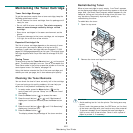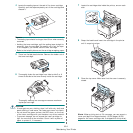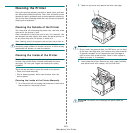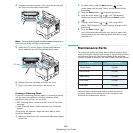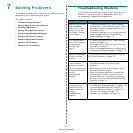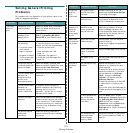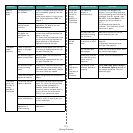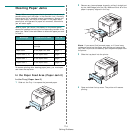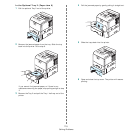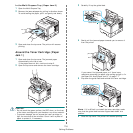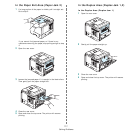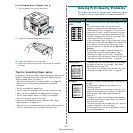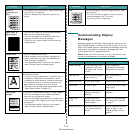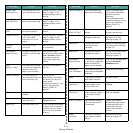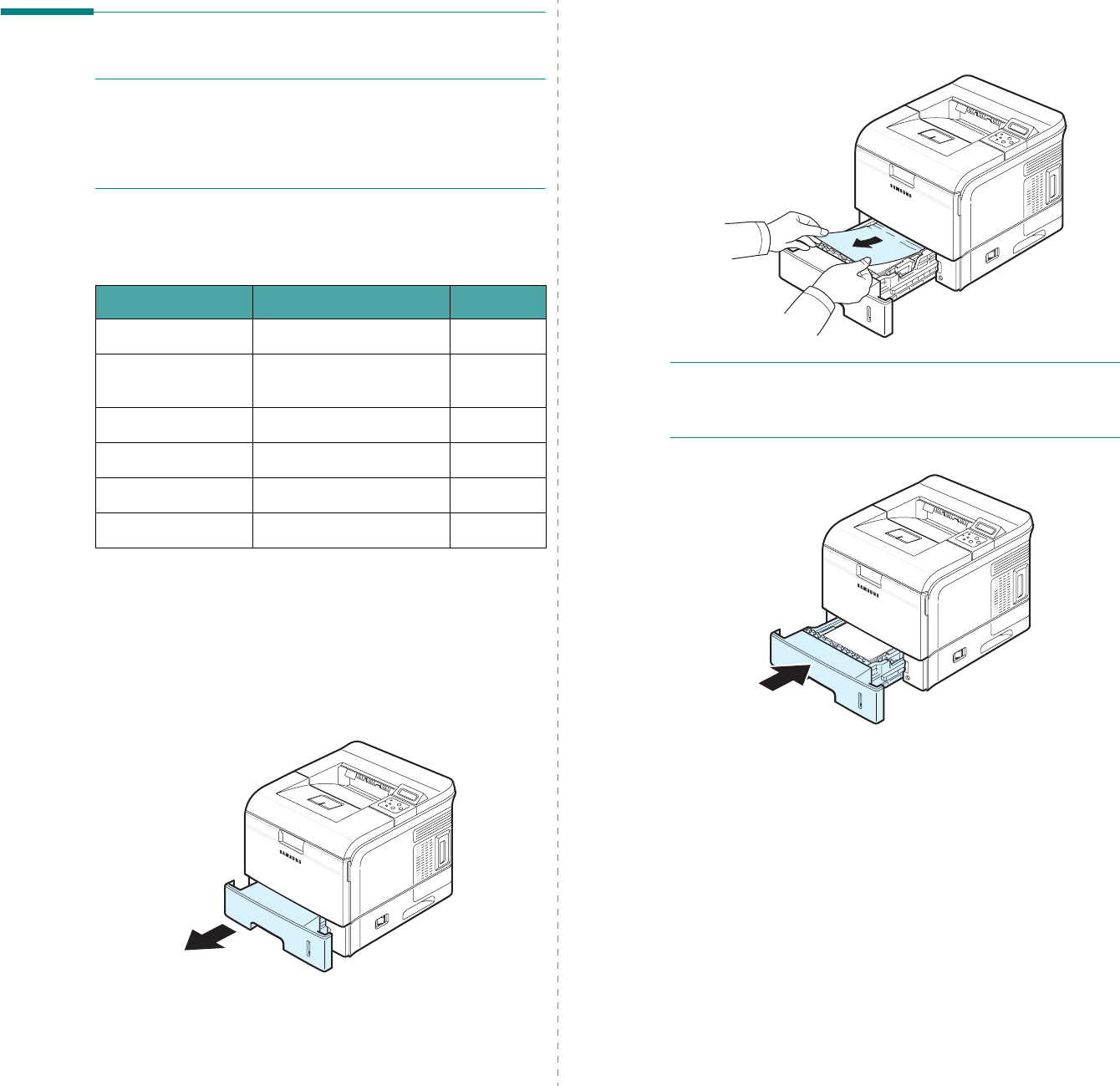
Solving Problems
7.4
Clearing Paper Jams
N
OTE
: When removing paper that is jammed in the printer, if
possible always pull the paper in the direction that it normally
moves so as not to damage internal components. Always pull
firmly and evenly; do not jerk the paper. If the paper tears,
ensure that all fragments of paper are removed; otherwise a
jam will occur again.
When a paper jam occurs, the display on the control panel
shows the message indicating the corresponding location of the
paper jam. Refer to the table below to locate the paper jam and
to clear it:
To resume printing after clearing paper jams, you must open
and close the top cover.
In the Paper Feed Area (Paper Jam 0)
In the Tray (Paper Jam 0)
1
Slide out the Tray 1 to expose the jammed paper.
Message Location of Jam Go To
Paper Jam0 In the paper feed area below
Paper Jam1 Around the toner
cartridge
page 7.6
Paper Jam2 In the paper exit area page 7.7
Duplex Jam (1, 2) In the duplex area page 7.7
Duplex Jam 1 In the duplex area page 7.7
Duplex Jam 2 In the duplex area page 7.8
2
Remove any jammed paper by gently pulling it straight out
by the visible edge from the tray. Make sure that all of the
paper is properly aligned in the tray.
N
OTE
: If you cannot find jammed paper, or if there is any
resistance removing the paper, stop pulling and remove the
tray from the printer and carefully pull the jammed paper from
the printer.
3
Slide the tray back into the printer.
4
Open and close the top cover. The printer will resume
printing.