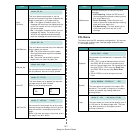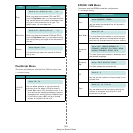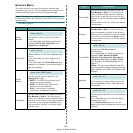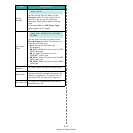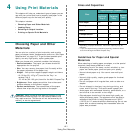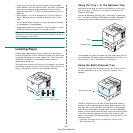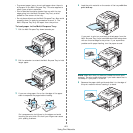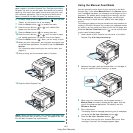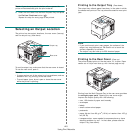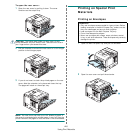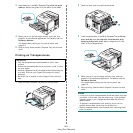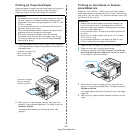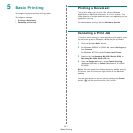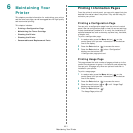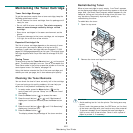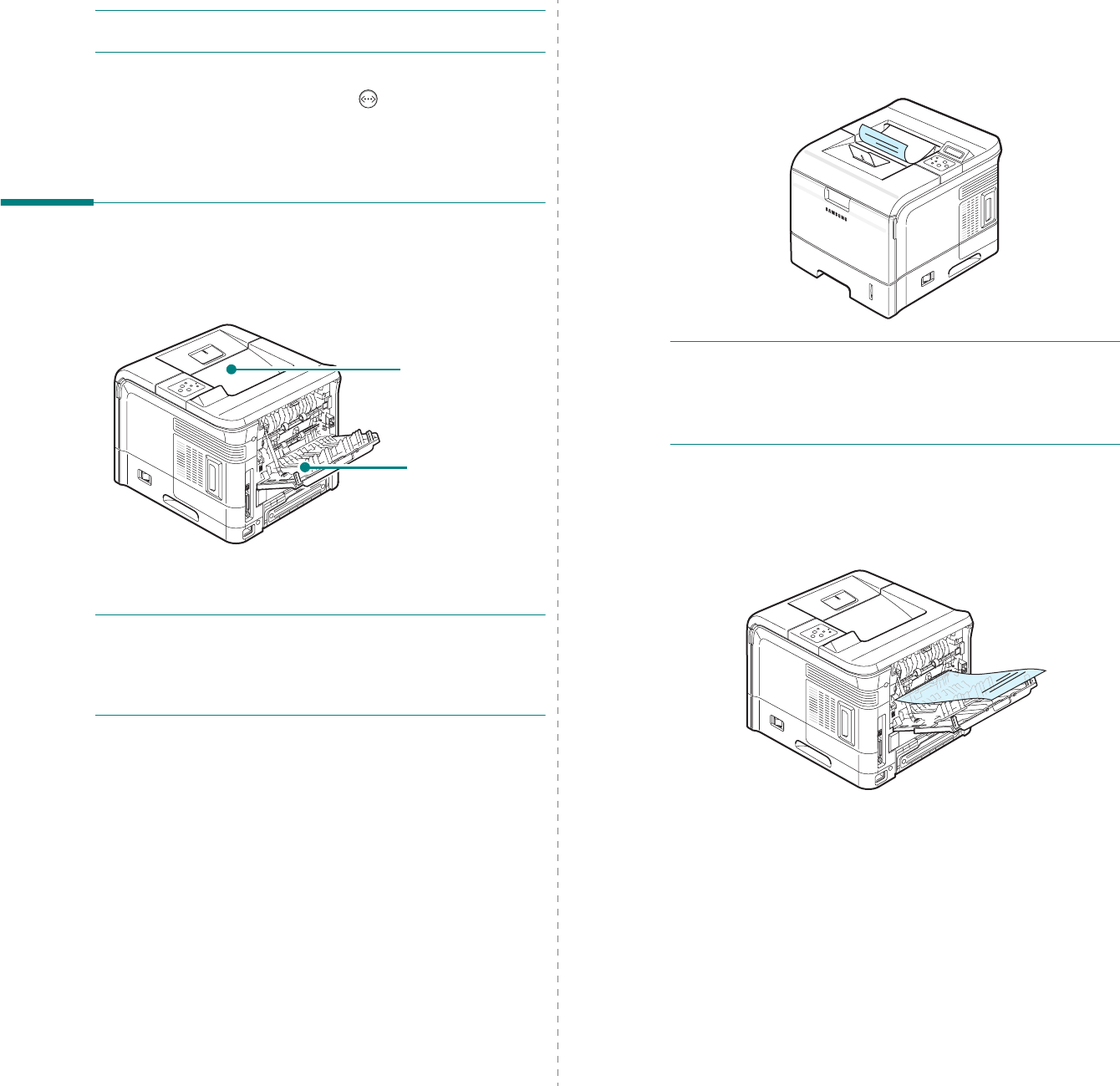
Using Print Materials
4.5
N
OTE
: If you do not press the button, after a pause the
printer will automatically pick the print material.
6
Insert the next sheet into the Multi-Purpose Tray and press
the
On Line/Continue
button ( ).
Repeat this step for every page to be printed.
Selecting an Output Location
The printer has two output locations; the rear cover (face up)
and the output tray (face down).
To use the output tray, make sure that the rear cover is closed.
To use the rear cover, open it.
N
OTES
:
• If paper coming out of the output tray has problems, such as
excessive curl, try printing to the rear cover.
• To avoid paper jams, do not open or close the rear cover
while the printer is printing.
Output tray
Rear cover
Printing to the Output Tray
(Face down)
The output tray collects paper face down, in the order in which
the sheets were printed. The tray should be used for most print
jobs.
N
OTE
:
• If you continuously print many pages, the surface of the
output tray may become hot. Be careful not to touch the
surface, especially for children.
• The output tray can hold up to 250 sheets of paper.
Printing to the Rear Cover
(Face up)
The printer always prints to the rear cover if it is open. Paper
comes out of the printer face up, with the last page on top.
Printing from the Multi-Purpose Tray to the rear cover provides
the
straight paper path
. Opening the rear cover might
improve the output quality with the following:
• over 100 sheets of paper continuously
•envelopes
•labels
• small custom-sized paper
•postcards
• paper lighter than 60 g/m
2
(16 lb) or heavier than 105 g/
m
2
(28 lb)
• transparencies: some special transparencies may have
stacking problem by curl. In that case, please use the
output tray (face down).