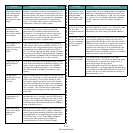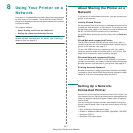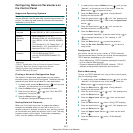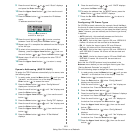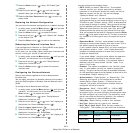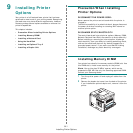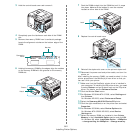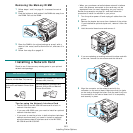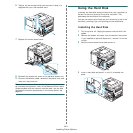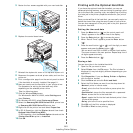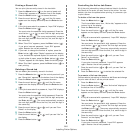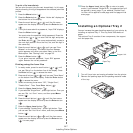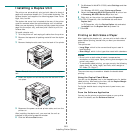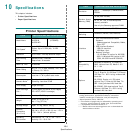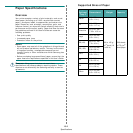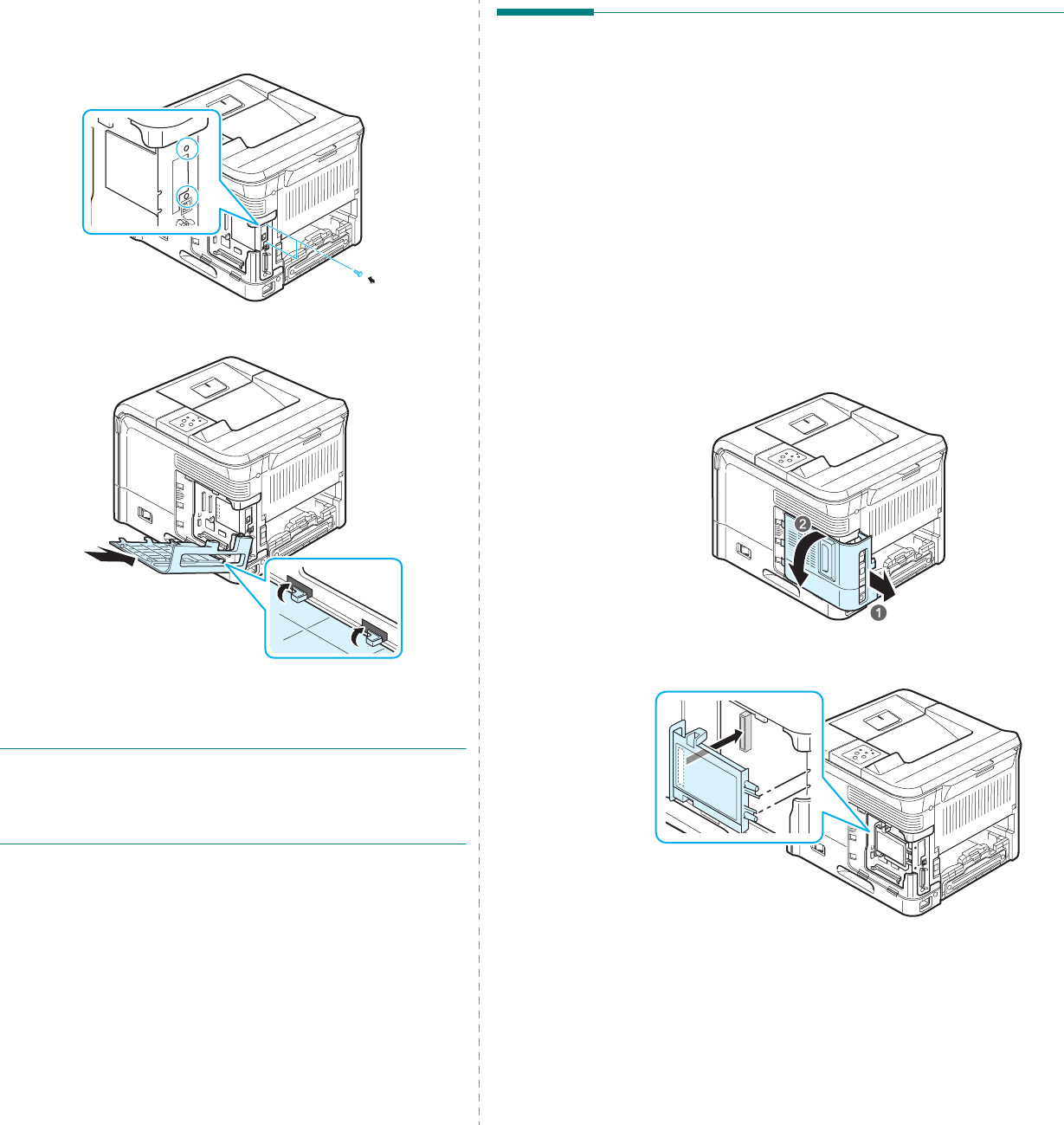
Installing Printer Options
9.4
6
Tighten the two screws which you removed in step 4 or
supplied with your new network card.
7
Replace the control board cover.
8
Reinstall the duplex-slot cover or the optional duplex unit.
9
Connect the network cable, reconnect the power cord, and
then turn the printer on.
N
OTE
: For information about configuring and using the printer
on a network environment, refer to the Network Printer User’s
Guide provided with the network interface card. You can also
configure the network parameters on the control panel; see
page 8.2.
Using the Hard Disk
Installing the hard disk allows the data from your computer to
be sent to the print queue of the printer hard disk. This
decreases the workload of the computer.
You can use various print features, such as storing a job in the
hard disk, proofing a job, and printing private documents.
Installing the Hard Disk
1
Turn the printer off. Unplug the power cord and all of the
cables.
2
Remove the duplex-slot cover from the back of the printer.
If you installed an optional duplex unit, remove it from the
printer.
3
Hold the control board cover and remove it.
4
Insert a hard disk and push it in until it is latched into
place.