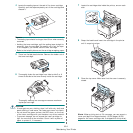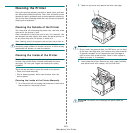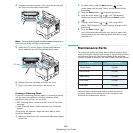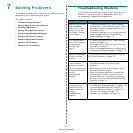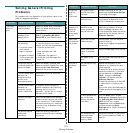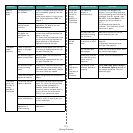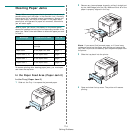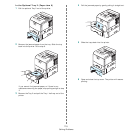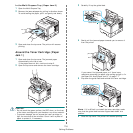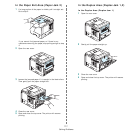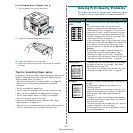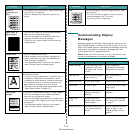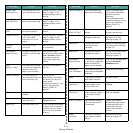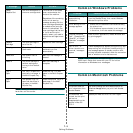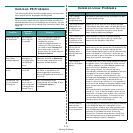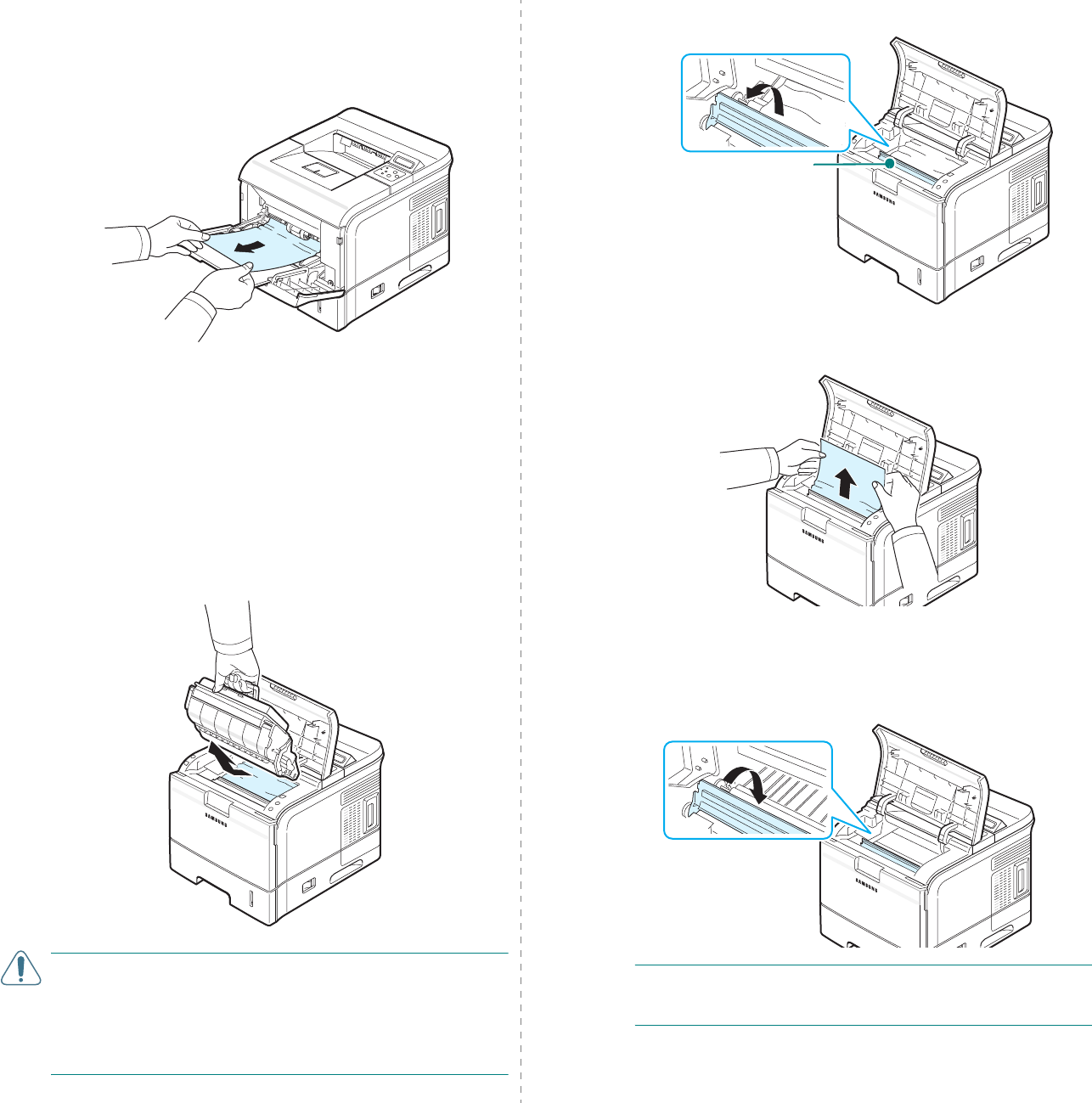
Solving Problems
7.6
In the Multi-Purpose Tray (Paper Jam 0)
1
Open the Multi-Purpose Tray.
2
Remove the jammed paper by pulling in direction shown.
To avoid tearing the paper, pull it out gently and slowly.
3
Open and close the top cover. The printer will resume
printing.
Around the Toner Cartridge (Paper
Jam 1)
1
Open and close the top cover. The jammed paper
automatically exits the printer.
If the paper does not exit, continue to step 2.
2
Open the top cover and remove the toner cartridge.
C
AUTION
:
• Do not touch the green surface, the OPC drum, on the front
of the toner cartridge with your hands or any other material.
• To prevent damage, do not expose the toner cartridge to
light for more than a few minutes. Cover it with a piece of
paper to protect it, if necessary.
3
Carefully lift up the guide feed.
4
Gently pull the jammed paper towards you to remove it
from the printer.
If you cannot find jammed paper, or if there is any
resistance removing the paper, stop pulling and go to “In
the Paper Exit Area (Paper Jam 2)” on page 7.7.
5
Flip down the guide feed and reinstall the toner cartridge.
N
OTE
: If it is difficult to reinstall the toner cartridge, make
sure that the guide feed has been flipped back down into
position.
6
Close the top cover. The printer will resume printing.
Guide Feed