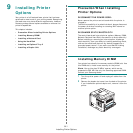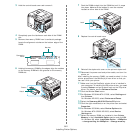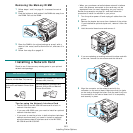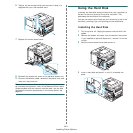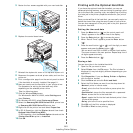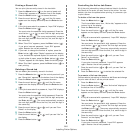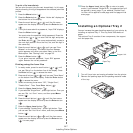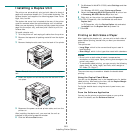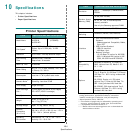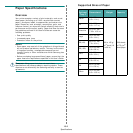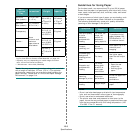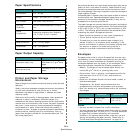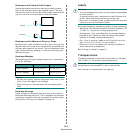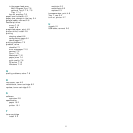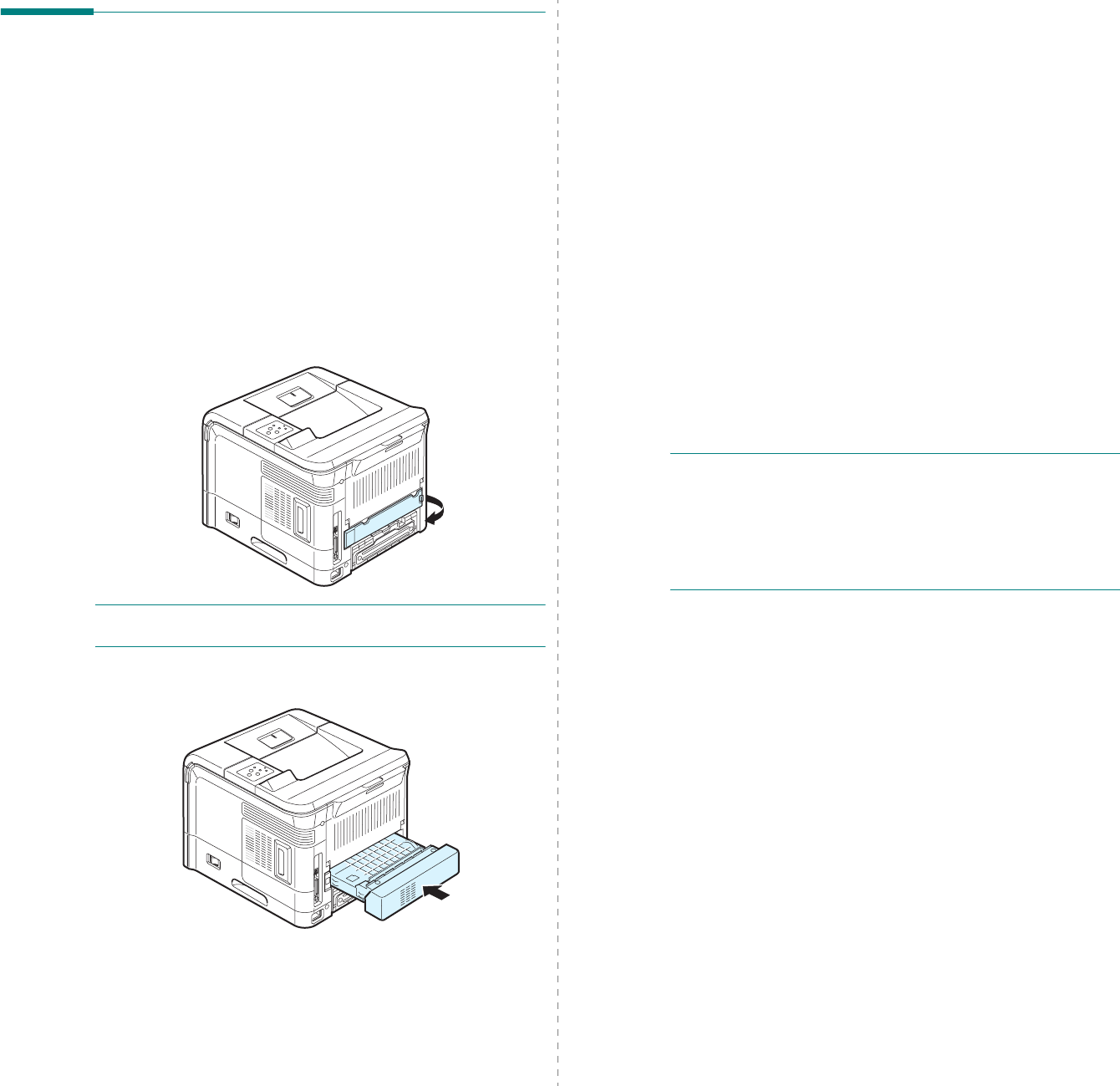
Installing Printer Options
9.9
Installing a Duplex Unit
The printer can automatically print on both sides of a sheet of
paper with an optional duplex unit. This is called duplexing. The
optional duplex unit supports the following paper sizes: letter,
legal, folio, and A4.
The duplex-slot cover that is located at the rear of the printer
must be removed when the optional duplex unit is installed.
When you use duplexing, the printer partially ejects the printed
page into the output tray, and then pulls it back to print the
reverse side.
To install a duplex unit:
1
Turn the printer off and unplug all cables from the printer.
2
Remove the tape and all packing material from the duplex
unit.
3
Remove the duplex-slot cover from the back of the printer.
N
OTE
: Reinstall this cover when you are not use the duplex
unit.
4
Insert the duplex unit all the way into the slot until it fits
into place.
5
Reconnect the power cord and printer cable, and turn the
printer on.
After installing the duplex unit, you must set the unit as
installed in the printer properties window.
6
Click the Windows
Start
menu.
7
For Windows 9x/Me/NT4.0/2000, select
Settings
and then
Printers
.
For Windows XP/2003, select
Printers and Faxes
.
8
Select the
Samsung
ML-3560 Series
PCL 6
printer icon
or
Samsung
ML-3560 Series
PS
printer icon.
9
Right-click on the printer icon and select
Properties
.
10
In PCL 6 Properties, click the
Printer
tab and check
Duplex Unit
.
In PS Properties, click the
Device Option
tab and select
Installed
from the
Duplex Unit
drop-down list.
11
Click
OK
.
Printing on Both Sides of Paper
After installing the duplex unit, you can print on both sides of
paper. Before printing, decide how you want your document
oriented.
The options are:
• Long Edge, which is the conventional layout used in
book binding.
• Short Edge, which is the type often used with calendars.
N
OTES
:
• Do not print on both sides of labels, transparencies,
envelopes, or thick paper. Paper jamming and damage to the
printer may result.
• To use double-sided printing, you can use only the following
paper sizes: A4, Letter, Legal, and Folio, with a weight of
20~24lbs (75~90g/m
2
).
There are two ways to enable or disable the double-sided
printing:
Using the Control Panel Menu
You can use the
Duplex
item in the
Layout
menu for double-
sided printing. After setting the item, set the
Duplex Margin
item in the same menu, if necessary.
For further details about using the control panel menu, see
page 3.2.
From the Software Application
You can use the printer properties window on your printer
driver. For details, see the
Software Section
.