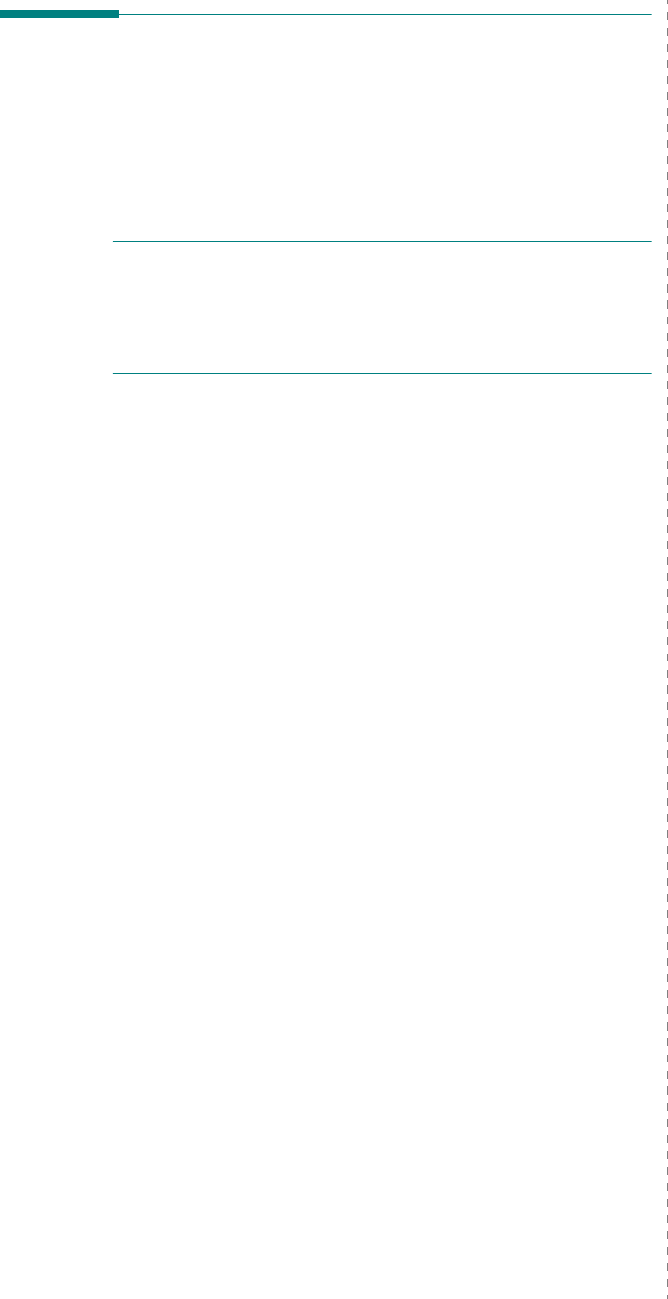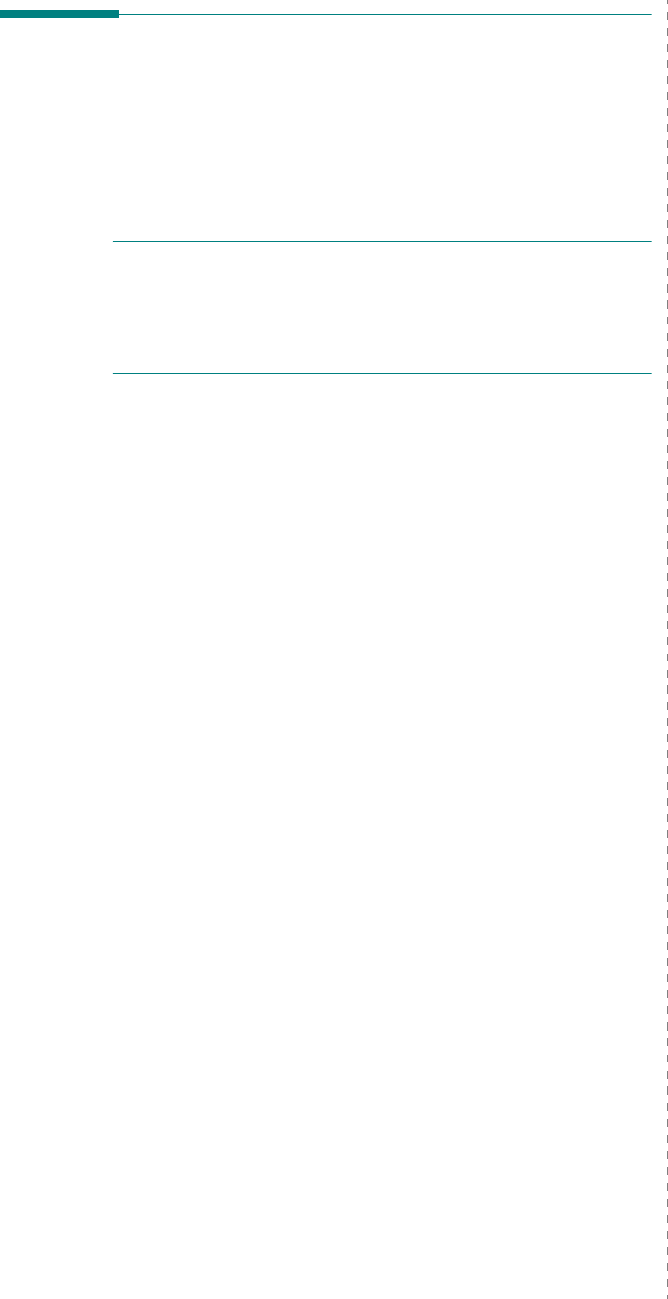
Using Your Printer with a Macintosh
36
Setting Up the Printer
Set up for your printer will be different depending on which
cable you use to connect the printer to your computer—the
network cable or the USB cable.
For a Network-connected Macintosh
N
OTE
:
Some printers do not support a network
interface. Before connecting your printer, make sure
that your printer supports a network interface by
referring to Printer Specifications in your Printer User’s
Guide.
Mac OS 8.6 ~ 9.2
1
Follow the instructions on “Installing Software for
Macintosh” on page 35 to install the PPD file on your
computer.
2
From the
Apple
menu, select
Chooser
.
3
Click
LaserWriter 8
(the PostScript driver provided with
your Macintosh).
The name of your machine appears on the list.
4
Select
SEC000xxxxxxxxx
from the printer box (where
the xxxxxxxxx varies depending on each of the machines)
and Click
Select
.
If Auto Setup does not work properly, click
Select PPD
,
choose
your printer name
, and click
OK
.
5
When the setup is complete, you see your machine icon
created as a desktop printer.
6
Close the
Chooser
.
7
When a message window appears telling you that you
have changed your current machine, click
OK
.
Mac OS 10.1 or higher
1
Follow the instructions on “Installing Software for
Macintosh” on page 35 to install the PPD file on your
computer.
2
Open
Print Center
or
Printer Setup Utility
from the
Utilities folder.
3
Click
Add
on the Printer List.
4
Select the
AppleTalk
tab.
The name of your machine appears on the list. Select
SEC000xxxxxxxxx
from the printer box, where the
xxxxxxxxx
varies depending on your machine.
5
Click
Add
.
6
If Auto Select does not work properly, select
Samsung
in
Printer Model
and
your printer name
in
Model Name
.
Your machine appears on the Printer List and is set as the
default printer.
For a USB-connected Macintosh
Mac OS 10.1 or higher
1
Follow the instructions on “Installing Software for
Macintosh” on page 35 to install the PPD file on your
computer.
2
Open
Print Center
or
Printer Setup Utility
from the
Utilities folder.
3
Click
Add
on the Printer List.
4
Select the
USB
tab.
5
Select
your printer name
and click
Add
.
6
If Auto Select does not work properly, select
Samsung
in
Printer Model
and
your printer name
in
Model Name
.
Your machine appears on the Printer List and is set as the
default printer.