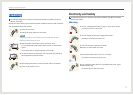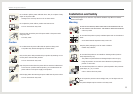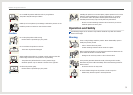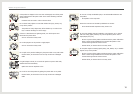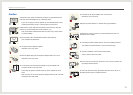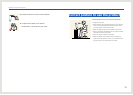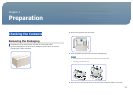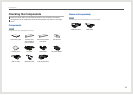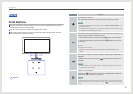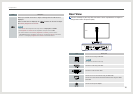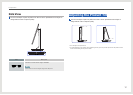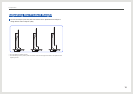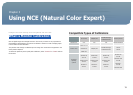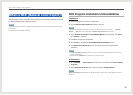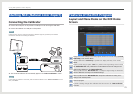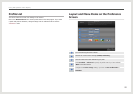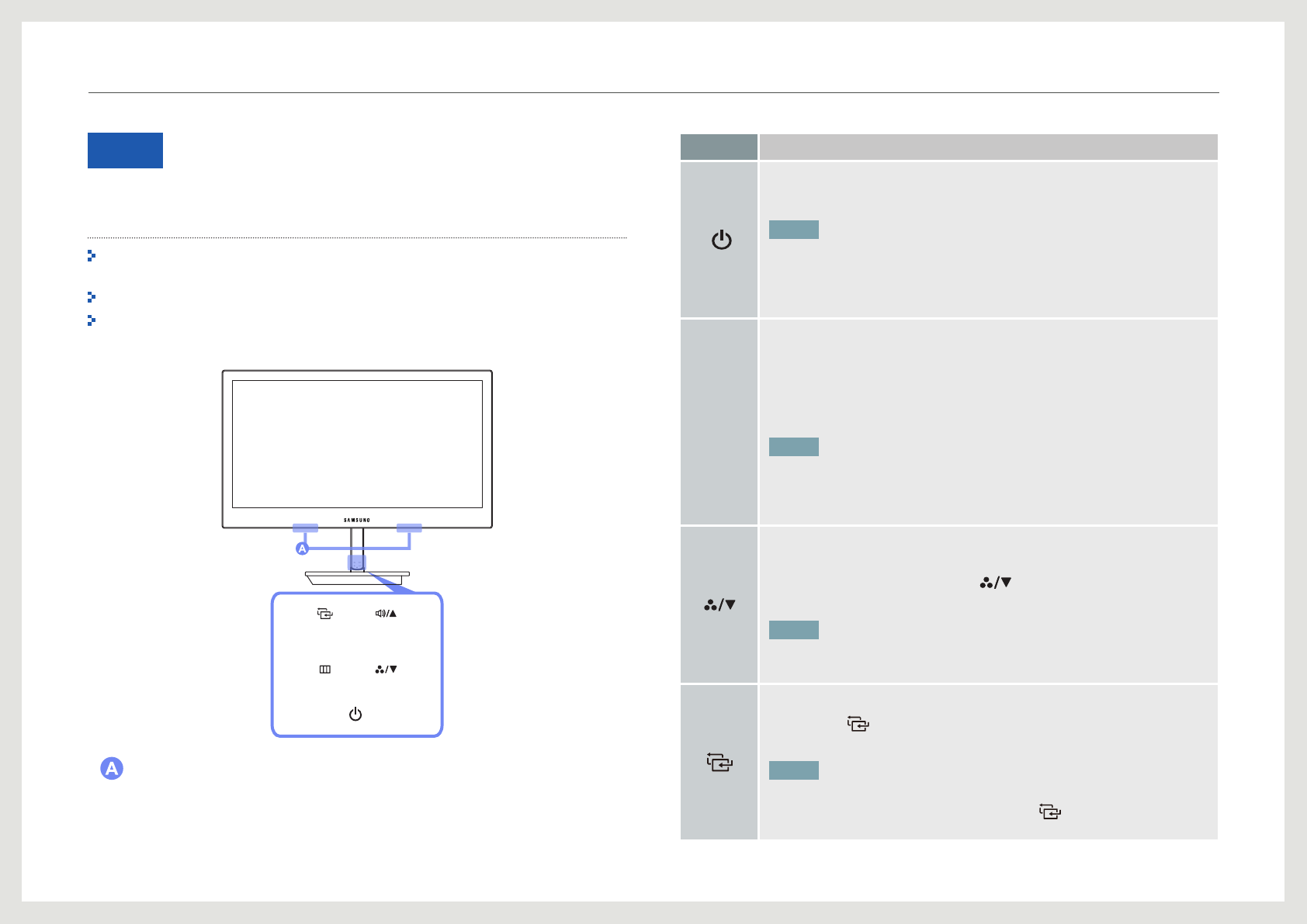
15
Parts
Front Buttons
The color and shape of parts may differ from what is shown. Specications are subject to
change without notice to improve quality.
This is a touch-type button. Tap the button lightly with a nger.
This product contains a power circuit unit causing the stand to generate heat. The heat
does not mean the product is defective.
Speakers
Icons Description
Turn the power on or off.
The power indicator will be lit when the product is operating normally.
NOTE
• For details on the power-saving function, refer to “Power-saving Function” in the
product specications.
• To reduce power consumption, it is best to remove the power cable when not using
the product for an extended period of time.
m
This button can be used to display/exit from the OSD menu. The button can
also be used to go back to the previous menu.
To lock the OSD control, press and hold the [
m
] button for 10 seconds.
To unlock the OSD control, press and hold the [
m
] button for more than
10 seconds.
NOTE
If the OSD control is locked,
• Brightness, Contrast, Image Size can be adjusted, and INFORMATION can be
viewed.
Move down to another menu item or adjust a setting when the OSD menu is
displayed.
Congure the Color Mode using the [
] buttons when no OSD menu is
displayed.
NOTE
• For further details on Color Mode, refer to “Conguring Color Mode” in the section
"Conguring the Tint Settings."
Conrm a menu selection.
Pressing the [
] button when no OSD menu is displayed will change the
input source (DVI, HDMI/MHL, DisplayPort).
NOTE
A message that shows the current input source will appear at the top left corner of the
screen each time you turn on the power or press the [
] button to change the input
source.
Preparation