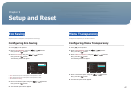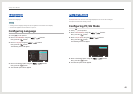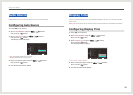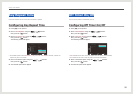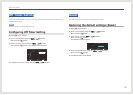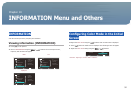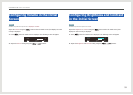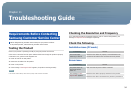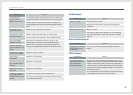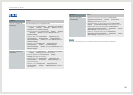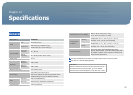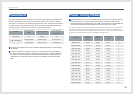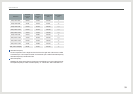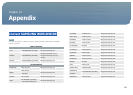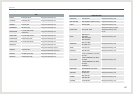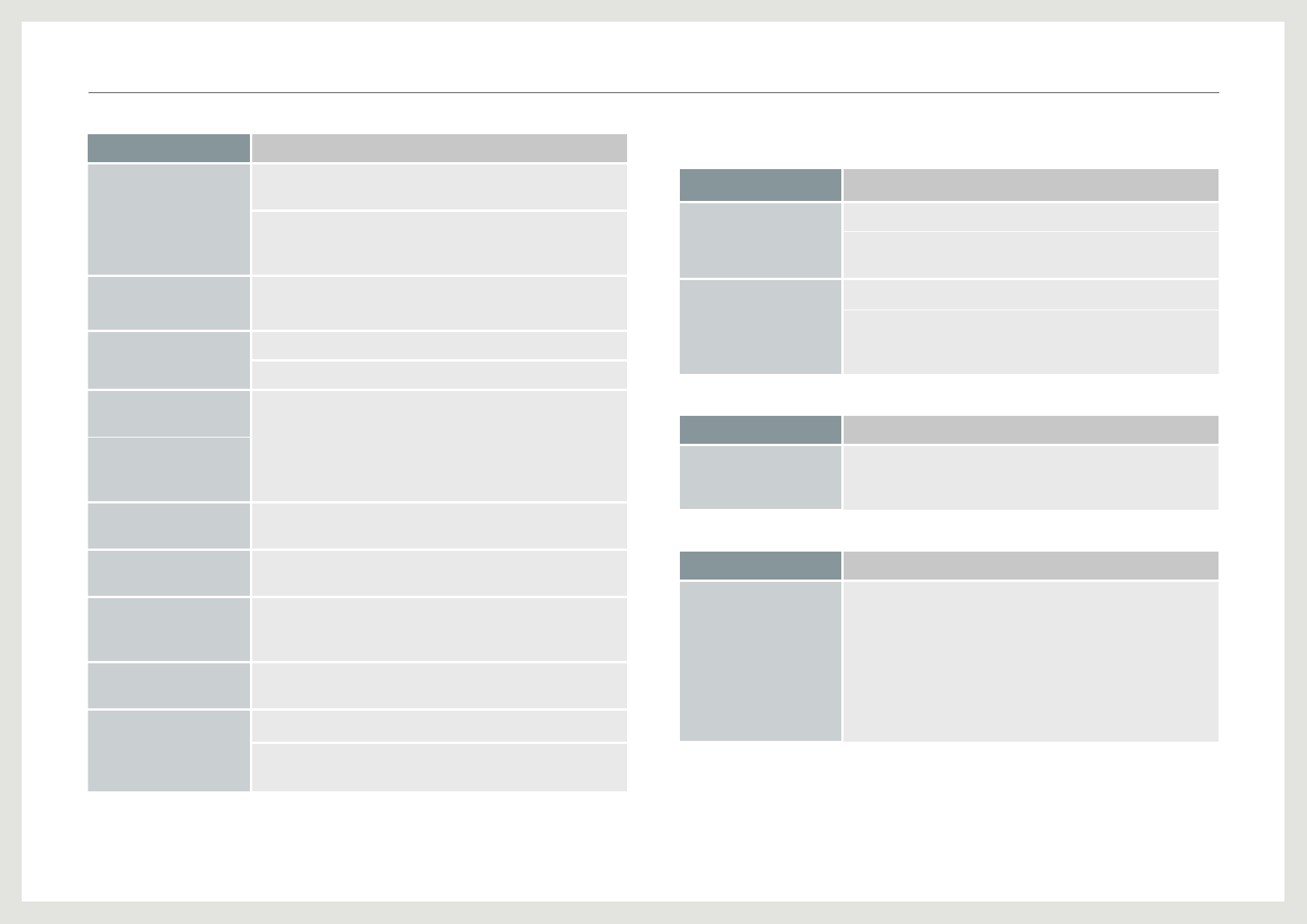
55
Troubleshooting Solutions
The message "Not
Optimum Mode. "
appears on the screen.
This message appears when the signal from the graphics card
exceeds the maximum resolution or frequency for the product.
Set the maximum resolution and frequency according to the
product specications referring to the Standard Signal Mode
Table.
The images on the
screen look distorted.
Check the cable connection to the product
The screen is not clear.
The screen is blurry.
Remove components (video cable, etc.) and try again.
Set the resolution and frequency to the recommended level.
The screen appears
unstable and shaky.
Check that the resolution and frequency of the PC and
graphics card are set within a range compatible with the
product. Then, change the screen settings if required by
referring to the additional information on the product menu.
There are shadows or
ghost images left on the
screen.
The screen is too bright.
The screen is too dark.
Adjust the Brightness setting.
Screen color is
inconsistent.
Adjust the COLOR settings.
The colors on the screen
have a shadow and are
distorted.
Adjust the COLOR settings.
White does not really
look white.
Adjust the COLOR settings.
There is no image on the
screen and the power
LED blinks every 0.5 to 1
second.
The product is operating in power-saving mode.
Press any key on the keyboard or move the mouse to return
to normal operating mode.
Audio issues
Troubleshooting Solutions
There is no sound. Adjust the product volume.
Check that the source device connected to the product is
powered on.
The volume is too low. Adjust the volume.
If the volume is still low after turning it up to the maximum
level, adjust the volume on your PC sound card or software
program.
Source device issue
Troubleshooting Solutions
A beeping sound is heard
continuously when my
PC is booting.
Have your PC serviced if it makes a beeping sound when
booting.
Other issues
Troubleshooting Solutions
The stand generates
heat. Why is that? Does
this mean that the
product is defective?
The upper part of the stand may become slightly hot at room
temperature. This occurs as the heat inside the stand releases
naturally. The intensity of heat you feel can vary depending on
whether the room is sealed or depending on the surrounding
temperature. This does not indicate a defect. You can use the
product without worry.
It is recommended to use the product in a location that offers
good ventilation at the back of the monitor stand.
Troubleshooting Guide