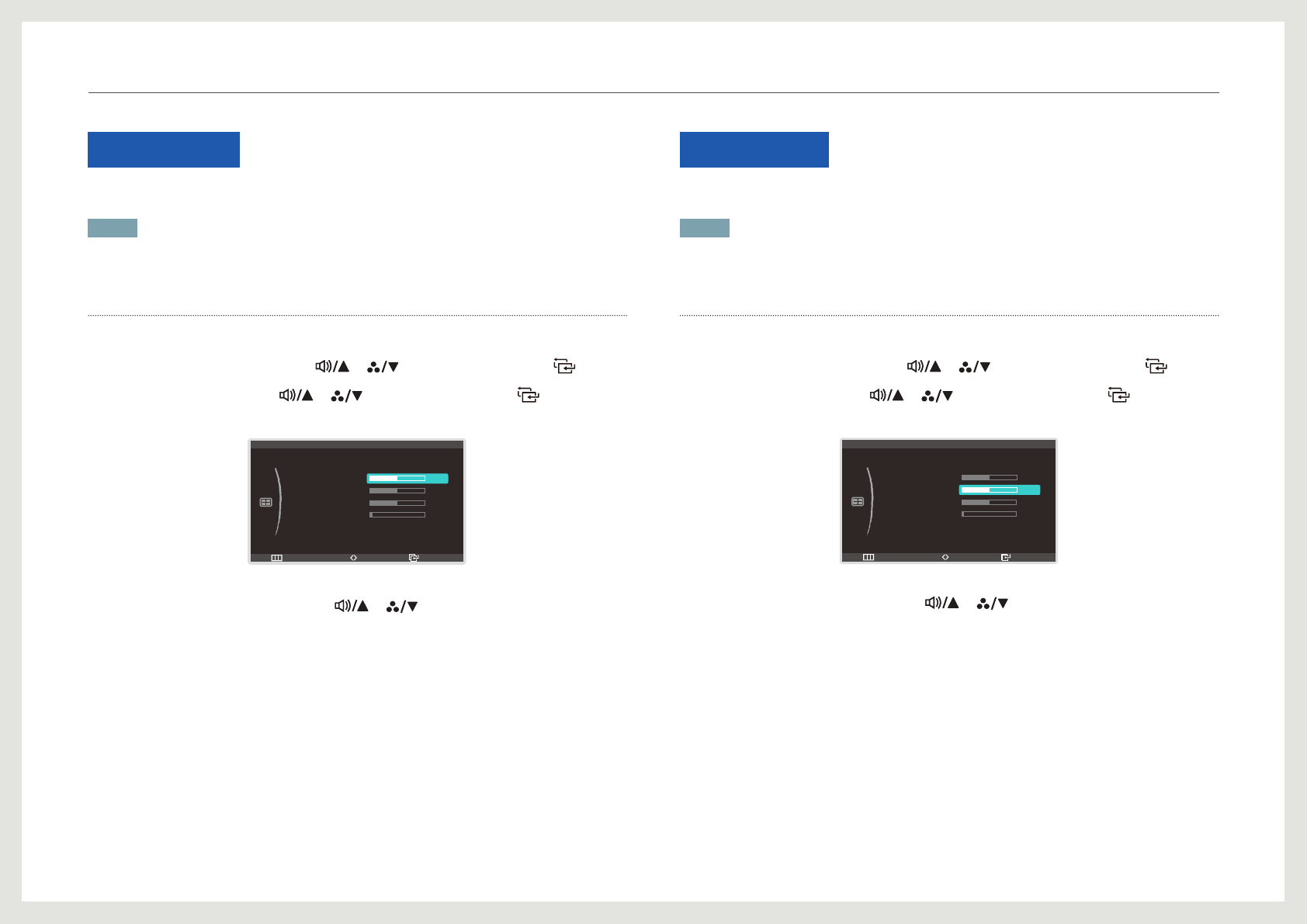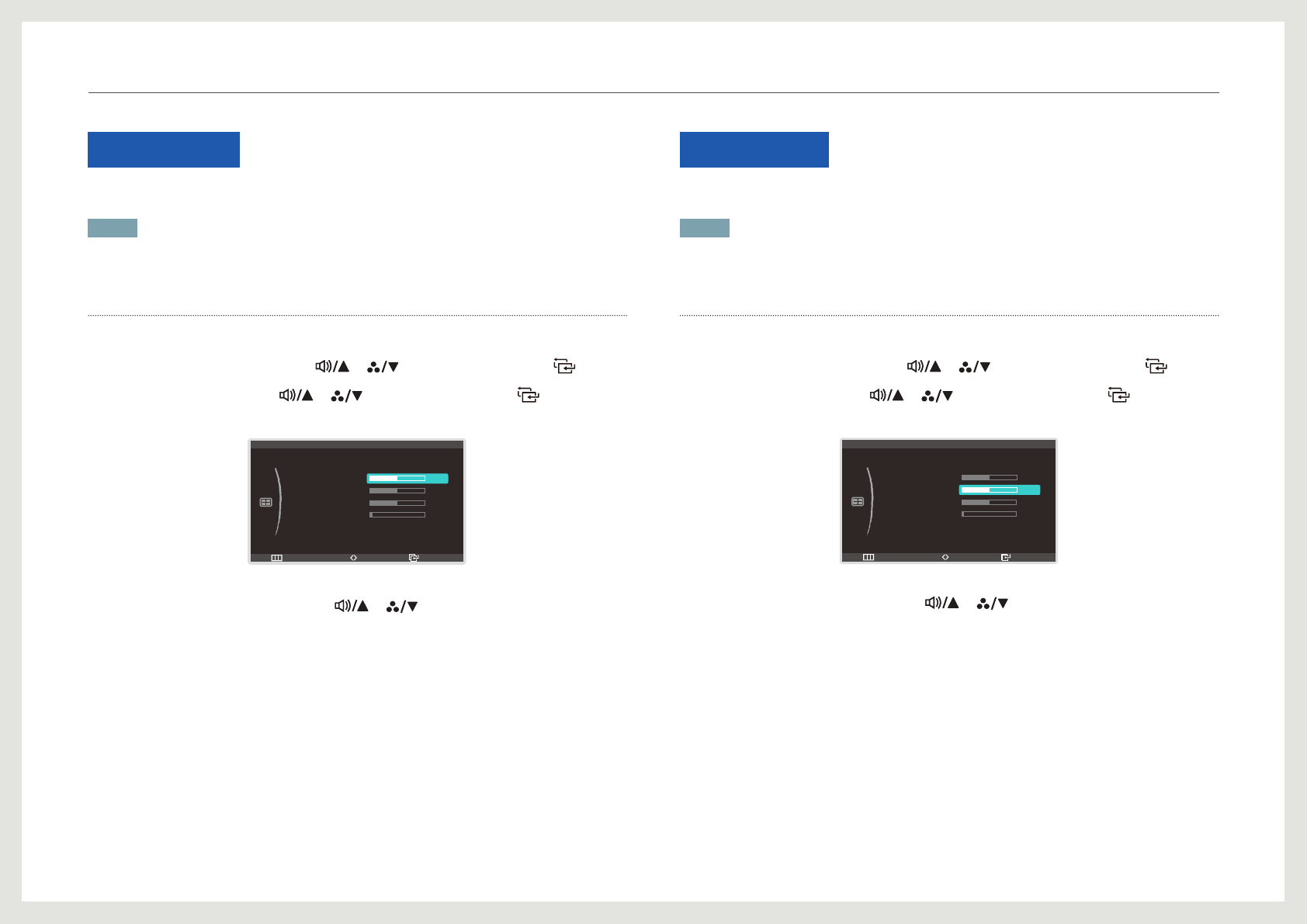
45
H-Position
Move the screen to the left or right.
NOTE
Adjusting the H-Position and V-Position settings is possible if Image Size is set to Screen Fit.
Conguring H-Position
1. Press [
] on the product.
2. Move to SIZE&POSITION using the [ ], [ ] buttons. Next, press the [ ] button.
3. Move to H-Position using the [ ], [ ] buttons. Next, press the [ ] button.
The following screen will appear.
Return EnterAdjust
:
:
:
:
:
SIZE&POSITION
Image Size
H-Position
V-Position
Menu H-Position
Menu V-Position
3
3
50
Screen Fit
3
• Adjusting the H-Position and V-Position settings is possible if Image Size is set to Screen Fit.
4. Adjust the H-Position setting using the [ ], [ ] buttons.
V-Position
Move the screen up or down.
NOTE
Adjusting the H-Position and V-Position settings is possible if Image Size is set to Screen Fit.
Conguring V-Position
1. Press [
] on the product.
2. Move to SIZE&POSITION using the [ ], [ ] buttons. Next, press the [ ] button.
3. Move to V-Position using the [ ], [ ] buttons. Next, press the [ ] button.
The following screen will appear.
Return EnterAdjust
:
:
:
:
:
SIZE&POSITION
Image Size
H-Position
V-Position
Menu H-Position
Menu V-Position
3
50
Screen Fit
3
3
• Adjusting the H-Position and V-Position settings is possible if Image Size is set to Screen Fit.
4. Adjust the V-Position setting using the [ ], [ ] buttons.
Resizing or Relocating the Screen