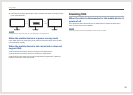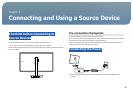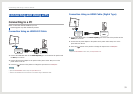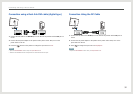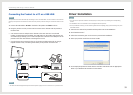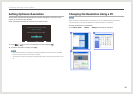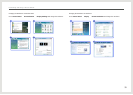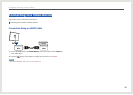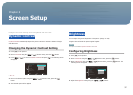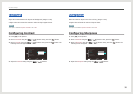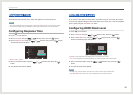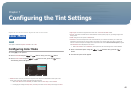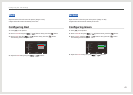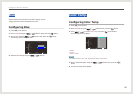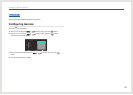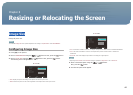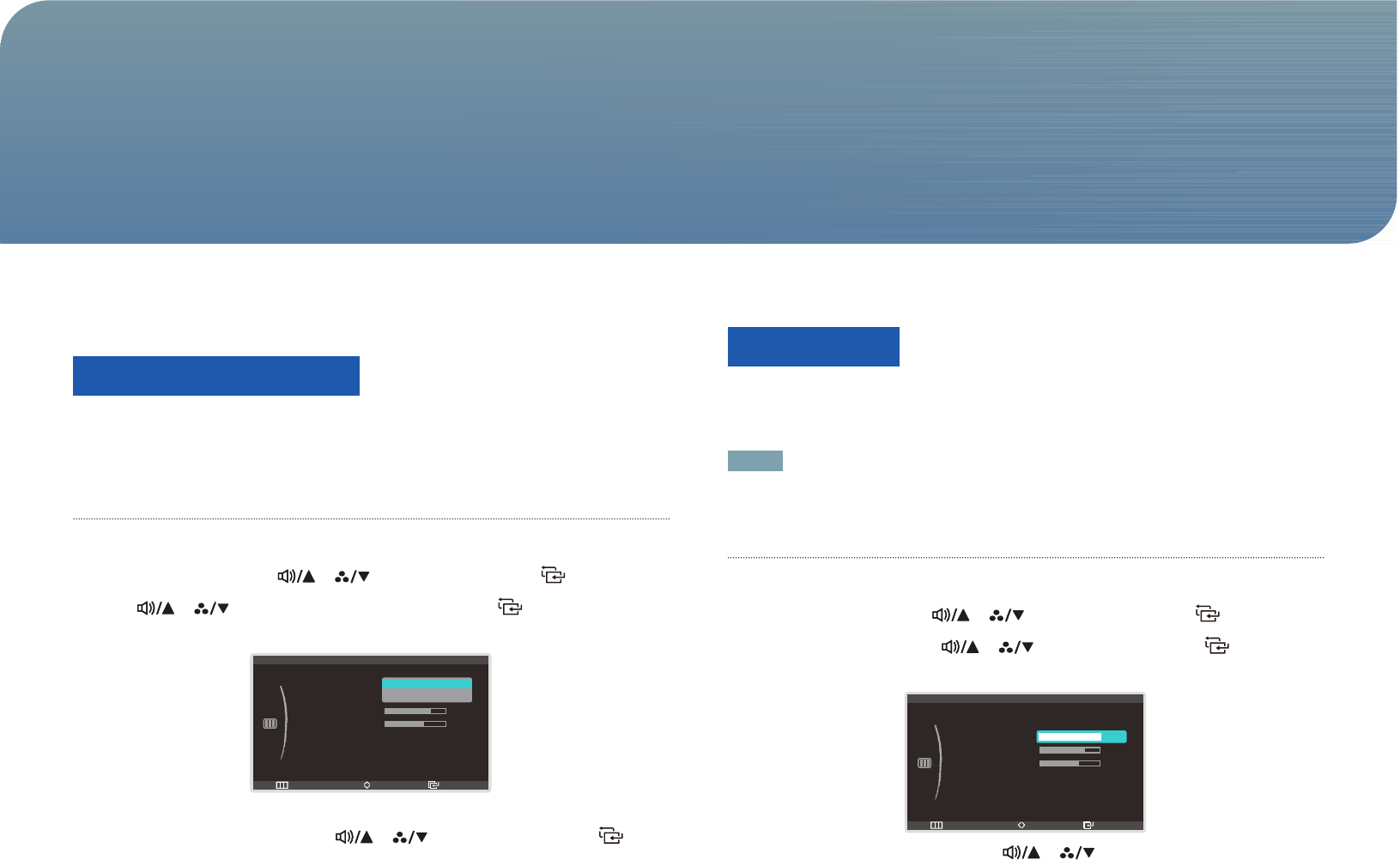
37
Configure the screen settings such as brightness and color tone.
Dynamic Contrast
Dynamic Contrast automatically adjusts the picture contrast to maintain a balance of bright
and dark areas.
Changing the Dynamic Contrast Setting
1. Press [
m
] on the product.
2. Move to PICTURE using the [ ], [ ] buttons. Next, press the [ ] button.
3. Press [ ], [ ] to move to Dynamic Contrast and press [ ]. The following screen
will appear.
Return EnterMove
:
:
:
:
:
:
PICTURE
Dynamic Contrast
Brightness
Contrast
Sharpness
Response Time
HDMI Black Level
100
60
75
Faster
Normal
Off
On
• Off - On
4. Move to the desired option using the [ ], [ ] buttons. Next, press the [ ]
button.
5. The selected option will be applied.
Brightness
You can adjust the general brightness of the picture. (Range: 0~100)
A higher value will make the picture appear brighter.
NOTE
This option is enabled if Dynamic Contrast is set to Off.
Conguring Brightness
1. Press [
m
] on the product.
2. Move to PICTURE using the [ ], [ ] buttons. Next, press the [ ] button.
3. Move to Brightness using the [ ], [ ] buttons. Next, press the [ ] button. The
following screen will appear.
Return EnterAdjust
:
:
:
:
:
:
PICTURE
Dynamic Contrast
Brightness
Contrast
Sharpness
Response Time
HDMI Black Level
100
60
75
Faster
Normal
Off
4. Adjust the Brightness setting using the [ ], [ ] buttons.
Screen Setup
Chapter. 6