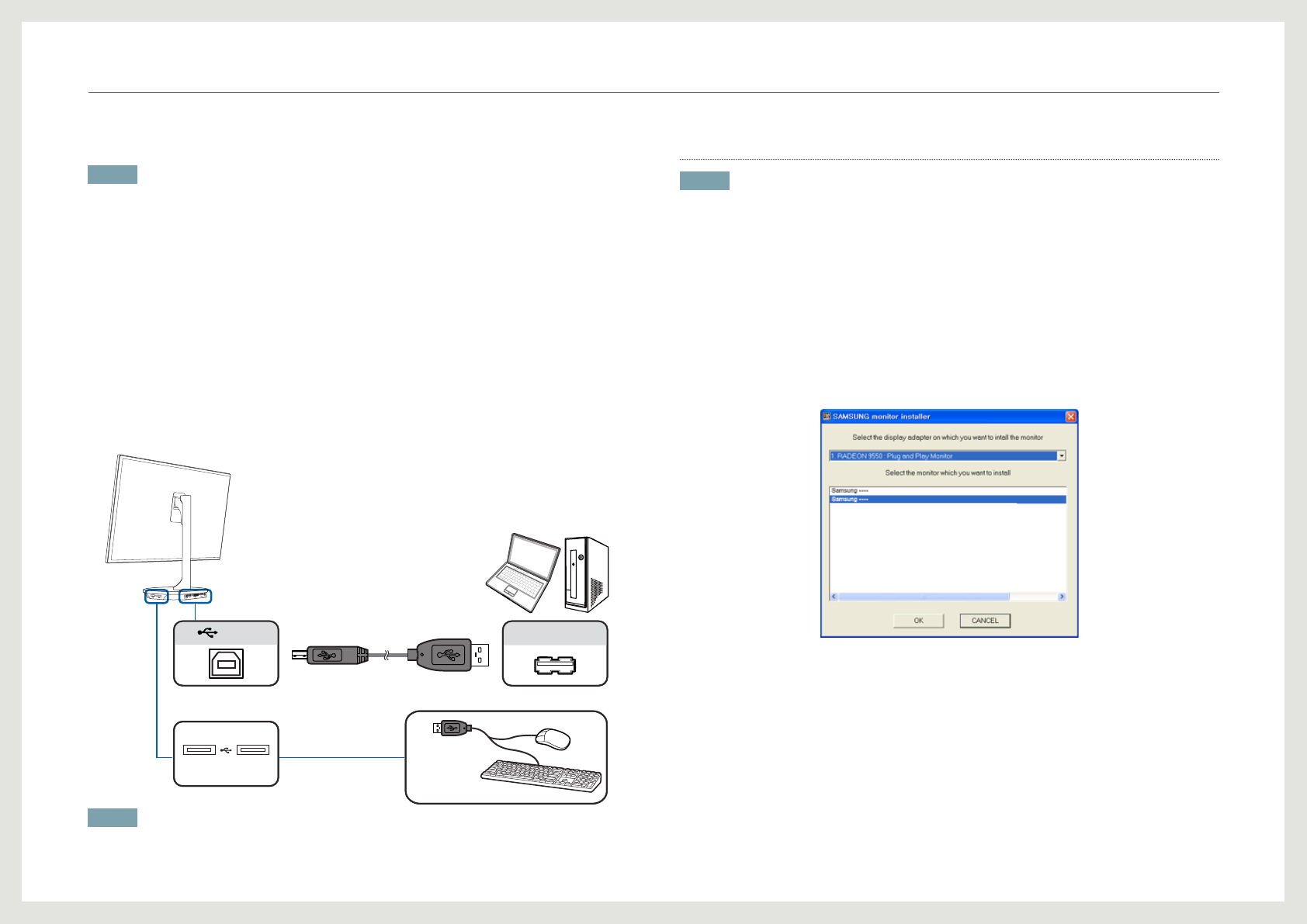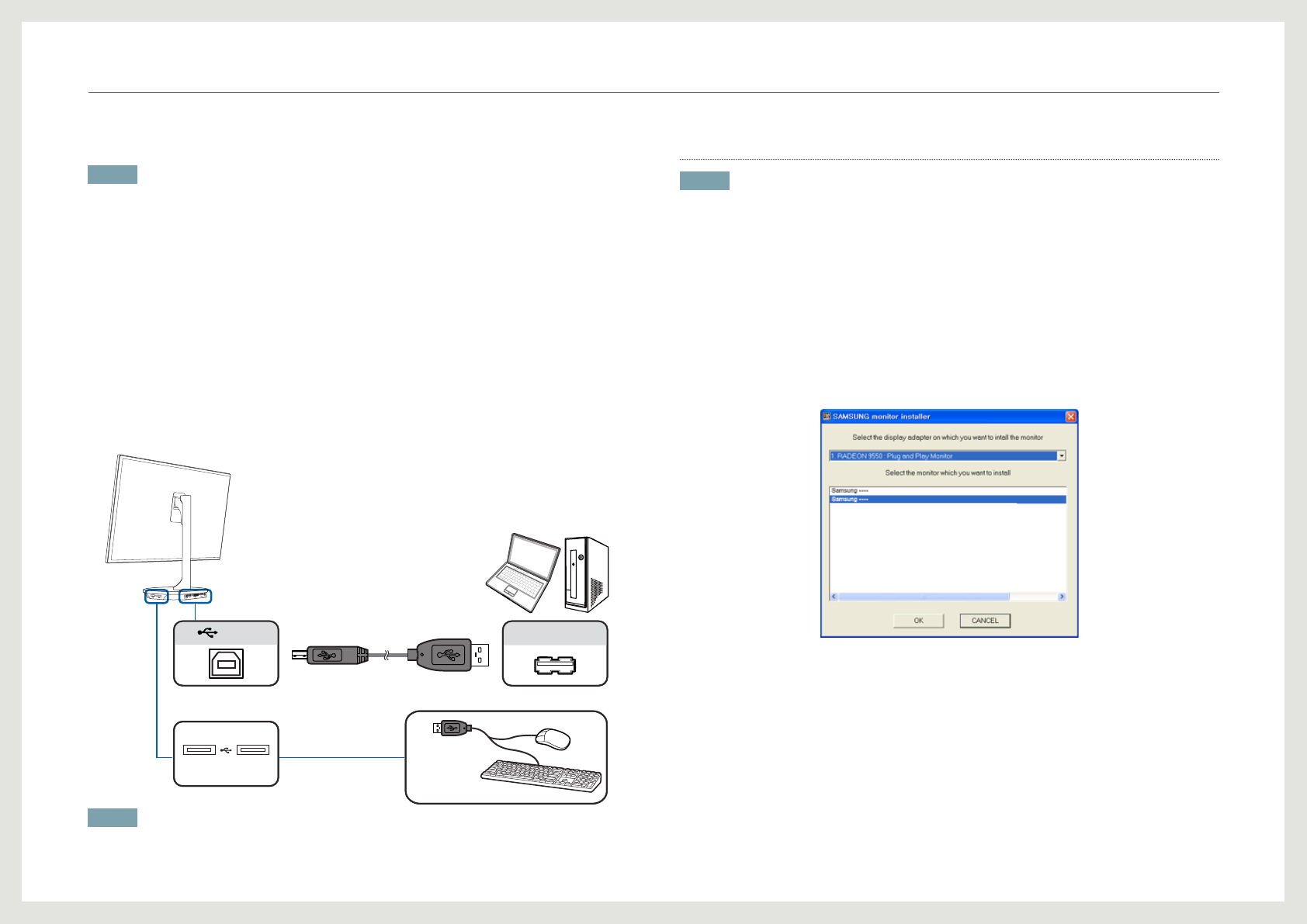
33
Connecting the Product to a PC as a USB HUB
NOTE
The product can function as a HUB by connecting to a PC via a USB cable. You can connect a source device
directly to the product and control the device from the product, without having to connect the device to the
PC.
1. Connect the USB cable to PC IN on the back of the product and USB on the PC.
2. Using the product as a hub, connect and use various source devices with the product at
the same time.
• A PC cannot connect to multiple source devices at the same time as it has a limited
number of input/output ports available. The HUB feature on the product will improve your
work efciency by allowing you to connect multiple source devices to the USB ports on the
product at the same time without connecting them to a PC.
• If source devices are connected to the PC, the numerous cables around the PC can get
tangled and look messy. Connecting them directly to the product will resolve this.
NOTE
• An external mass-storage HDD requires external power supply. Be sure to connect it to a power source.
Driver Installation
NOTE
• You can set the optimum resolution and frequency for this product by installing the corresponding
drivers.
• An installation driver is contained on the CD supplied with the product.
• If the provided le is faulty, visit the Samsung Electronics homepage (http://www.samsung.com) and
download the le.
1. Insert the user manual CD provided with the product into the CD-ROM drive.
2. Click "Windows Driver."
3. Follow the instructions given on the screen to proceed with installation.
4. Select your product model from the list of models.
5. Go to Display Properties and check that the resolution and refresh rate are appropriate.
Refer to your Windows OS manual for further details.
Connecting and Using a Source Device