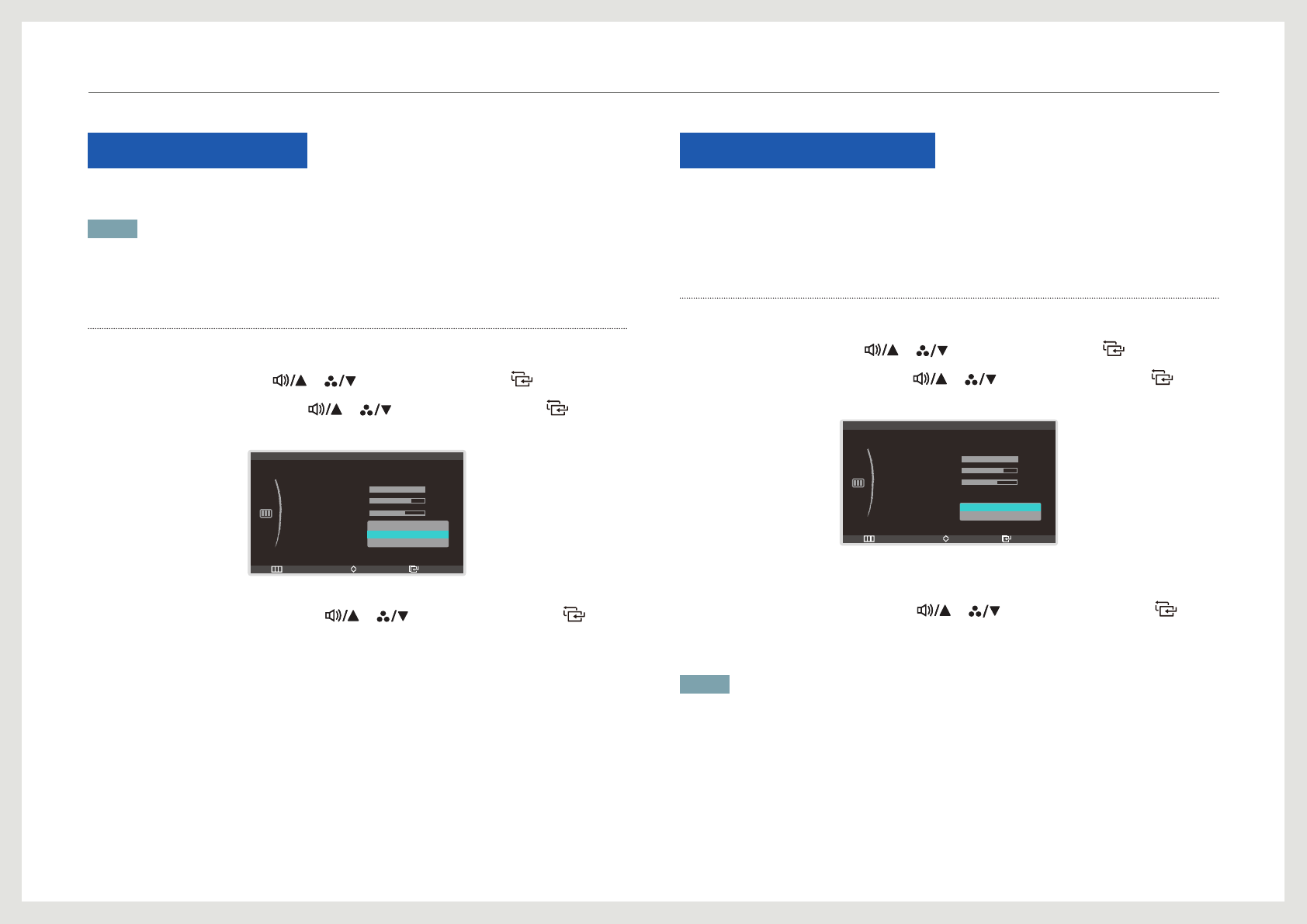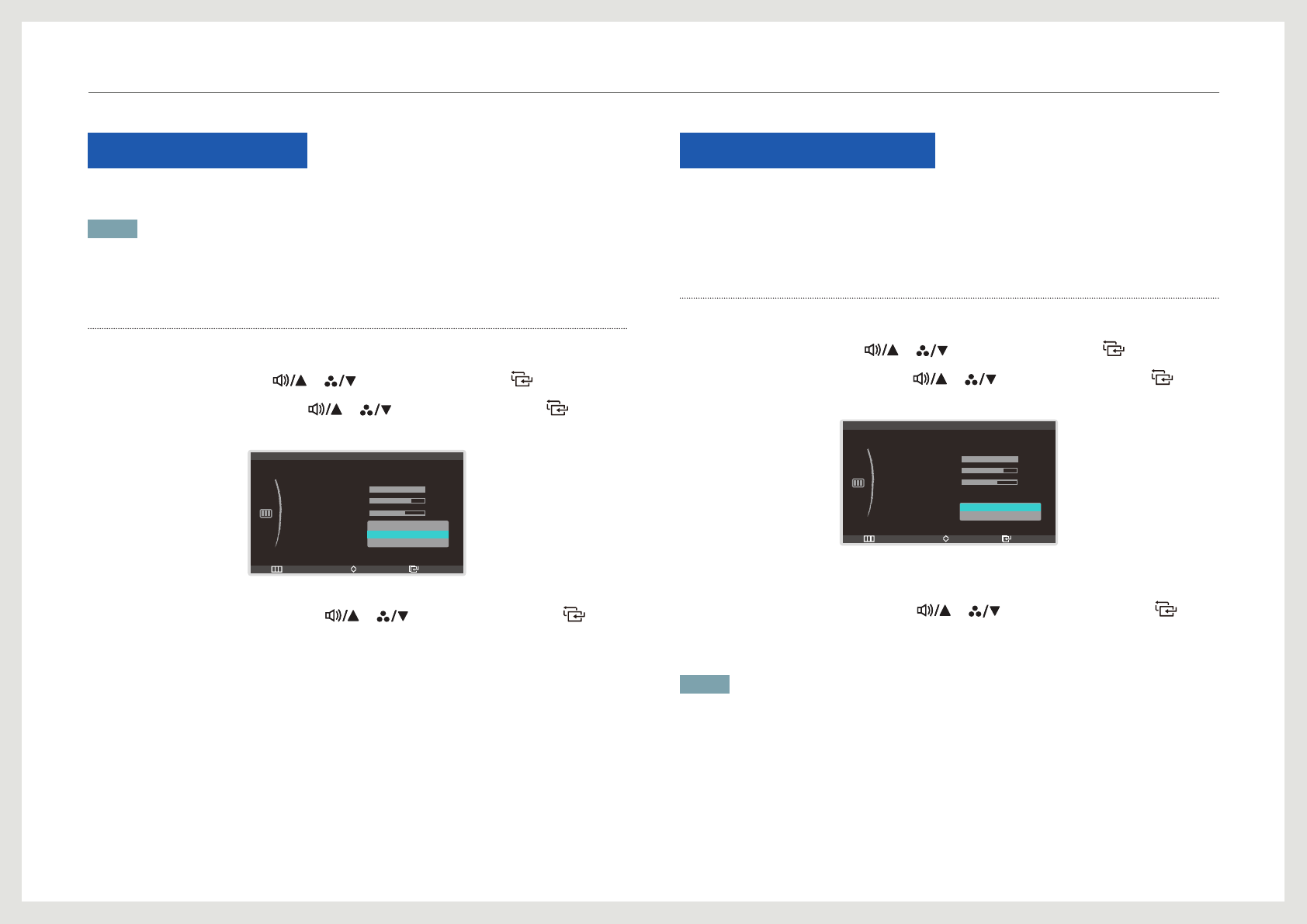
39
Response Time
Accelerate the panel response rate to make video appear more vivid and natural.
NOTE
• It is recommended to set the response rate to Normal or Faster when you are not viewing a video.
• The functions available may vary depending on the product model. Refer to the actual product.
Conguring Response Time
1. Press [
] on the product.
2. Move to PICTURE using the [ ], [ ] buttons. Next, press the [ ] button.
3. Move to Response Time using the [ ], [ ] buttons. Next, press the [ ] button.
The following screen will appear.
Return EnterMove
: Off
:
:
:
:
:
PICTURE
Dynamic Contrast
Brightness
Contrast
Sharpness
Response Time
HDMI Black Level
100
60
75
Normal
Faster
Fastest
• Normal - Faster - Fastest
4. Move to the desired option using the [ ], [ ] buttons. Next, press the [ ]
button.
5. The selected option will be applied.
HDMI Black Level
If you connect a DVD player or set-top box to the product using an HDMI cable, the contrast
and color may degrade making the picture look darker. If this is the case, correct the degraded
picture quality using the HDMI Black Level menu.
Conguring HDMI Black Level
1. Press [
] on the product.
2. Move to PICTURE using the [ ], [ ] buttons. Next, press the [ ] button.
3. Move to HDMI Black Level using the [ ], [ ] buttons. Next, press the [ ]
button. The following screen will appear.
Return EnterMove
: Off
:
:
:
: Faster
:
PICTURE
Dynamic Contrast
Brightness
Contrast
Sharpness
Response Time
HDMI Black Level
100
60
75
Normal
Low
• Normal: Set the brightness of the darkest parts of the screen to be normal.
• Low: Set the brightness of the darkest parts of the screen to be darker than Normal mode.
4. Move to the desired option using the [ ], [ ] buttons. Next, press the [ ]
button.
5. The selected option will be applied.
NOTE
• Available only when the product is connected to a source device using an HDMI cable.
• The HDMI Black Level function may not be compatible with some source devices.
Screen Setup