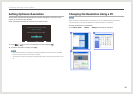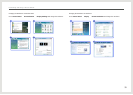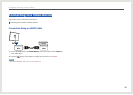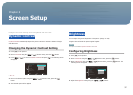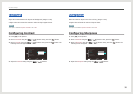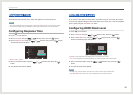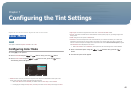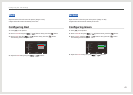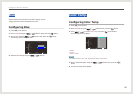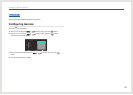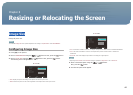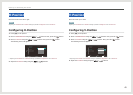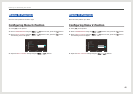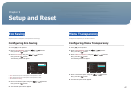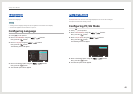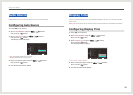42
Blue
Adjust the value of the color blue in the picture. (Range: 0~100)
A higher value will increase the intensity of the color.
Conguring Blue
1. Press [
m
] on the product.
2. Move to COLOR using the [ ], [ ] buttons. Next, press the [ ] button.
3. Move to Blue using the [ ], [ ] buttons. Next, press the [ ] button.
The following screen will appear.
Return EnterAdjust
:
:
:
:
:
:
COLOR
Color Mode
Red
Green
Blue
Color Temp.
Gamma
50
48
50
Default
1.6
50
Standard
4. Adjust the Blue setting using the [ ], [ ] buttons.
Color Temp.
Conguring Color Temp.
1. Press [
m
] on the product.
2. Move to COLOR using the [ ], [ ] buttons. Next, press the [ ] button.
3. Press [ ], [ ] to move to Color Temp. and press [ ] on the product.
The following screen will appear.
Return EnterMove
:
:
:
:
:
:
COLOR
Color Mode
Red
Green
Blue
Color Temp.
Gamma
50
50
50
Default
Custom
4000K
4500K
5000K
5500K
6000K
6500K
7000K
7500K
8000K
8500K
9000K
9500K
10000K
• Default
• Custom
• 4000K - 10000K
NOTE
The available modes for Color Temp. depend on the setting of Color Mode.
4. Move to the desired option using the [ ], [ ] buttons. Next, press the [ ]
button.
5. The selected option will be applied.
Configuring the Tint Settings