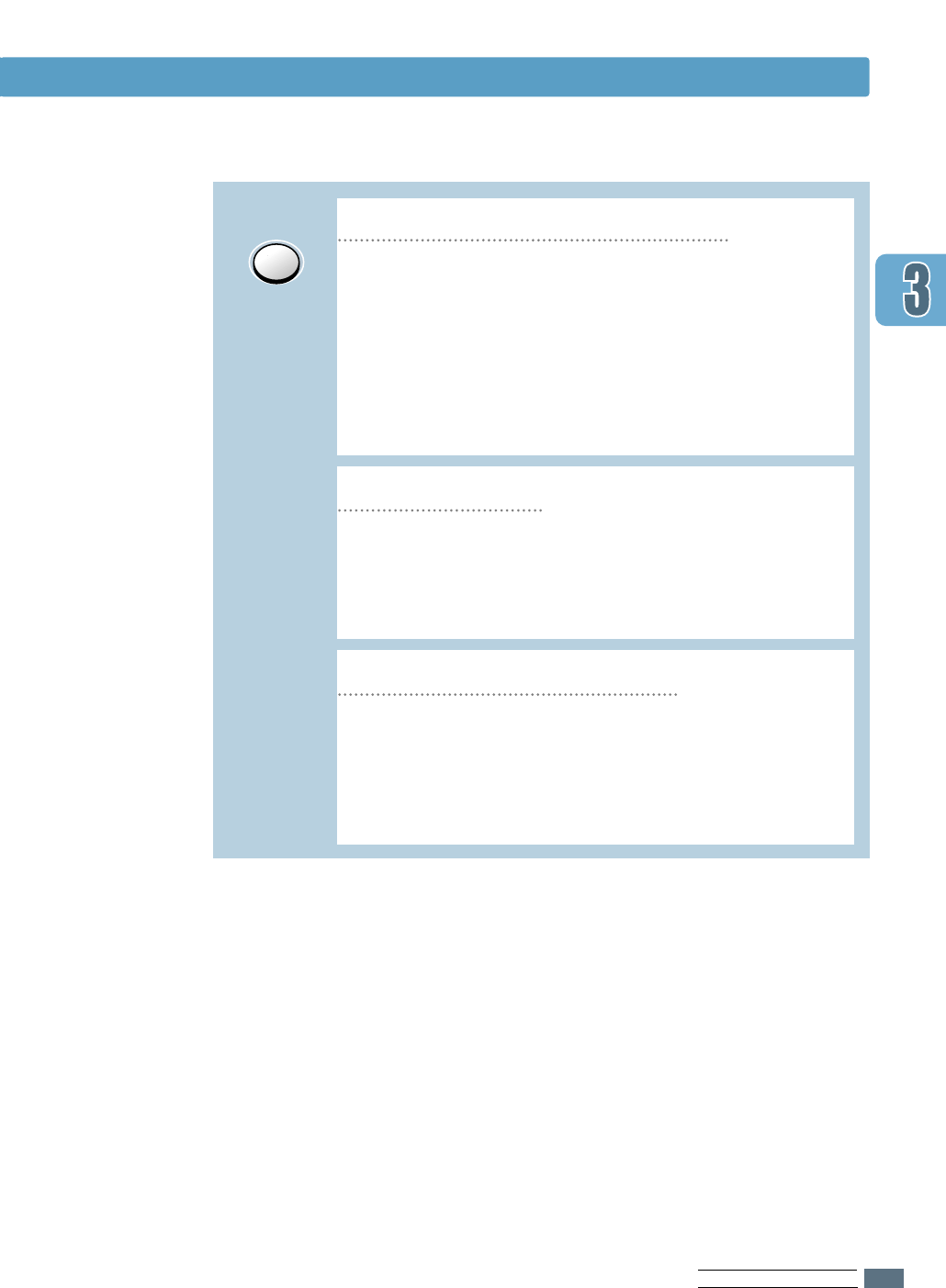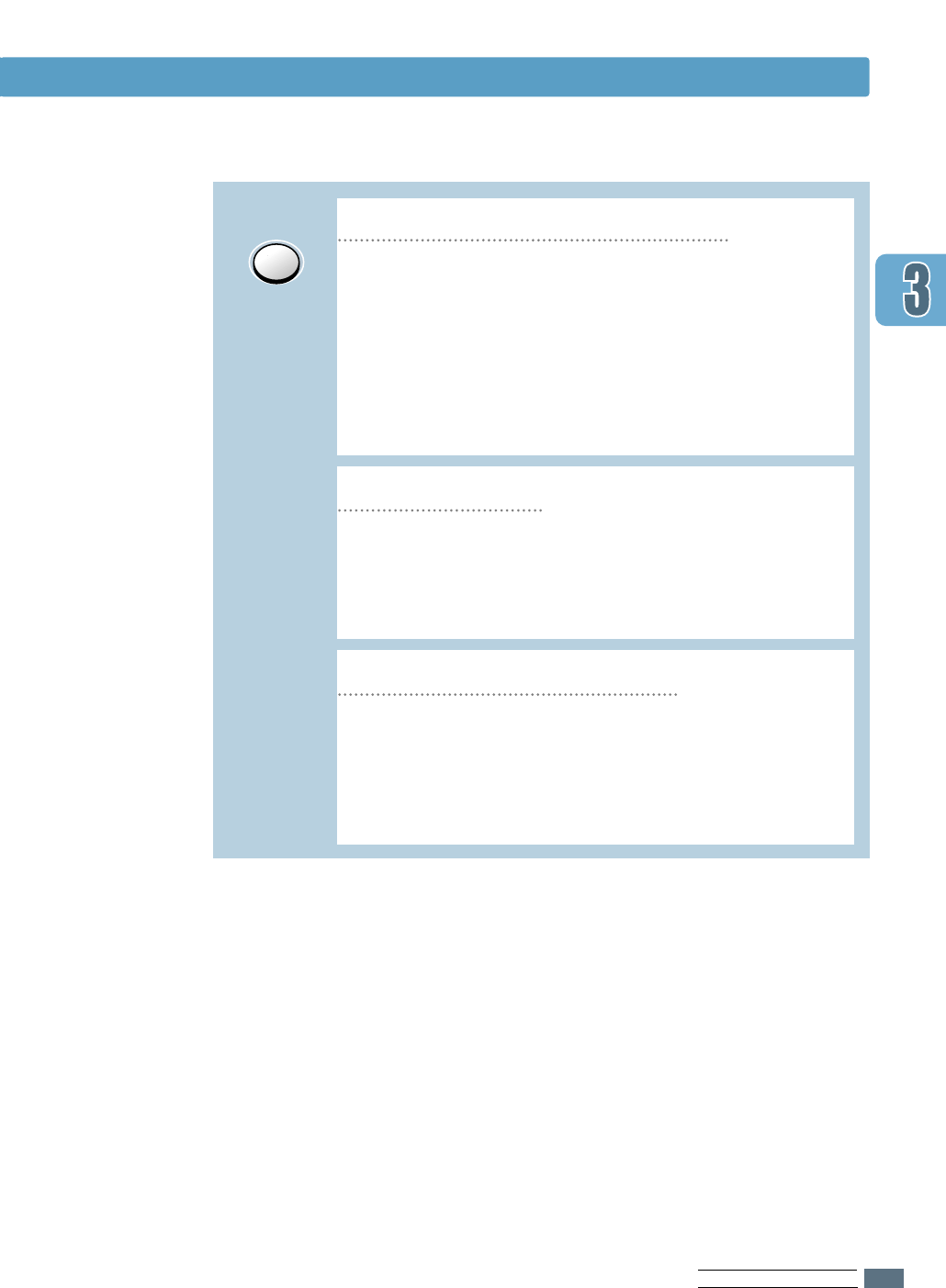
U
SING THE CONTROL PANEL
3.3
Demo
Cleaning the inside of the printer
Press and hold Demo for about 2 seconds until the
control panel lights blink slowly to print a demo page.
The printer must be in the ready mode.
Press and hold Demo for about 6 seconds until the
control panel lights blink rapidly to print a configuration
sheet. The printer must be in the ready mode. For
further information, see page 7.6.
Press and hold Demo for about 10 seconds until the
control panel lights remain illuminated to automatically
clean the printer inside. After cleaning the printer, one
cleaning sheet prints. For further information, see page
7.6.
Print demo page and configuration sheet
Start manual feeding
When you select Manual Feed for Paper Source
from your software application, you should press
Demo each time you feed a sheet of paper manually.
For further information, see page 4.10.
Control Panel Buttons