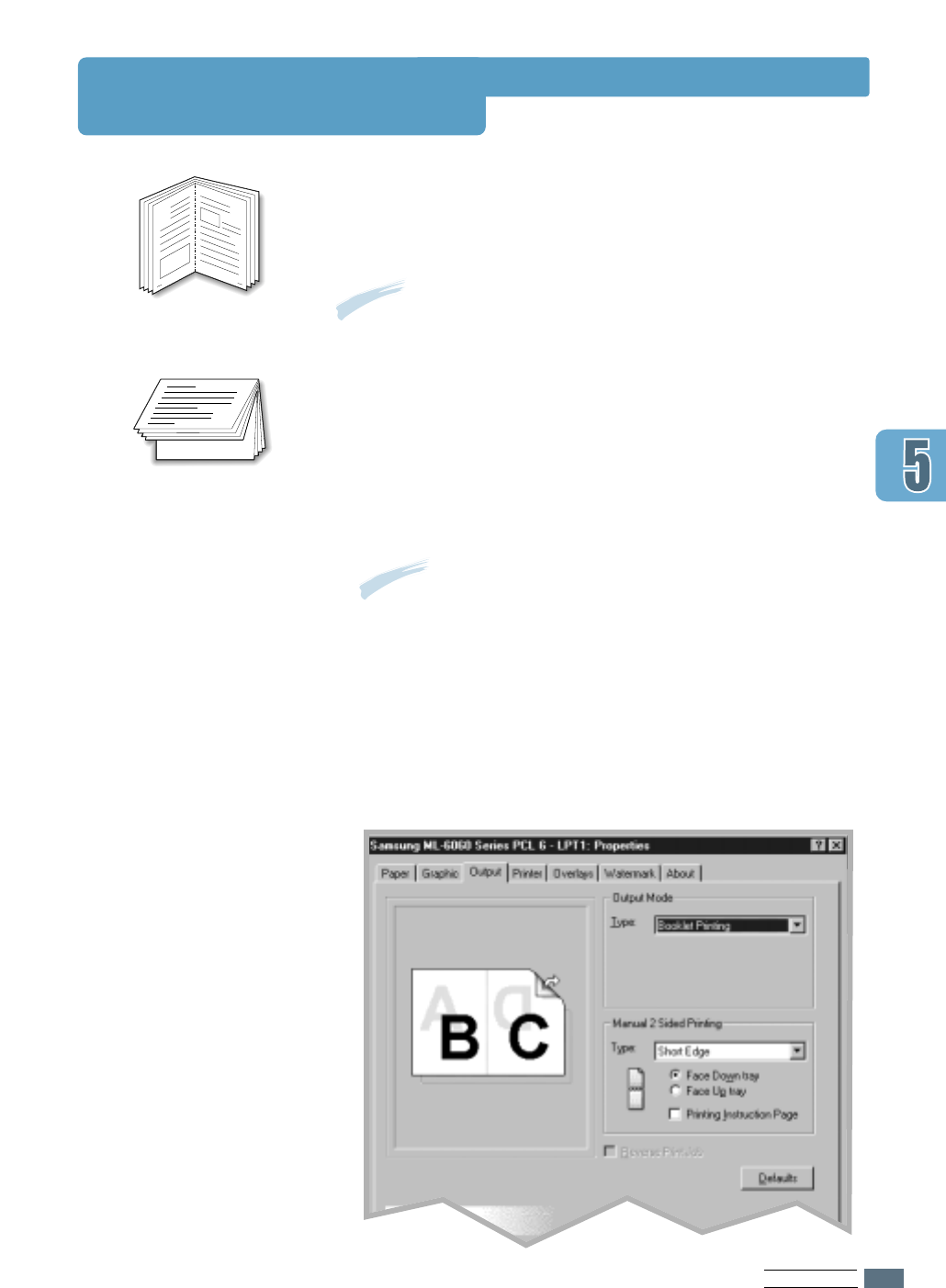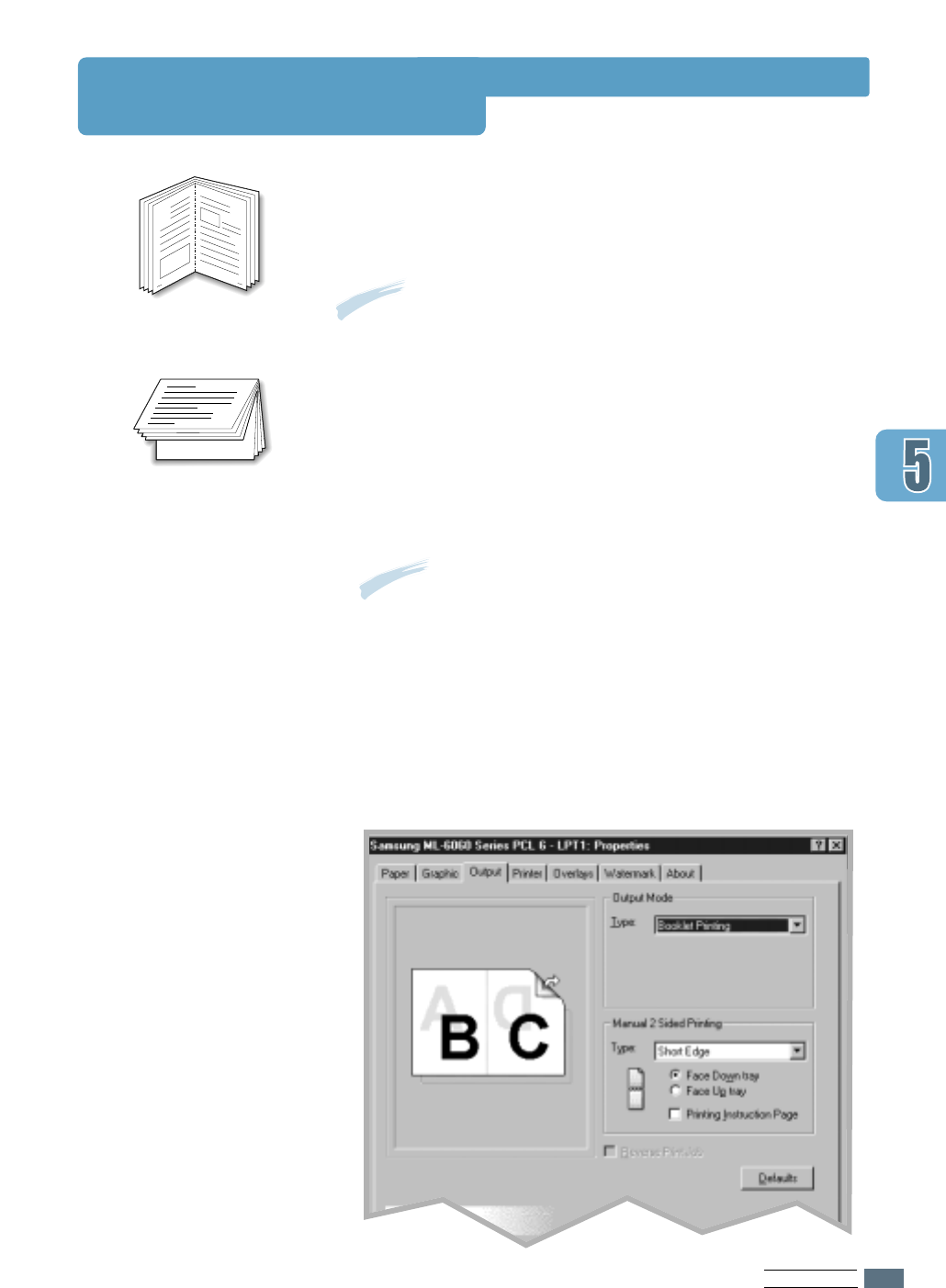
P
RINTING TASKS
5.11
"
"
Portrait orientation
Printing Booklets
"
"
Landscape orientation
Booklet printing feature allows you to print your document as
a 2-sided (duplex) job and arrange the pages so that the
paper can be folded in half after printing to produce a booklet.
1
When you change the print settings from your software
application, access the printer properties. See page 5.2 to
access the printer properties.
From the Paper tab, select the paper orientation, source,
size and type.
2
Click the Output tab, then choose Booklet Printing from
the Type drop-down list.
When you select Booklet Printing, the Manual 2 Sided
Printing option automatically changes to Short Edge. This
setting is required to format the printed pages correctly.
Note: For booklet printing, only four paper sizes are
supported: Letter, A4, Legal, and Executive.
Note: To print booklet, you must use the Multi-Purpose Tray for
the paper input source. Load paper in the Multi-Purpose Tray.