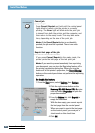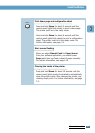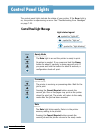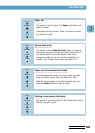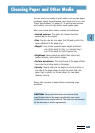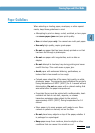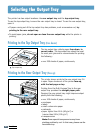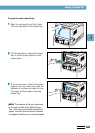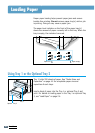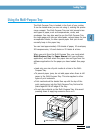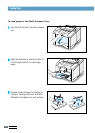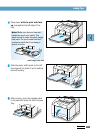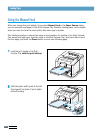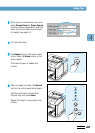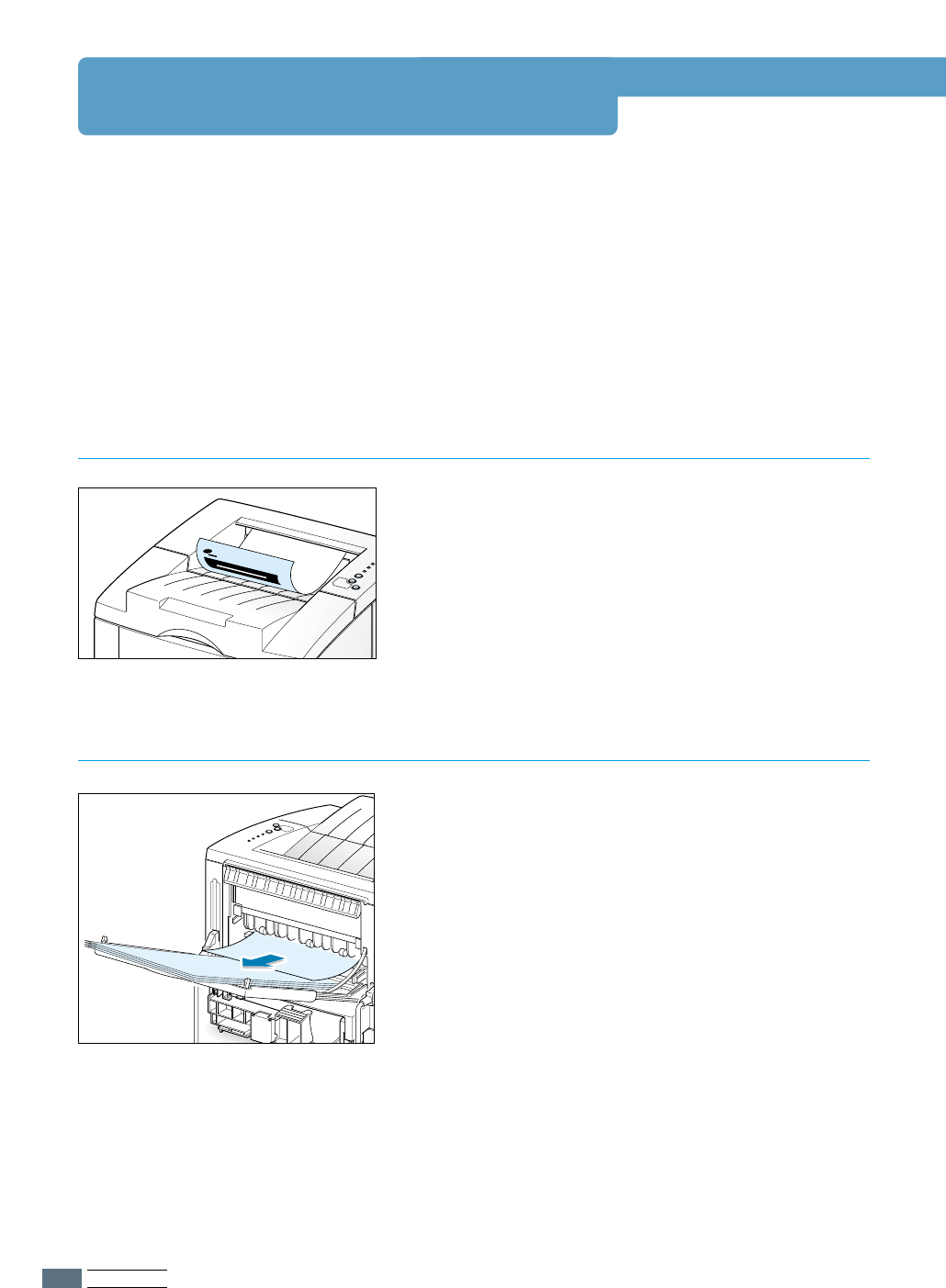
P
RINT MEDIA
4.4
Selecting the Output Tray
The printer has two output locations: the rear output tray and the top output tray.
To use the top output tray, be sure the rear output tray is closed. To use the rear output tray,
open it.
• If paper coming out of the top output tray has problems, such as excessive curl, try
printing to the rear output tray.
• To avoid paper jams, do not open or close the rear output tray while the printer is
printing.
The top output tray collects paper face-down, in
correct order. The top output tray should be used
for most print jobs and is recommended for printing
the following:
• over 250 sheets of paper, continuously
""
""
Top output tray
The printer always prints to the rear output tray if it
is open. Paper comes out of the printer face-up,
with the last page on top.
Printing from the Multi-Purpose Tray to the rear
output tray provides the straight paper path.
Opening the rear output tray might improve output
quality with the following:
• over 100 sheets of paper, continuously
• envelopes
• labels
• small custom-size paper
• postcards
• paper lighter than 16 lb (60 g/m
2
) or
heavier than 28 lb (105 g/m
2
)
• transparencies:
Note: Some special transparencies may have
stacking problem by curl. In that case, please use the
face down tray.
S
a
m
sung
P
rin
te
r
LASER PRINTER
ML-6060
Printing to the Top Output Tray
(Face down)
Printing to the Rear Output Tray
(Face up)
""
""
Rear output tray