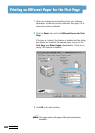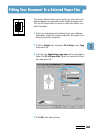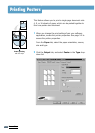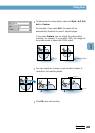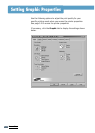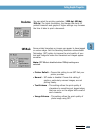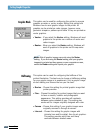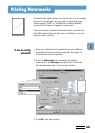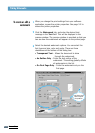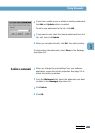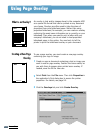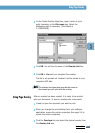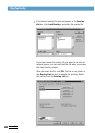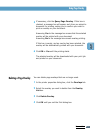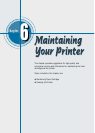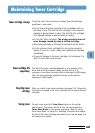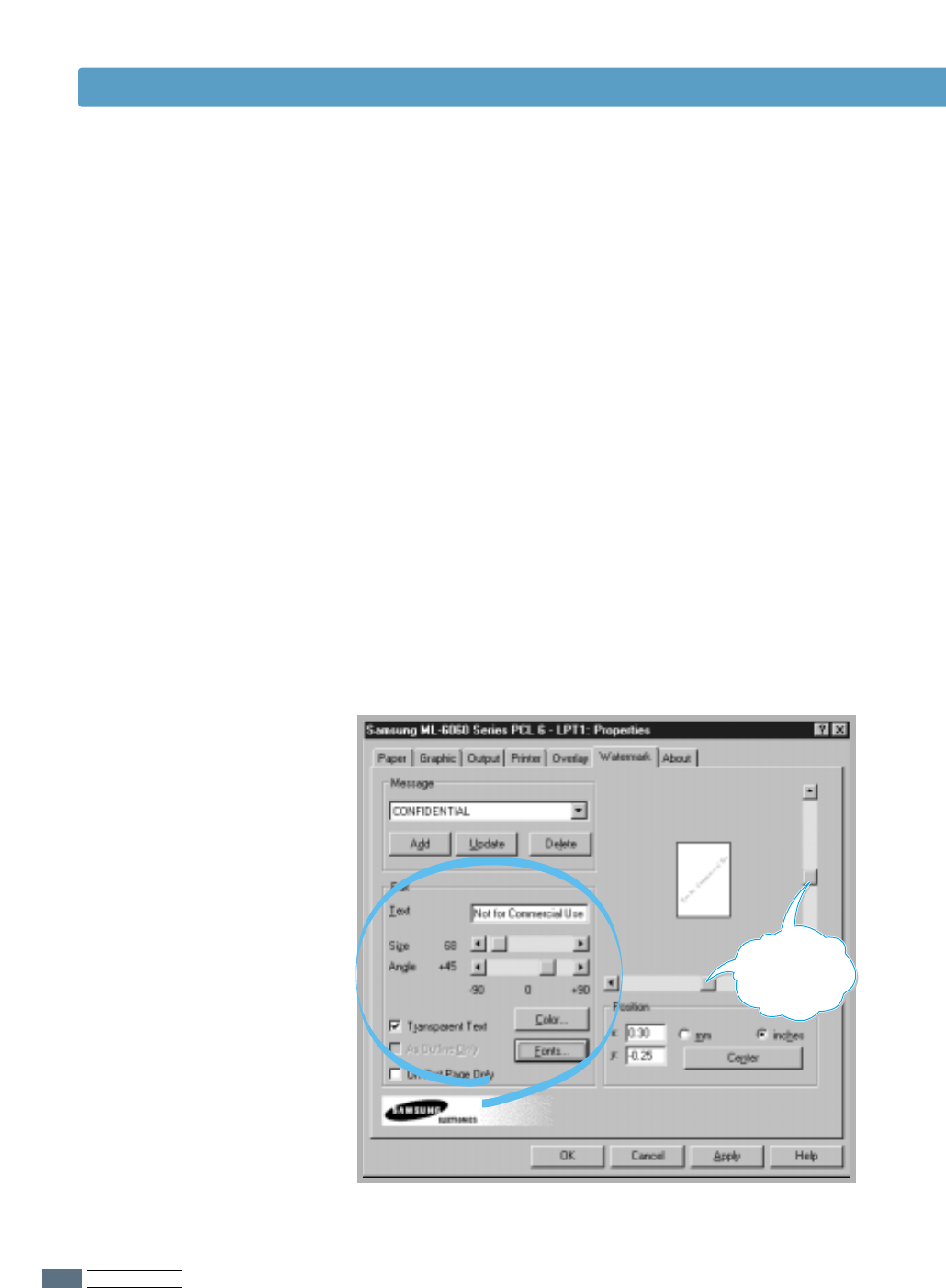
P
RINTING TASKS
5.22
Printing Watermarks
1
When you change the print settings from your software
application, access the printer properties. See page 5.2 to
access the printer properties.
2
Click the Watermark tab, and enter the desired text
message in the Text field. This will be displayed in the
preview window. The preview window is provided so that you
can see how the watermark will appear on the printed page.
3
Select the desired watermark options. You can select the
font type and size, color and angle. There are three
checkboxes at the bottom of the dialog box:
• Transparent Text – Allows the document to show
through the watermark.
• As Outline Only – Prints the text outline of the
watermark. This setting globally effects
all watermarks in the list.
• On First Page Only – Prints the watermark only on the
first page.
To create or edit a
watermark
Use these scroll
bars to adjust
the position.