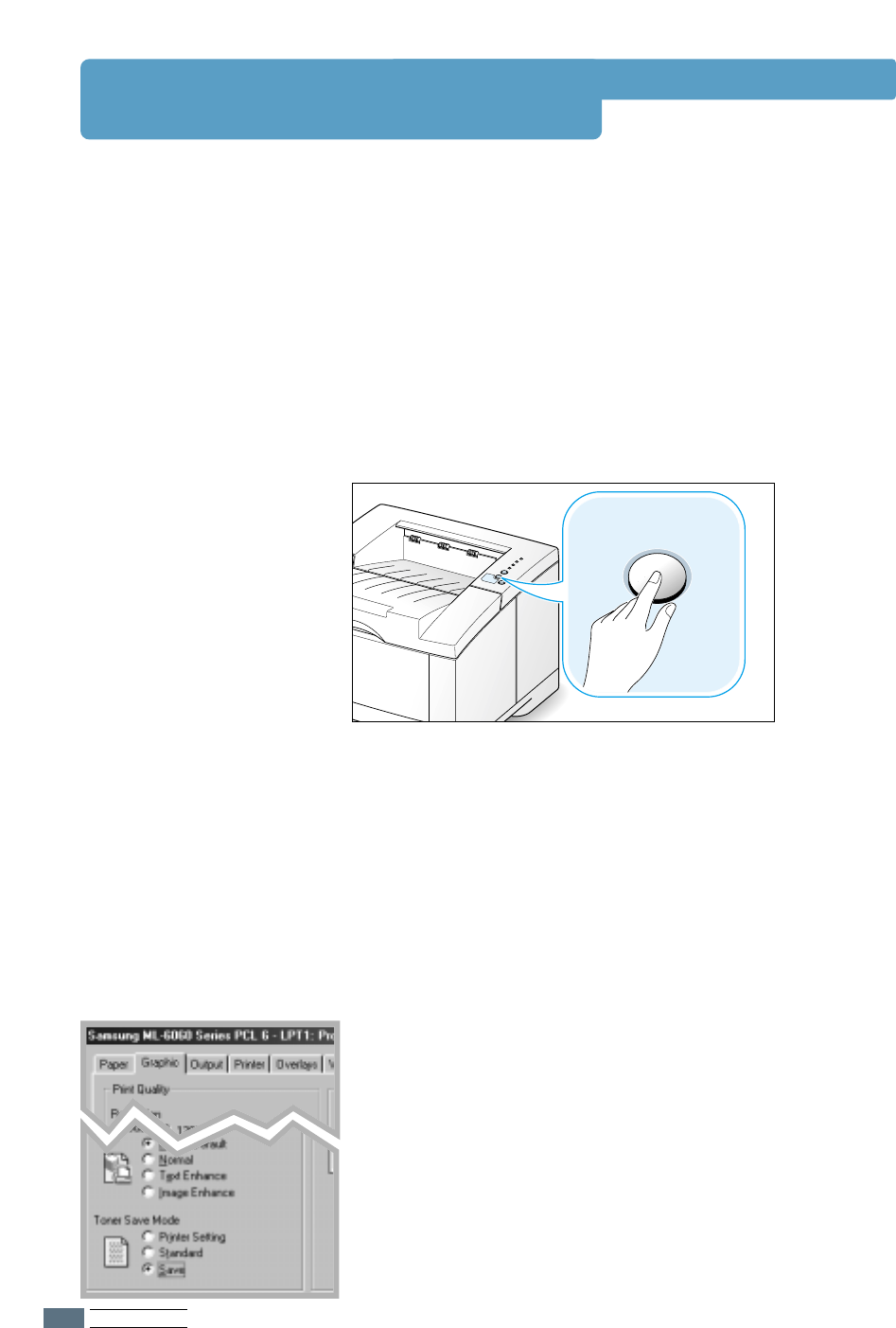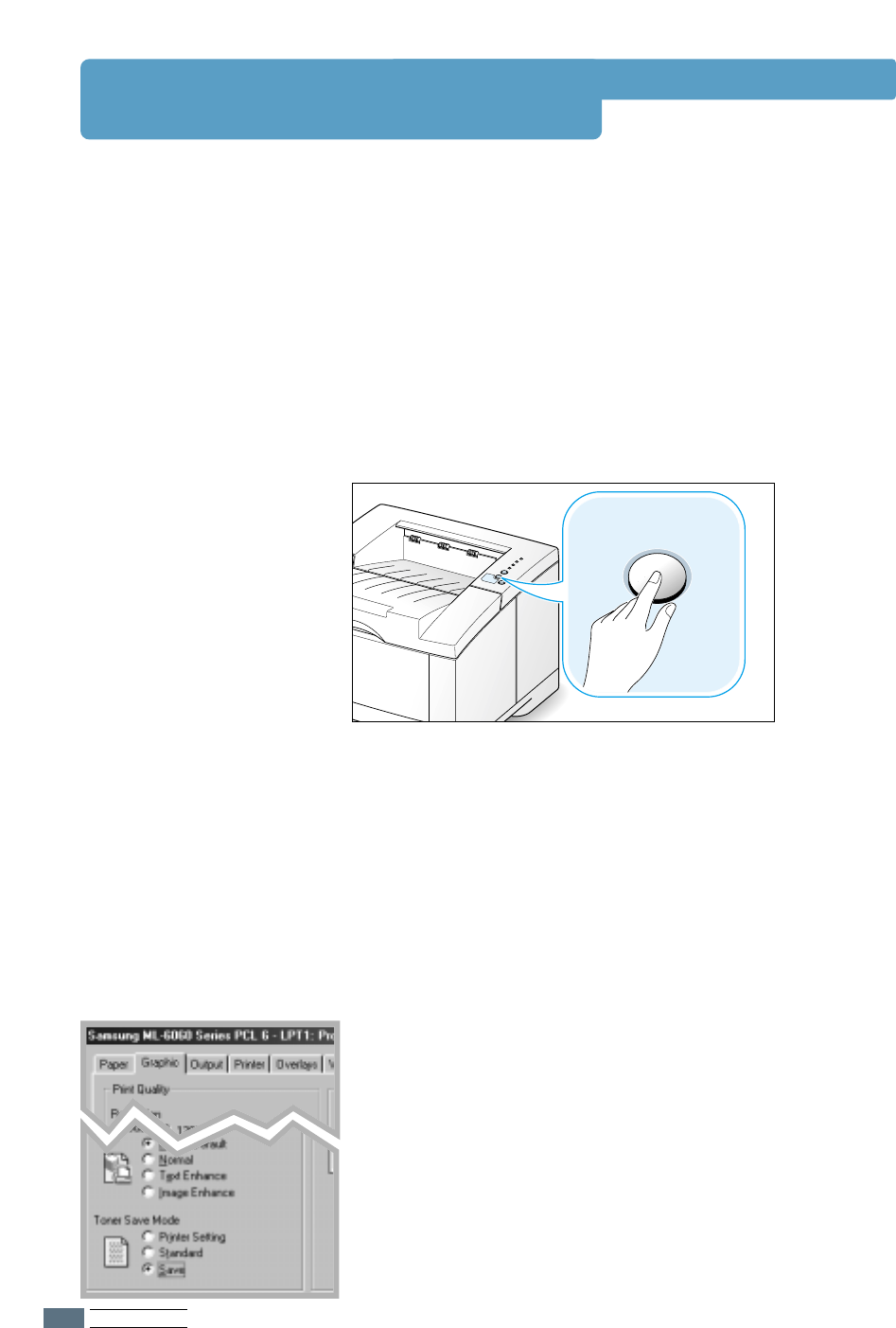
P
RINTING TASKS
5.6
Using Toner Save Mode
Toner Save mode allows the printer to use less toner on each
page. Selecting this option will extend the life of your toner
cartridge and reduce your cost per page, but will reduce print
quality. This setting is not available with 1200 dpi settings.
There are two ways to enable the Toner Save mode.
To enable this feature from the ML-6060 series printer
Press the Toner Save button on the control panel. The printer
must be in the ready mode (Data light is on).
• If the button backlight is on, toner save mode activates and
the printer uses less toner to print a page.
• If the button backlight is off, toner save mode is disabled
and the printer prints in the normal mode.
To enable this feature from the software application
1. When you change the print settings from your software
application, access the printer properties. See page 5.2 to
access the printer properties.
2. Click the Graphic tab, and select the Toner Save Mode
option. You can select from:
• Printer Setting: If you select this option, this feature is
determined by the setting you’ve made on the control
panel of the printer.
• Standard: If you don’t need to save toner to print a
document, select this option.
• Save: Select this option to allow the printer to use less
toner on each page.
3. Click OK.