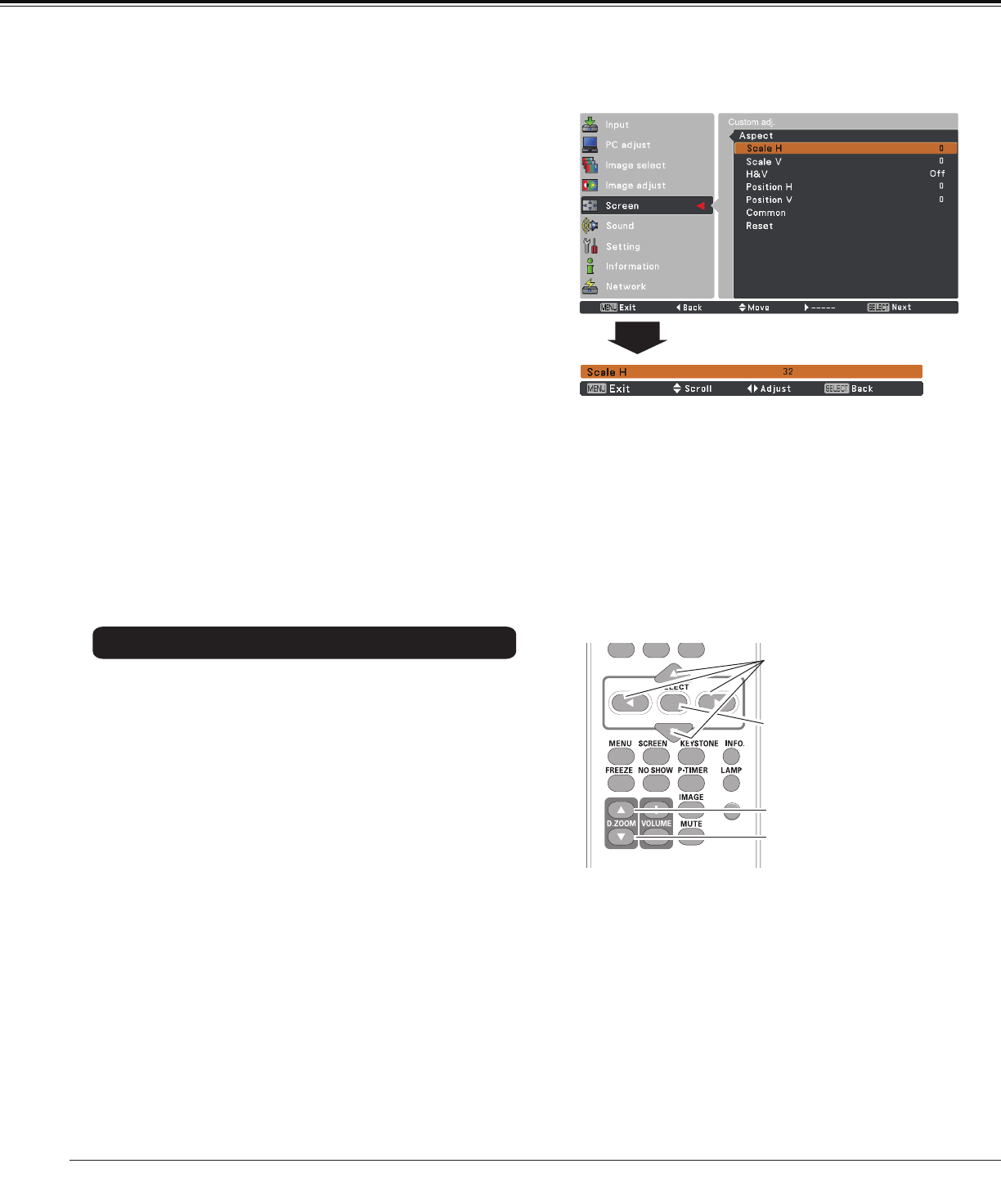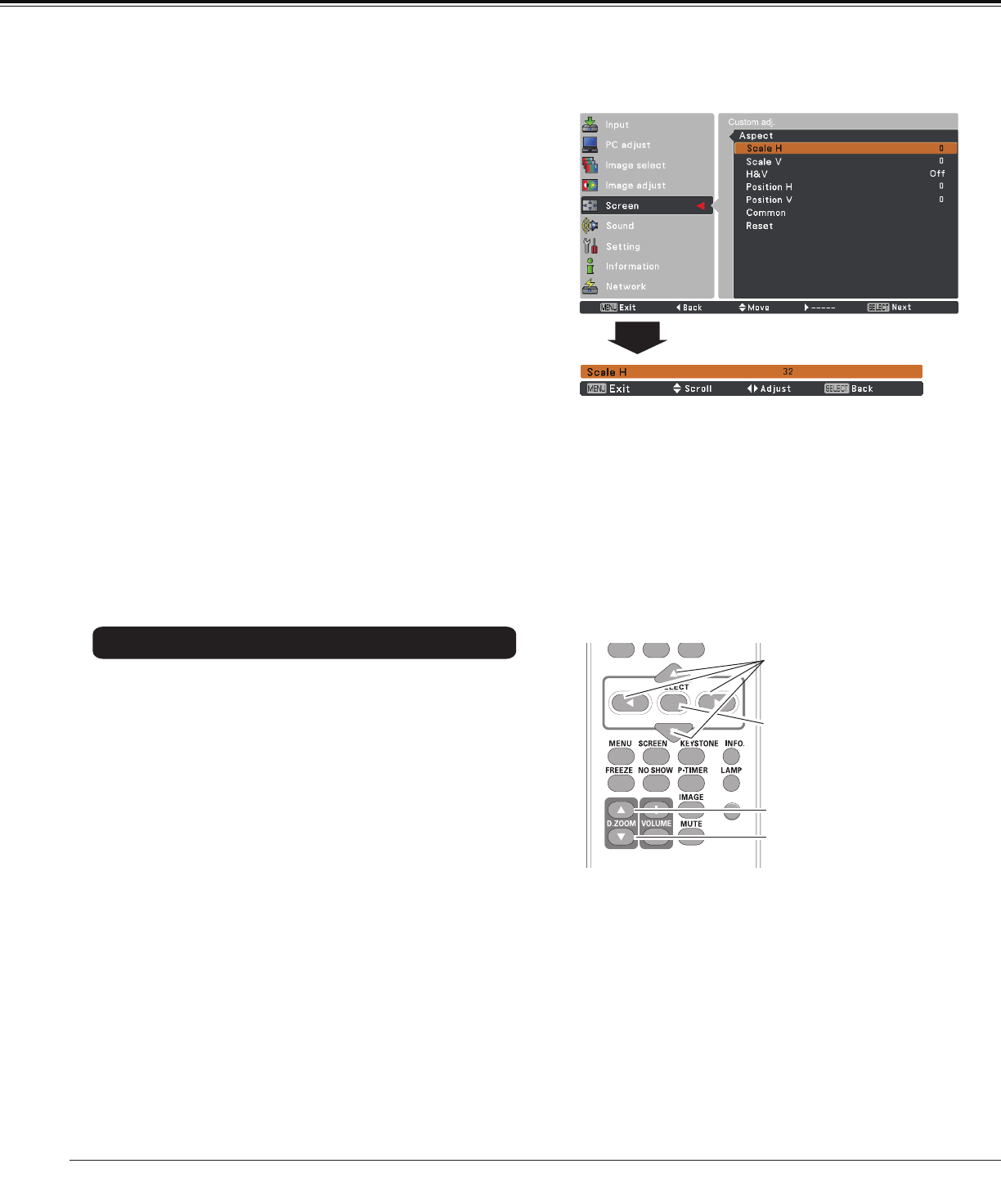
36
SelectDigital zoom +.TheOn-ScreenMenudisappears
andD. zoom +appears.PresstheSELECTbuttonto
expandtheimagesize.UsethePoint▲▼◄► buttonstopan
theimage.ThePanningfunctioncanworkonlywhenthe
imageislargerthanthescreensize.
Aprojectedimagecanbealsoexpandedbypressingthe
D.ZOOM▲ortheSELECTbuttonontheremotecontrol.
ToexittheDigitalzoom+/–mode,pressanybuttonexcept
theD.ZOOM
▲▼andtheSELECTbuttons.
Digital zoom +
SelectDigital zoom -.TheOn-ScreenMenudisappears
andD. zoom -appears.PresstheSELECTbuttonto
compressimagesize.
Theprojectedimagecanbealsocompressedbypressing
theD.ZOOM▼ortheSELECTbuttonontheremotecontrol.
Digital zoom -
Toreturntothepreviousscreensize,selectascreensize
fromtheScreenSizeAdjustmentMenuorselectaninput
sourcefromtheInputSourceSelectionMenu(seepages
27-28)again,oradjustthescreensizewiththeD.ZOOM
▲▼buttons.
For zooming in and out the images
Note:
•Thepanningfunctionmaynotoperate
properlyifthestoredModeinthePCadjust
Menuisused(p.32).
•Theminimumcompressionratioislimited
dependingontheinputsignal,whenthe
Keystonefunctionisworkingorwhen
Customisselectedforthescreensize.
•True,Full,andDigital zoom +/–cannotbe
selectedwhen 480i,575i,480p,or 575pis
selectedinthePCSystemMenu(p.29).
•Digital zoom +/-cannotbeselectedwhen
FullorTrueor4:3or16:9isselectedinthe
Screenaspect.(p.50)
Remote Control
D.ZOOM ▲ button
POINT▲▼◄►
buttons
SELECT button
D.ZOOM ▼ button
Adjustthescreenscaleandpositionmanuallywiththis
function.
PressthePoint►buttonatCustom adj.andtheCustom
adjustmentmenuisdisplayedonthescreen,youcanuse
thePoint▲▼buttonstochoosetheitemyouwantto
adjust.
Scale H/V.......... AdjusttheHorizontal/Verticalscreen
scale.
H&V................... WhensettoOn,theaspectratioisfixed.
Scale Vappearsdimmedandbecomes
unavailable.AdjustScale H,thenthe
screenscaleisautomaticallymodified
basedontheaspectratio.
Position H/V..... AdjusttheHorizontal/Verticalscreen
position.
Common........... Savetheadjustedscaleorpositiontoall
theinputs.PresstheSELECTbuttonat
Commontodisplayaconfirmationbox.
Tosavethescaleorposition,pressthe
SELECTbuttonat"Yes".WhenCustom
isselected,thesavedscaleorpositionis
used.
Reset................. Resetthealladjustedvalues.Press
theSELECTbuttonatResettodisplay
aconfirmationbox.Toreset,pressthe
SELECTbuttonat"Yes".
Custom adj.
Note:
•Whennosignalisdetected,Normalisset
automaticallyandCustom adj. cannotbe
selectedandtheAspectdialogboxdisappears.
•TheadjustablerangeforScale H/Vand
Position H/Vislimiteddependingontheinput
signal.
Computer Input
Custom adj. Menu