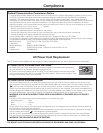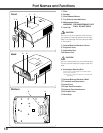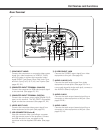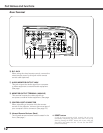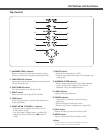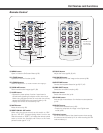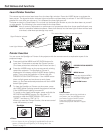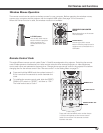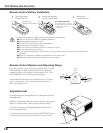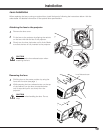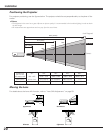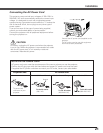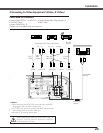17
Part Names and Functions
The remote control can be used as a wireless mouse for your computer. Before operating the wireless mouse,
connect your computer and the projector with the supplied USB cable. (See page 18 for connection.)
When the Pointer function is used, the wireless mouse is not available.
Move the pointer on the screen
with this button.
PRESENTATION POINTER
button
R-CLICK button
L-CLICK button
Acts as right (click) mouse
button while the projector and a
computer are connected with a
USB cable.
Acts as left (click) mouse
button while the projector
and a computer are
connected with a USB
cable.
This eight different remote control codes (Code 1–Code 8) are assigned to this projector. Switching the remote
control codes prevents interference from other remote controls when several projectors or video equipment
next to each other are operated at the same time. Change the remote control code for the projector first before
changing that for the remote control. See “Remote control” in the Setting Menu on page 51.
Press and hold the MENU and the number buttons (1 –
8) for more than five seconds to switch between the
code.
1
To initialize the remote control code, slide the RESET/
ON/ALL-OFF switch to “RESET,” and then to “ON.”
The initial code is set to Code 1.
2
Press and hold the MENU and a number button
(1–8) that corresponds to the remote control
codes for more than five seconds to switch
between the code.
MENU button
Remote Control Code
Wireless Mouse Operation
Number buttons
RESET/ON/ALL OFF
Switch