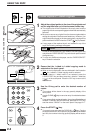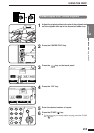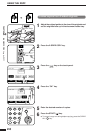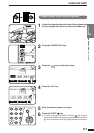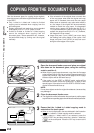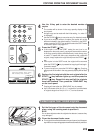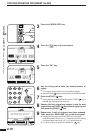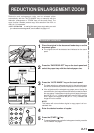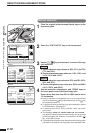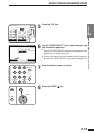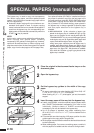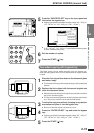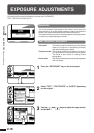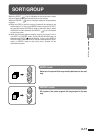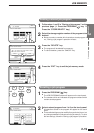2-12
CHAPTER2
Manual selection
1
Place the original in the document feeder tray or on the
document glass.
2
Press the “COPY RATIO” key on the touch panel.
3
Use the
MENU 1 2
key to select menu 1 or menu 2 for copy
ratio selection.
Menu 1
A.Preset reduction copy ratios are: 86%, 81%, and 70%
(77% and 64%).
B.Preset enlargement copy ratios are: 115%, 122%, and
141% (121% and 129%).
Menu 2
A.Preset reduction copy ratios are: 50% and 25% (95%,
50%, and 25%).
B.Preset enlargement copy ratios are: 200% and 400%
(141%, 200%, and 400%).
4
Use the reduction, enlargement, and “ZOOM” keys on
the touch panel to set the desired copy ratio.
Zoom ratios: Any ratio from 25% to 400% can be set in
1% increments.
●
Press a reduction or enlargement key to set the approximate
ratio, then press the key to decrease the ratio or the key
to increase the ratio.
●
To set the horizontal and vertical copy ratios separately, use the
XY ZOOM feature. See page 3-2.
●
To reset the copy ratio to 100%, press the “100%” key on the
touch panel.
●
The message “IMAGE IS LARGER THAN THE COPY PAPER.”
may appear, indicating that the selected copy ratio is too large
for the copy paper size. However, if you press the START ( )
key, a copy will be made.
●
The image of the original may be rotated to match the copy paper
orientation if the original and copy paper are of standard sizes.
MAKING COPIES Reduction/Enlargement/Zoom
REDUCTION/ENLARGEMENT/ZOOM
READY TO COPY.
AUTO
XY ZOOM
100%
ZOOM
%
100
MENU 1 2
EXPOSURE PAPER SELECT
100%
COPY RATIO
AUTO IMAGE
AUTO
A4
86%
A4 B5
A3 B4
81%
B5 A5
B4 A4
70%
A4 A5
A3 A4
115%
B5 A4
B4 A3
122%
A5 B5
A4 B4
141%
A5 A4
A4 A3
OK
READY TO COPY.
AUTO
XY ZOOM
100%
ZOOM
%
100
MENU 1 2
EXPOSURE PAPER SELECT
100%
COPY RATIO
AUTO IMAGE
AUTO
A4
50%
25%
200%
400%
OK
PAPER SELECT
100%
COPY RATIO
1.
2.
A4
A3
AUTO
A4
106~200
g
/m
2
MENU 1
MENU 2