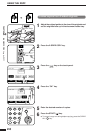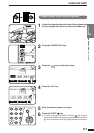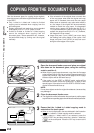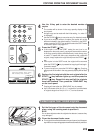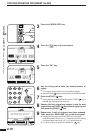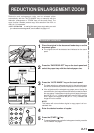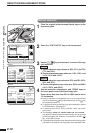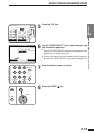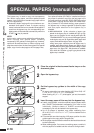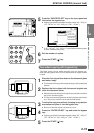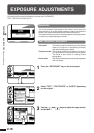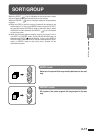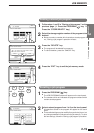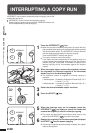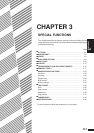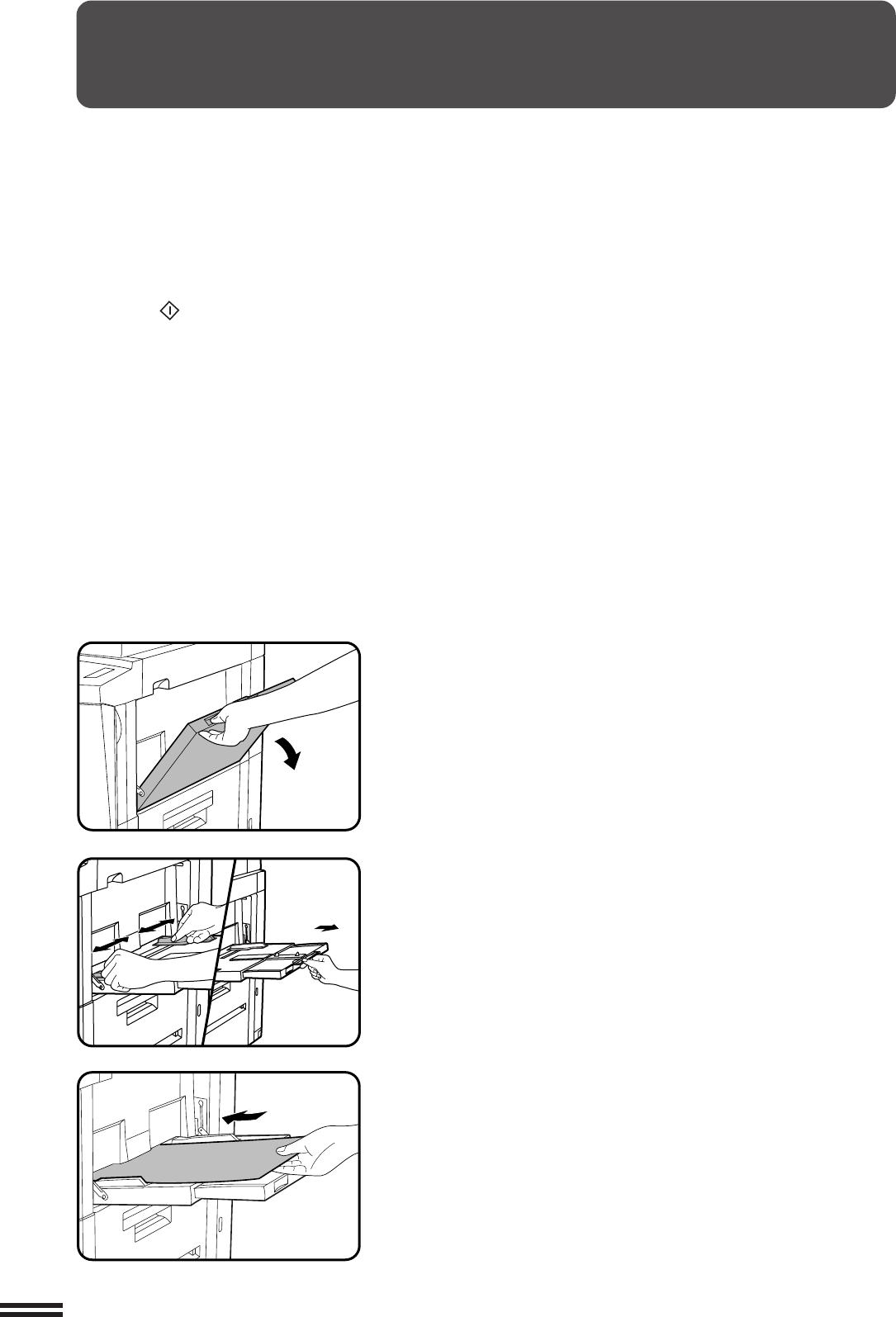
2-14
CHAPTER2
1
Place the original in the document feeder tray or on the
document glass.
2
Open the bypass tray.
3
Set the bypass tray guides to the width of the copy
paper.
●
Be sure to extend the tray when feeding A4R, B4 or A3 (8-1/2"
x 11"R, 8-1/2" x 14" or 11" x 17") sized paper.
When feeding A3 (11" x 17") sized paper, pull out the metallic
support.
4
Insert the copy paper all the way into the bypass tray.
●
Labels, tracing paper, and other special purpose papers other
than SHARP recommended transparency film must be fed
individually. Multiple sheets of SHARP recommended
transparency film can be loaded in the bypass tray.
●
Up to 50 sheets of standard copy paper measuring from
A6 to A3 (5-1/2" x 8-1/2" to 11" x 17") can be loaded into the
bypass tray.
●
For automatic two-sided copying of A5 paper, position the side
guides against the copy paper’s longest side.
●
A6 size paper must be fed narrow side into the feed slot and must
be fed individually.
●
When adding paper, first remove remaining paper, combine it
with the paper to be added and then reload as a single stack.
MAKING COPIES Special papers (manual feed)
SPECIAL PAPERS (manual feed)
The bypass tray is used to copy onto transparency
film, labels, tracing paper, and other special purpose
papers. Up to 50 sheets of standard copy paper can be
set in the bypass tray.
●
Automatic duplex copying will not work when a non-
standard sized paper is used. If a duplex copying
mode is selected and a non-standard sized paper is
used from the bypass tray, the corresponding one-
sided mode will be selected automatically when the
START ( ) key is pressed.
NOTE:
In this copier, copies are normally delivered face down.
When copying onto special paper (including
transparency film) placed in the bypass tray, however,
copies will be delivered face up. When copying multi-
page documents from the document glass onto special
paper, copy from the last page to the first page. Also,
if an optional finisher (AR-FN3) is installed and the top
tray output is selected, copy from the last page to the
first page and then press the “READ-END” key on the
touch panel. Copying will start after the “READ-END”
key is pressed. In the default setting, paper placed in
the bypass tray is always regarded as special paper
and auto paper selection for the bypass tray is
disabled.
★ KEY OPERATOR If the selection of paper type
placed in the bypass tray is enabled, the type of copy
paper can be specified on the touch panel after the
“PAPER SELECT” key is pressed. Plain paper placed
in the bypass tray can be regarded as plain paper and
copies can be delivered face down. See page 8-22.
And if auto paper selection from the bypass tray is
enabled, paper placed in the bypass tray will be one of
the alternatives of auto paper selection adding to other
paper trays. See page 8-28. This function is available
only when the selection of paper type placed in the
bypass tray is enabled.